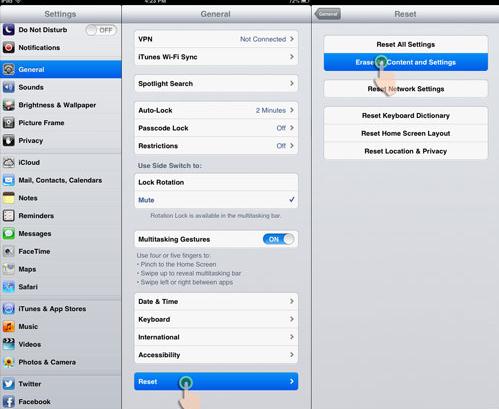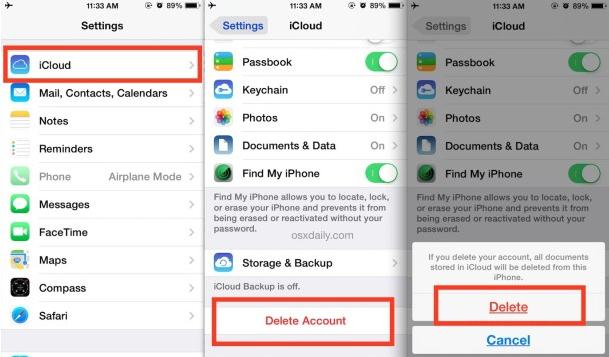There are many reasons well known to the people who may want to delete an iPad account. Whether you want to sell the iPad, or they want to give it to someone maybe a friend or a family member or any other person, or they just want to start over by replacing the account with a new account the process is very much possible and can be done in few simple basic steps that are easy to follow and execute.
Part 1: How to Delete Old Account in iPad
When you want to delete an old account in an iPad there are two ways that you can follow to ensure that the process is successful. These processes include:
Deleting iPad old account using the factory data reset method.
When using this method you should ensure that all your other important data for example contacts, applications, music/ video files and documents have been backed up because the process will completely clean up your phone. The process to be followed is:
Step 1: Go to the settings application on your iPad.
Step 2: When you reach here you click on the general tab.
Step 3: Select the reset option from the menu.
Step 4: Choose erase all the content and settings option.
Step 5: This will then completely clean up your phone and the old account will therefore be deleted
Deleting iPad account by using the change account option.
This is another option and the process to be followed is:
Part 2: How to delete iPad Account from iCloud
First of all there is an important thing that you need to know about deleting iPad account from iCloud and that is, the two accounts once tied together cannot be separated and therefore to remove the iPad Account completely from the iCloud feature you need to delete the whole iCloud account and you will have removed the iPad account. Here is the procedure:
Part 3: How to Delete iPad without Apple Account
When it comes to deleting iPad account without apple account you use the dr.fone (Mac) - Data Eraser (IS) (or dr.fone - Data Eraser (IS)). This is a very efficient and dependable software that helps you completely remove all types of data in your iPad include photos/videos, documents, contacts and account information. The software has a simple user interface that is easy to operate even for someone who is using it for the first time as the procedures to be followed are short and simple. This therefore means that you can use it for deleting all the iPad account in your iPad. This software makes the data completely inaccessible even by data recovery software and therefore once you completely delete the contacts you have each and every right to consider them gone.
Key Features of dr.fone - Data Eraser (IS):
- The software ensures that you completely delete your deleted files from your iPad to ensure that they cannot be retrieved by recovery software.
- It clears all the junk files in your iPad in a bid to speed it up for you to get a good user experience.
- You can delete data in 3 different modes, including Erase All Data, Erase Private Data and Erase Deleted Data.
Steps on How to Delete iPad without Using Apple Account
Step 1: Set up the data eraser
First download and install dr.fone - Data Eraser (IS) on your Mac Computer. And launch the program.
Connect iPad to Mac using the USB cable the load the software and allow it to detect your iPad.
Step 2: Choose a data erasing mode
Click the "Erase All Data" mode on the left column of the program primary window. This option will allows you to delete everything on iPad.
Step 3: Start deleting iPad
Click on “Erase Now” that will allow you to proceed on to the erasing steps. A pop dialogue box will then appear and when this happens you type "delete" in the empty tab and click “Erase Now”. The program will start deleting your iPad data. Wait for the software to complete deleting all the data and from here you will be good to go.