What should we do before resetting iPhone to Factory settings?
When you factory reset you iPhone you will erase all the settings on your iPhone including data. Resetting your iPhone helps to troubleshoot your device thus boosting its functionality. Therefore before you perform factory reset your iPhone it is important to do a backup of files since you might lose them. You can backup them up on computer or any external device if you wish. Another important thing to do before resetting your iPhone is to remove the SD card since it may get damaged and also remove the SIM card to maintain data in it. After doing that, you can now read through the following methods and choose one that you prefer.
Method 1: Factory Reset iPhone with Buttons
The quick and easy way to factory reset your iPhone is to use the sleep/Wake button and Home button on your iPhone. It will erase the settings on your iPhone. Here is how to do it.
Step 1. Locate the Sleep/Wake button on your iPhone and the Home button.
Step 2. Press and Hold the Sleep/Wake button and the Home button simultaneously for about 10 minutes until you see the Apple logo.
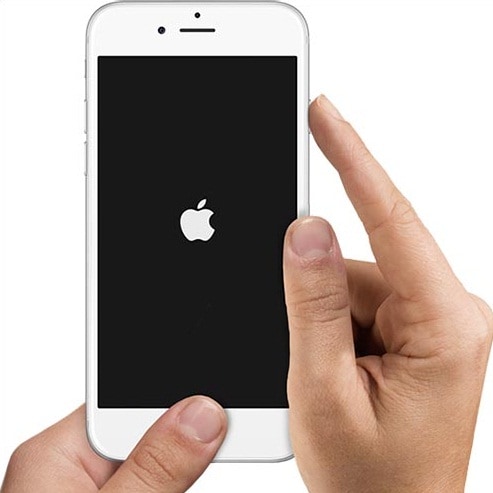
Step 3. When the Apple logo appears, release the buttons and wait until your iPhone restarts.
Method 2. Factory Reset Using The Reset Setting on iPhone
You can also use the settings on your iPhone to erase the personal setting on your iPhone. This may not be possible for an iPhone user who has forgotten his screen lock. With your device at hand here is how to factory reset on iPhone directly.
Step 1. Tap on “Settings” app on your iPhone.
Step 2. Under Settings scroll down and tap on “General” option.
Step 3. Next tap on “Reset” icon.
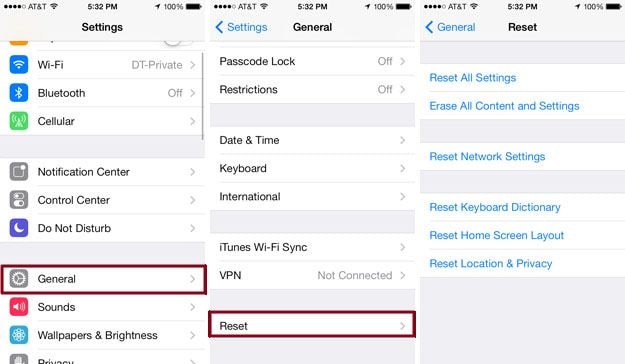
Step 4. On the reset settings you will see different types of reset you can perform. Tap on “Erase All Content and Settings”.
Step 5. A confirmation message will appear on the screen. Tap on “Erase iPhone” and you iPhone will be erased and without any personal settings and data.
Method 3: Factory Reset iPhone using iTunes
You can also erase all the settings on your iPhone by using iTunes on your computer. This option allows you to backup data before restoring your iPhone. Without saying much lets us embark on how to factory reset using iTunes.
Step 1. Open iTunes on your computer and ensure it is the latest version.
Step 2. Connect your iPhone to the computer. Once it is detected click on it.
Step 3. Under the summary click on “Restore iPhone.” Below the iPhone you will see backups. You can select where to backup data and back it up before you restore your iPhone.
Step 4. Confirm that you want to restore your device. Now wait until your iPhone is restored before you disconnect.
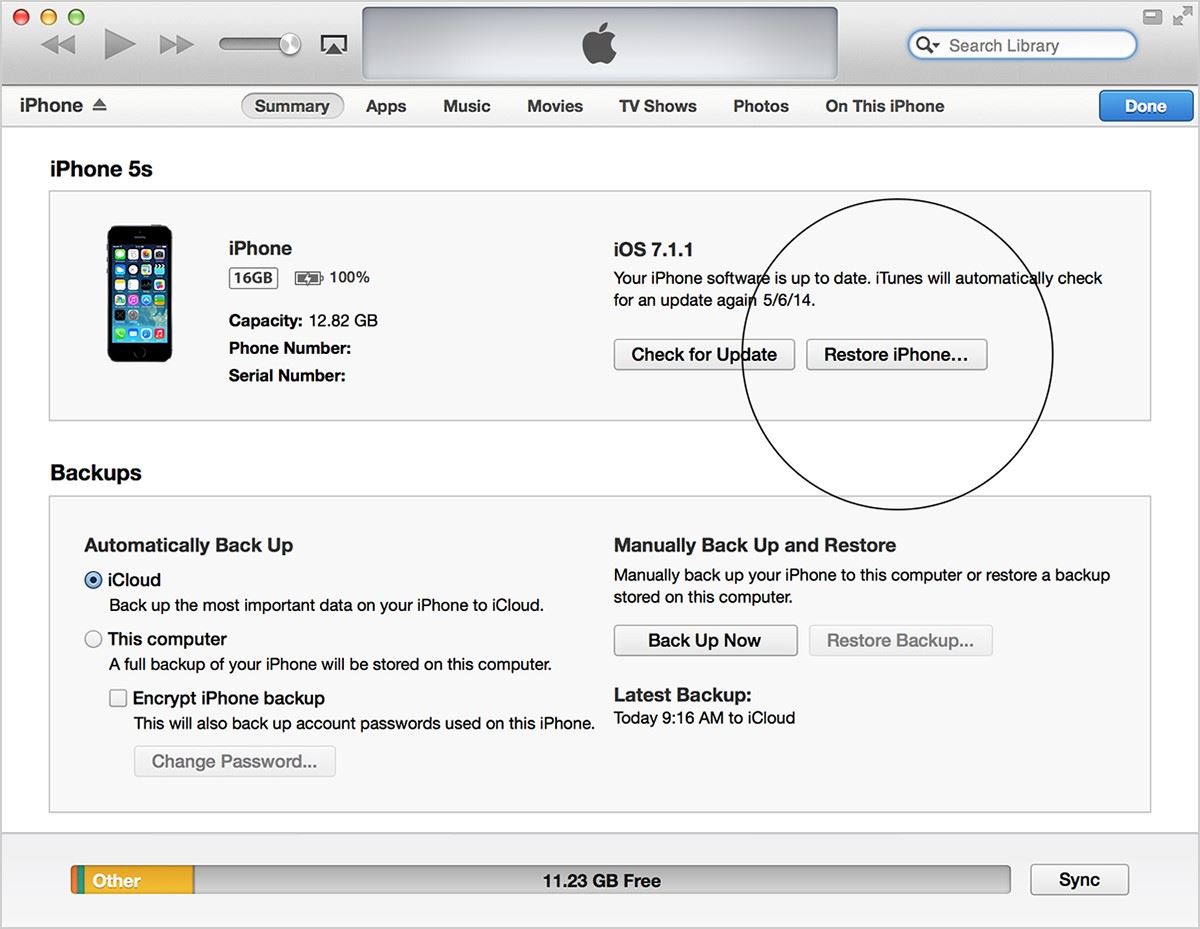
Step 5. Once the restoration is over you device will restart as a new device.
Recommend the Best iPhone Data Recovery Software
After looking at different ways to factory reset your device it is also vital to have knowledge on the best iPhone data recovery software to use when you lose data on your precious device. iSkysoft iPhone Data Recovery software is a perfect recovery tool for you since it well designed to support different data loss scenarios such as deletion, system crash, system inaccessibility, broken phone, damaged device, data lost during jailbreak or even during iOS upgrade. This software is flexible and can be used to retrieve data on iPhones, iPads and iPod Touch.

Key Features of iSkysoft iPhone Data Recovery
- iSkysoft is built with Fix to iOS to Normal functionality that helps you to repair your iPhone, iPad or iPod that cannot open past apple logo, when it is stuck on white screen of dead, black screen or an iOS device that gets stuck in Recovery Mode.
- iSkysoft iPhone Data recovery allows you to recover data from your iOS device directly, from iCloud backup and also iTunes Backup.
- This software allows you to restore Safari Bookmark, Calendar, call history, contacts, Reminder, videos, Facebook Messenger, Notes, Messages and more.
- As you recover files, it allows you to selectively recover file and have a preview of the files recovered.






