After a long journey or an amazing party, there must be lots of photos on your iPhone (iPhone 6 included), and sometimes you wanna print some for sharing or something else. And this article is all about how to print iPhone photos in details:
(Provided with 12 Best iPhone Photo Printers if you may need.)
How to Print Multiple iPhone Photos in a Single Page
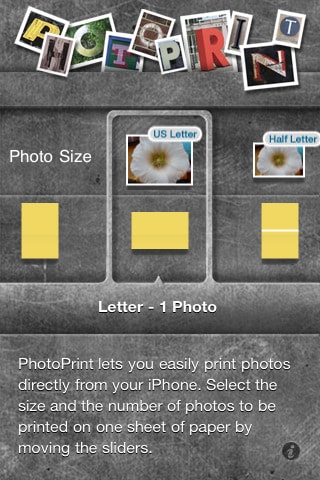
To print multiple iPhone images in one page, you are in need of an application like PhotoPrint LT (free). This app enables you to print multiple pictures on your iPhone on a single page in a specific paper size.
Pros:
- You are provided all common photo size to choose for printing.
- You can choose multiple photos in your photo library to print in one page.
- You are able to customize the background color of the printing page
- You can save the photo page as a PDF file or send to your friend for sharing via E-mail.
Cons:
- You can only print photos in your photo library.
- You are limited to print three pages in total with your iPhone photos.
How to Print Several iPhone Photos in a Single Page
To print your iPhone photos, you need: Enable AirPrint, an AirPrint ready printer.
- Enable AirPrint on your iPhone.
- Open PhotoPrint on iPhone.
- Choose photos and customize them in one page.
- Set the background color.
- Get the printer ready via AirPrint.
- Print the photo page on your iPhone on the printer.
That's all.
Tips for Printing Photos on iPhone
To be honest, most people like to export their photos from their iPhone to computer before printing them. Why? Here are the reasons.
- it's very easy and convenient to edit the photos on computer with professional software, like PhotoShop.
- It's more efficient to print photos from computer than on iPhone, you know, for the reason of the tech specification.
- for the security reason. Even though you're going to print these photos on iPhone, you still need to backup them to your computer. You don't know when you'll delete them accidently or your iPhone crash. One can't be too careful.
If you have any problem to transfer photos from iPhone to Mac or Windows PC, you can try dr.fone. It doesn't need you to authorize any computer with your Apple ID to do it and it never deletes any of your existing files while doing the transferring.
Download the free trial version to see how easy it is to copy photos to computer





