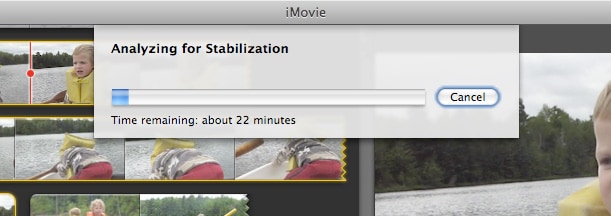Although Apple keeps improving its photography technology and upgrade its camera in iPad, it's still possible to capture some shaky videos. For example, your hands just can't stay steady or you just record your iPad video while you're walking. If you have got those shaky videos captured with your iPad, here are some tips to fix it.
How to Fix Shaky Video in iMovie
iMovie is Apple's video editing software for beginners. It works on Mac and iOS devices. iMovie can be recognized as a well-known video editing tool. Many Apple customers will not hesitate to choose iMovie to edit their video on Mac. Fortunately, Apple has thought about shaky video and iMovie helps you fix shaky video easily. It is a Mac video editor which is inherited from Apple's Final Cut Pro application, but designed for beginning users. So even you grandma can use it to fix your shaky video shot with iPad and iPhone.
Stabilize Shaky Video on iPad
Here I would like to introduce you to a detail tutorial on how to fix shaky video on iPad:
Note: If you would like to stabilize the whole event in iMovie for iOS, click the Event name, then click File and select Analyze for Stabilization. With this option, it will be helpful for you to deal with the video that comes with someone jumping on a trampoline or some other similar situations.
- Download iMovie for iOS and run it.
- Add the shaky clip into iMovie.
- Go to File > Analyze for Stabilization.
- After analyzing, mouse over the video clip, and you will see a gear icon appeared. Then click the icon and select Clip Adjustments. Last, select Smooth clip motion.
Note: If you add some new video clips to the event, iMovie will only analyze the new added ones which are not analyzed. But if you select Analyze for Stabilization option again, it will analyze all video clips.
Fix Shaky Video on Mac
To fix video with iMovie on mac is similar to what you do on iPad. Just run the iMovie from dock or Application folder, and follow the similar steps.
More about Shaky Video Fixing
As you may know, a video is combined with an array of pictures, each of these pictures is called a frame. To fix shaky video, iMovie actually analyzes every single frame in a video and comparing each frame nearby to recognize the changes in every orientation: up, down, left or right and more. When complete, iMovie then slides or rotates the video footage to iron out the shakes.
Note: To analyze a video, about ten minutes will be needed for every minute of video. However, it depends on the speed of your Mac. The faster is your Mac, the less time will be used. Anyways, you get a really good result soon or later. As tested by us, you can enhance most bumpy handheld videos via iMovie. Have fun.