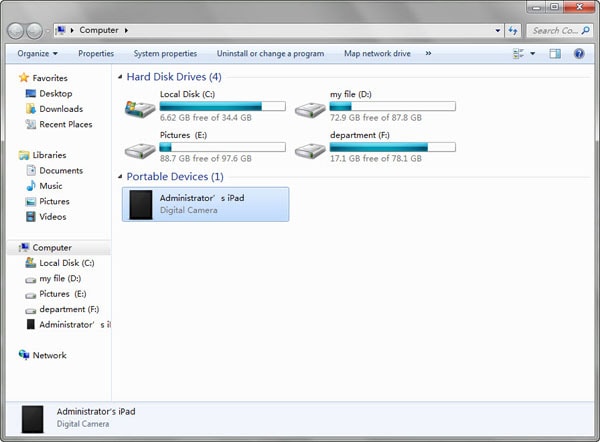I use my iPad for travel and I have the camera connection kit. I download th epictures directly from my camera to the iPad. I sync my iPad with iTunes but I dont see the pictures going from the iPad to the PC. There is any want to automate the movement of the pictures from the iPad to the PC so I don't lost the pictures if any thing happen to my iPad? - DZanvettor
Sometimes you need sync photos from iPad to your computer in case of iPad crash or some other accident like DZanvettor. The article here shows you how to copy photos from iPad with ease:
- Part 1. Transfer photos from other sources on iPad to computer
- Part 2. Copy photos shot by the built-in camera from iPad to computer
Part 1. Transfer photos from other sources on iPad to computer

If you have some photos from various sources, shared from friends, downloaded in the Internet, drew by yourself using some drawing application etc, it’s not available for you to transfer them from iPad to computer easily unless you have a third party application like dr.fone (Mac and Windows versions offered )for help. dr.fone can help you to transfer iPad photos in only one click. And you can use it to transfer iPad music, videos and playlists with rating and play counts easily. It can auto detect the difference on media files between iDevice and iTunes, and then transfer only the missing items. This smart application fully supports the new iOS 11, OS X 10.11 El Capitan, iPhone 8 and iPad Pro.
Detailed guide:
Mac Users: User Guide of dr.fone for Mac
Windows Users: User Guide of dr.fone
Watch the video to learn more details
Part 2. Copy photos shot by the built-in camera from iPad to computer
If your photos are shot with the built-in camera of new iPad, you then are provided an official solution by Apple:
Mac users: using iPhoto to copy photos from iPad. Connect your new iPad to Mac, open iPhoto manually if it didn’t launch automatically, then import photo from iPad to the Mac photo management tool.
Windows users: that’s quite easy to transfer iPad photos to your computer running Windows. Simply plug the iPad into the computer, then you will be get a notice from AutoPlay like the image below, just select “Import pictures and videos” then the pics shot by the camera on your iPad would be imported to the computer successfully.
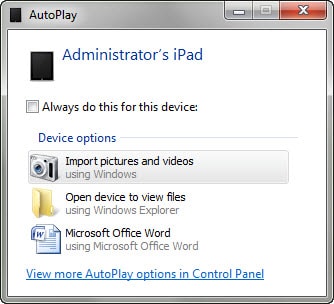
Or you can close the AutoPlay window showed above, then open Computer, and you will see your iPad would appear under the Portable Devices section like the image below, double click it, and you can see all camera photos on your iPad. Now copy any of them to your computer.