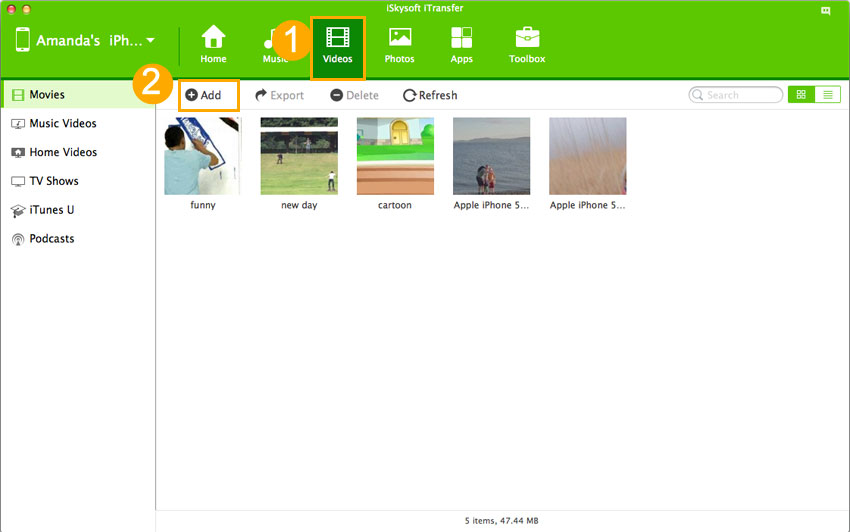Of course you can use iTunes to transfer video from Mac to your new iPad. But if you wanna transfer video from Mac to your iPad wirelessly, this article will show you how to do it in detail.
1. iPad Home sharing:
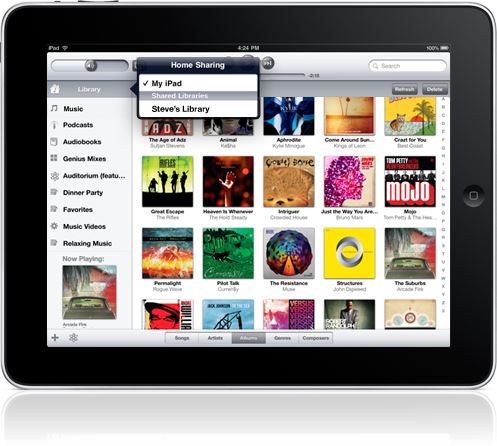
But this method only allows you to play video in your iTunes library, that means you didn't actually sync the video from your Mac to the device. Once the Mac shut down, you then won't be able to access to your iTunes library, neither play the video. If this meets your demand, you can go to How to Set iPad Home Sharing and Share Music to iPad to set your home sharing on new iPad.
2. Transfer video to iPad wirelessly via iCoud?
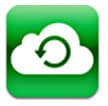
You might wanna use iCloud to do the work. Yes, iCloud is believed to make people use iTunes less. (Does this mean that Apple would do more to enable customers to do things more simply?) This is a service released for iOS 5 users to transfer documents, contacts etc. between iOS devices, Macs running Mac OS X Lion or PCs running Windows Vista or Win 7. (5GB for free, up to 50GB on a yearly paid plan) With iCloud, you can do mobile backup, document and data sync, location awareness, and purchase management.
But iCloud is not temporarily available for transferring or backupping videos. So you can't use it.
3. Transfer video to iPad wirelessly via dr.fone

If the two above didn’t help, you can use third party applications to help. To be frank, there are numerous applications developed some geniuses to transfer videos for iOS devices. For example, iTrasnfer for Mac ( for Windows) can transfer and convert videos from Mac to iOS and from iOS to Mac. And here, to transfer video to iPad from Mac wirelessly, PhotoSync wins a high reputation. Download dr.fone here!
Steps to Open Android phone when locked with Toolbox
Step 1: To begin with, please download and install dr.fone on your Mac or Windows PC. Open it. Then connect your iPad to the computer.

Step 2: From the primary window, please select "Video" tab. It will display the videos on your iPad. Now you can click the "Add" option to browse the video on your computer. Choose the wanted videos to add to your iPad. Done! That's how to transfer video from Mac to iPad. Try yourself!