Is it possible to check voicemail on an iPhone when it dies?
If your battery charge is depleted, or your iPhone dies for other reasons, you can still access your voicemails if you have another mobile phone or a landline. Whenever you make changes to your iPhone voicemail messages, the changes will be updated on your iPhone when you switch it on. Having access to your iPhone voicemail messages when you device dies, is one of the wonderful features of iPhone voicemail message setup.
Part 1. How to Access Voicemail on iPhone SE/6s/6/5s/5c/5/4s/4/3GS
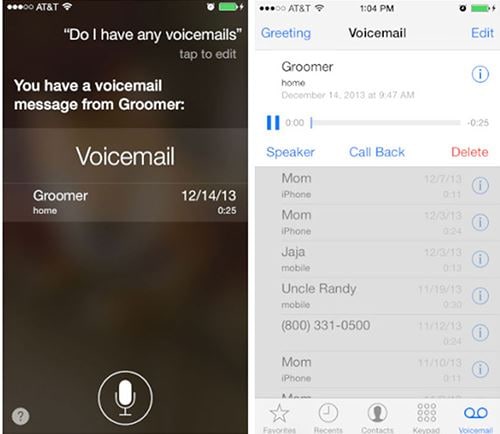
You can now access your iPhone voicemail using very simple steps.
Step 1) Access the Voicemail tab. Go to your voicemail icon and click on it to get access to your list of voicemail messages. Alternatively, you can tap on the “Phone” icon on the home screen, and then tap on “Voicemail”.
Step 2) Listen to your iPhone voicemails. When voicemails are marked as “New”, you only need to tap on the message once in order to listen to it. For “Old” or “Archived” voicemails, you will have to tap twice to enable playback.
Step 3) Playback options. If, for any reason, you have to stop listening to your voicemail message, tap on it once to momentarily stop the playback. You can then tap on it again to continue listening to it from the point where you stopped. You can also tap on the “Speaker” icon so as to listen to the messages through the speakers on your iPhone. Tap on “Delete” if you want to remove the message from the list.
Part 2. How to Listen to Voicemail on iPhone When It Dies
It is possible to check voicemail on iPhone even when your device is not turned on. This may be the case when the battery dies or when, for some other reasons, the phone will not work.
Step 1) Access your voicemail service using another phone. Get another phone and dial your phone number. Since the iPhone will be switched off, you will be sent straight to your voicemail service.
Step 2) Stop any outgoing voicemail messages from the new phone. So that you do not record a new voicemail message on your service, press the star (*) or hash (#) key. The choice will depend on your carrier so you need to know this in advance. If you press one and it does not stop the outgoing voicemail message, then disconnect the call and try the other.
Step 3) Access your voicemail account. If you have a password on your voicemail account, enter it at the prompt.
Step 4) Listen to your voicemail messages. Depending on your carrier, you should listen to the prompt, which will direct you as to which button you should press to listen to your voicemail messages. Listen to which key is used to skip to the next message, delete current message or save the message and proceed to the next.
Part 3. How to Answer Voicemail on iPhone
When someone calls you and leaves you a voicemail, you automatically know that you missed their call. You can reply to the voicemail using the “Reply With Message” option.
Step 1) Activate “Reply With Message”. When the call is in progress, swipe the phone button and you will get two options:
* Reply With Message
* Remind Me Later
Step 2) Select the option and use a message. Select the “Reply With Message” option and you will be presented with the following options:
* I’ll call you later
* I’m on my way
* What’s up?
* Custom
The first three options are preconfigured, and the custom option can be used to create a personalized message.
Part 4. Best Tool to Retrieve iPhone Voicemail
When you lose your voicemail messages, you can easily recover them from iTunes or iCloud using iSkysoft iPhone Data Recovery.

Key Features of iSkysoft iPhone Data Recovery
- Multiple Recovery Modes – Get your voicemails from iTunes, iCloud or iPhone device.
- Multiple File-type Compatibility – Compatibility with up to 18 files allows you to recover a wide array of data using iSkysoft iPhone Data Recovery.
- Handy Preview Feature – Preview all your voicemails and data before recovering them.
- Simple User Interface – This is a very simple and easy-to-follow tool due to its well arranged user interface.






