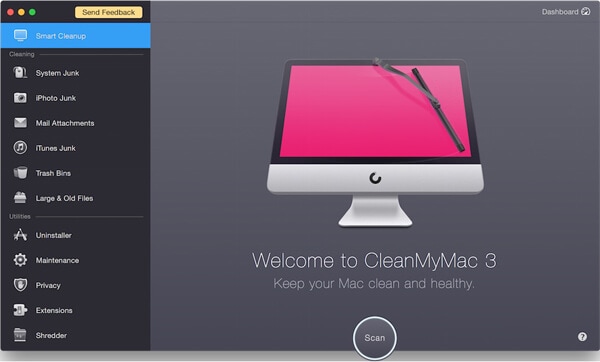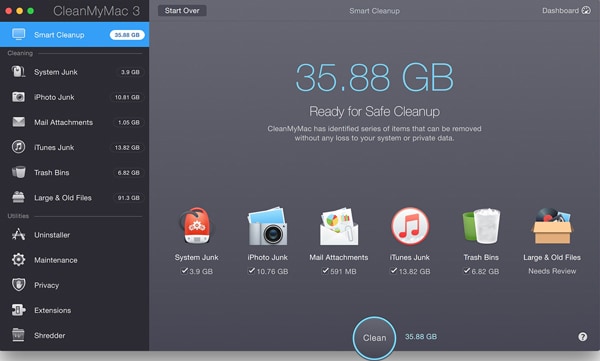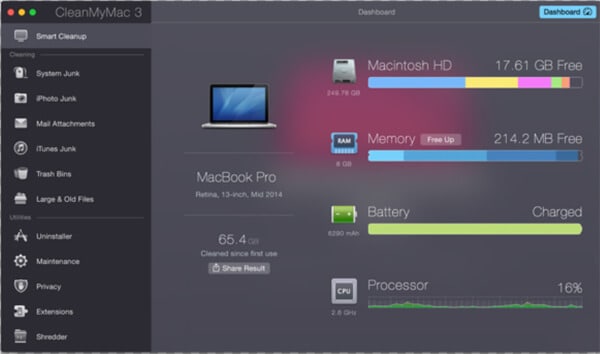One of the major factors that slows down a computer is the limited disk space. This can be very inconvenient especially when you need your computer the most. Usually, the limited disk space will limit you from performing the major functions of your computer. You can rely on some top strategies in order to clean up your computer. Other than the manual strategies like locating the duplicate files and removing them, you can rely on better strategies. There are several software that have been developed to clean up your Macintosh automatically. Before you choose a disk cleanup software for Mac, you will want to ensure that it works perfectly and delivers the right performance.
Best Disk Cleaner Software for Mac OS X (El Capitan)
CleanMyMac 3 is a newer version of the Clean MyMac 2, which was designed to clean up the system on your Mac. It has been developed by the Mac Paw software company and delivers the best services to its users. It will scan your system and get rid of the junk files like the gunk and the kerfuffle that build up as you are using your system. The main focus of this software is to get rid of the developer backup files that are not used.
Mostly, these files will take up more disk space of the system. In the long run, your Mac will work slowly and you will have a limited disk space. This can also restrict you from performing some functions. The Clean MyMac 3 comes with extra features that allow you to maintain your system, carry out the general maintenance, shred files and carry out some online privacy functions. It will also help to get rid of the junk files for the top software in your system. This is a software that you can use to perform all the multiple functions that will help you achieve the best results. Clean MyMac 3 will help you perform more functions and ensure that your disk space is freed up easily.
What is good about Clean MyMac3?- Affordable - The software is very affordable, with regard to the functions that it offers.
- Easy to use - It is quite user-friendly, which also comes with a guide to show you how to use it successfully. Basically, most of the functions perform with a single click.
- Smart Cleanup - Basically, most of the functions perform with a single click.
- All-in-one - Other than the disk cleanup, you can perform more functions with this software. It will only get rid of the junk files while maintaining the useful files.

Step-by-step Guide on How to Clean Mac Disk with CleanMyMac 3
Step 1. Scan Your Mac
Once you have installed the software, you will need to click on "Scan", which is located on a button at the bottom section of the screen. The software will start scanning the most common areas that have more junk files. When the software has carried out the entire system scan, it will display the available disk space that you can free up for your system. The system will select the files that are not that necessary.
Step 2. Clean Mac
Once the software has selected the areas with higher junk files, you will click on "Clean". This will be located at the same spot as the Scan button. Usually, the software will not clean your personal files. It will only get rid of the unwanted files in your system.
Step 3. Freed Space
Confirm file deletion. You will need to confirm if Clean MyMac 3 should get rid of the files that are located in the Large and Old Files section. You can click on the section and select the files that you want to clean. You can select all the files, only when you are sure about getting rid of them. Once the entire cleanup is done, the software will display the amount of space that has been freed.