What to Pay Attention to Before Installing OS-X-El Capitan to a New Panel and Dual Booting Yosemite?
- Enough hard disk space - The primary factor you must consider before installing OS-X-El Capitan to a new Partition on your Mac device is the hard disk space. In order to install the new Mac OS, you need a minimum hard disk space of about 40GB, and within this, you need a minimum of 20GB for the El Capitan. You must not allow your Mac OS X installation run on a low available disk space, otherwise the performance of your system will suffer.
- Back up your Mac machine - Do not recall creating a backup for the Mac device before installing OS-X-El Capitan on it. When you divide a Mac system and set up a new OS-operating system, you should consider some of the risks you may face, and one of such is permanent data loss. In order to avoid this loss, you must complete a backup for all your files.
- Make sure you have the OS-X-El Capitan installer - Regardless of whether the installer is running from the applications folder or downloaded directly from Apple store, the OS-X-El Capitan installer works perfectly well from within the bootable OS-X-El Capitan installer drive to ensure that you don’t have to re-download the OS-X-El Capitan software.
- Follow all system requirements for the download and installation - Make sure your Mac device is on the list of compatible devices for the installation of Mac OS/X/El Capitan include; iMac 2007 or maybe newer, 2008 MacBook Air or newer, 2009 MacBook Pro or newer, Mac Pro 2008 or newer, and 2009 Xserve or newer. For superior performance, it is expected that you have a minimum of 2GB RAM, and your Mac device must also have a faster SSD for enhanced performance of Mac OS-X-El Capitan.
Guide to Put in OS/X/El Capitan to a New Partition in Addition to Twin Boot Yosemite on Mac
There are quite a few steps involved in installation of Mac OS/X/El Capitan on a new partition and when you dual boot Yosemite on your Mac device, these are:
Step 1. Select Open the Disk Utility plus choose the hard drive for which you want to partition (this is located at the left side set of choices on the screen and it is also referred to as the Macintosh HD).
Step 2. Create Click on the “Partition” tab from the Macintosh HD screen, and click on the positive (+) button in order to create an entirely new partition. Give it a name such as “Mac OS/X/El Capitan” and resize it.
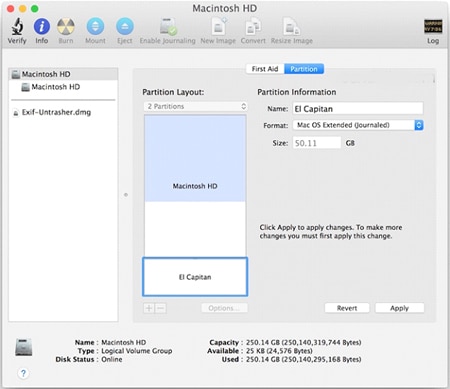
Step 3. Apply Simply click on the “Apply” button to create an original partition, and you need to confirm after a request has been sent – do you wish to partition the target volume? Simply confirm and let the divider complete its process before you opt out of the Disk Utility.
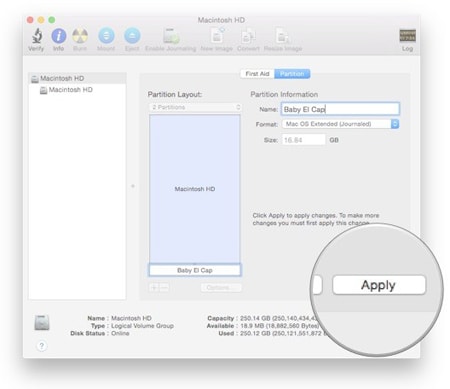
Step 4. Launch Simply launch the “Install OS/X/El Capitan” app and agree to the Terms of service (TOS), and you will see the drive selector showing up- simply click on the “Show All Disks” option.
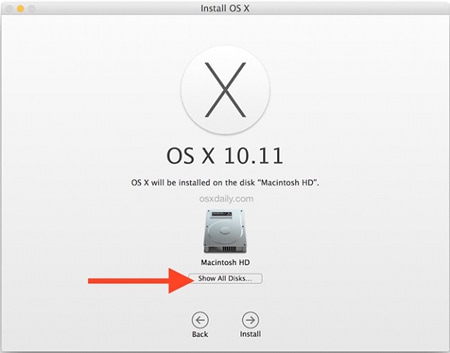
Step 5. Install Simply select the OS-X-El Capitan (or whatever the name of the panel you created earlier on) and click on “Install”. Allow the Installation to complete and you will see the Mac rebooting automatically into your new OS/X/El Capitan when the whole process has been completed.
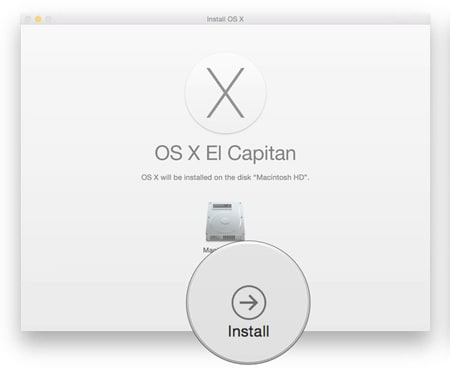
Step 6. Switch Now that your new OS-X-El Capitan is running on another partition, you can switch easily in-between two start-up drives on your Mac by rebooting your Mac while holding down the “Option” key. Holding downward the options key will definitely open the startup manager right before the OS X load on your Mac, and will give you the option of choosing between the version of the Mac OS you want to use or run. Rebooting and selecting between El Capitan and Yosemite is one of the best possible ways to switch, especially when you are still getting use to the new El Capitan.






