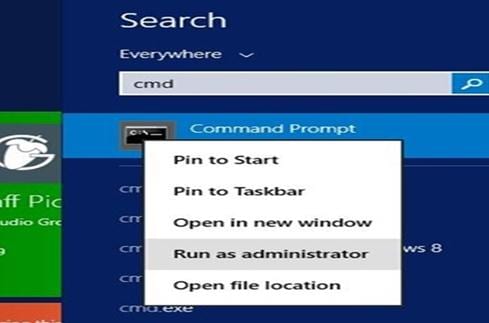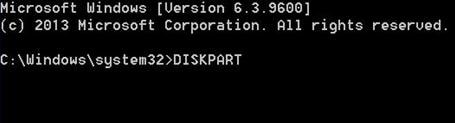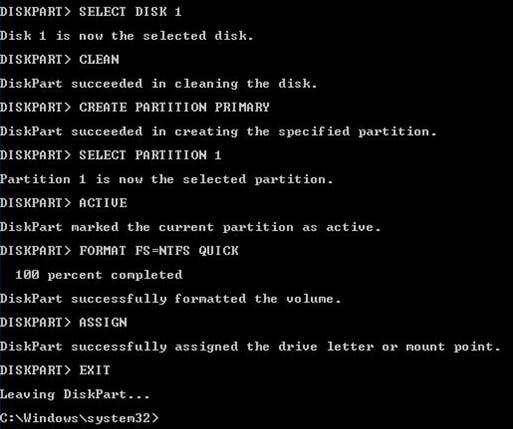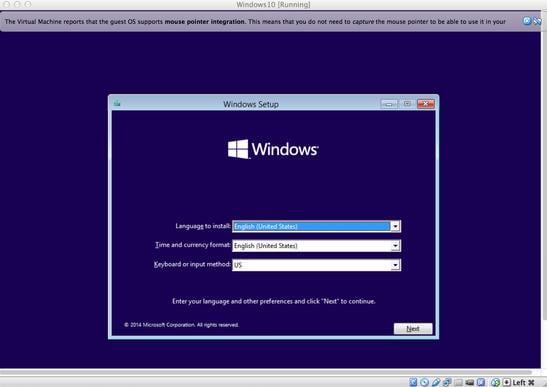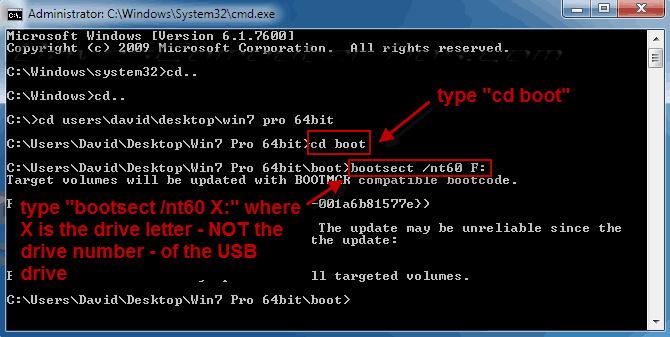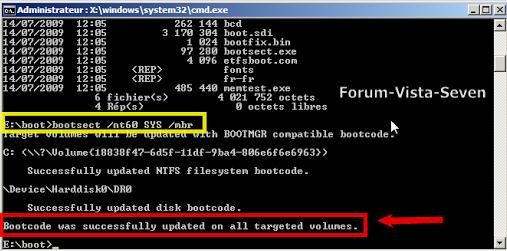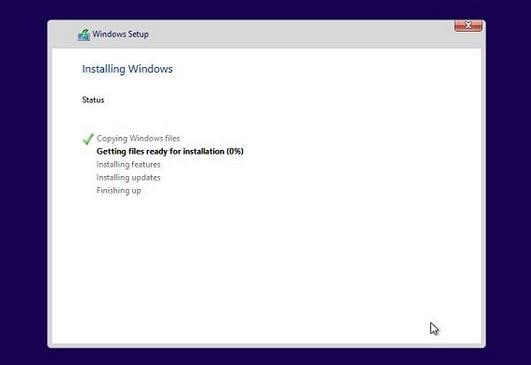Are you a Windows fan? Then you must be eager to try the new Windows 10! However, it will be released officially on 29th July and its still time you could put your hands on it. If you can't wait to experience the new OS by Microsoft, you can try the preview.
The preview lets you download, install and use the latest OS beta. This new Windows 10 features the Spartan Web browser, and Cortona – the virtual assistant newly introduced by Microsoft. This new operating system will make the desktop your primary interface.
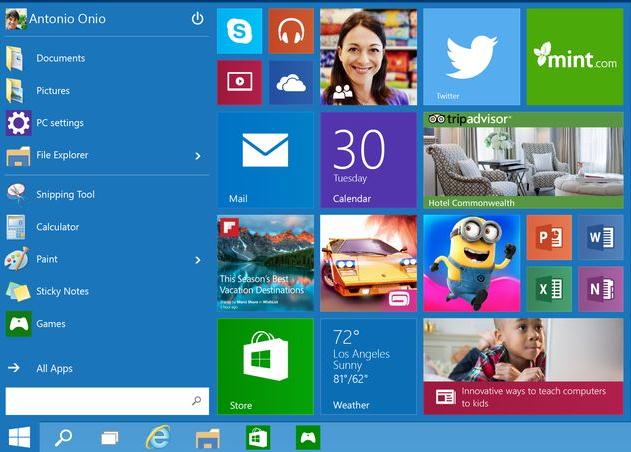
You must opt for a full installation if you want to have a real-world experience of using Windows 10 in your desktop. However, you must remember that you wont be able to revert back to the previous version of the operating system you are using in case you don't like the new operating system by Windows in case you do not have a recovery media. Wondering what are the things that you'll need for downloading the Windows 10 Technical Preview? Here's a list:
- Of course your desktop or laptop in which to install the OS. The system requirements include 1GHz processor, 1GB RAM (for 32bit version). If you are using the 64 bit version you need 2GB RAM. Remember, for the 64bit version you will need 16GB storage in your desktop. If you have a system with all these specifications you can easily download the Windows 10 ISO from a USB.
- The USB flash drive that you are using should be of 8GB for the 64-bit version and 4Gb for the 32-bit version.
- In addition to that, you will need a USB stick of at least 8GB , the free utility that is needed for creating USB drives that are bootable.
Steps to follow to prepare the USB stick for the download
The first step is to open the "Run" box. Now type "CMD". This will launch the command prompt. Now you need to run the program called "DISKPART". This will partition and then format the USB stick you are using. Now, you can see that the program starts to run. Hen it does, type "list disk". This will bring you to the list of drives in your system. Once this happens, you need to type "select disk n". Here, "n" is the number of the disk that you are using.
The next you need to do is to clean the drive. So, make sure that you have kept a backup of the things that you need from the drive. Now, you need to create the partition. Type "create partition primary". To select the created partition you need to type "select partition 1" and then "active". Now format the drive. After the formatting is done, the final step is to type "assign" and give it a drive letter.
The USB stick is ready to be used for mounting the ISO file. If you are using the Windows 8.1 version, right click on the ISO file and choose the "mount" option. If it does not happen, you may have to use a third party utility like Rufus. Once it is done, you can transfer all the contents of the ISO file on the USB stick that you are using.
How to install Windows 10 from USB
If you are currently using Windows 7, you need to use the Virtual CloneDrive. It is a mounting software that you need to use and then, mount the Windows 10 ISO and note the drive letter. If you have the DVD of Windows 10 Technical Preview, all you need to do is to insert it into the drive and note its drive letter. This letter will be used wherever needed.
Now, you need to open the Command Prompt and you need to follow a set of commands one after the other. These commands are given below in chronological order below:
Drive Letter: CD BOOT and then hit the “Enter Key”
The Drive Letter here is the one for the virtual drive containing Windows 10 ISO. For this you can also consider the DVD drive that contains the installation files.
The next step is to type the command "BOOTSECT.EXE/NT60 Drive Letter. The Drive Letter you use here is the drive letter of the bootable USB drive that you had created to use for the purpose of installing the Windows 10 ISO to your computer. After you do that, you can see a message "Bootcode was successfully updated on all targeted volumes". When you see this, you can close the Command Prompt.
Now you need to copy all the contents of the Windows 10 ISO to the USB drive root. To do that you can either copy files directly from the mounted USB drive or extract the ISO file contents. You can do the same with the DVD of Windows 10 ISO. Remember, copy the Windows 10 ISO files to the root of the drive you are using.
When it is ready, just turn on the system where you want to load the Windows 10 ISO. The PC should be able to boot from the USB stick. Check whether you need to set the booting priority to "Boot from USB". Now, you need to restart the PC in order to install Windows 10 ISO. The Windows 10 Technical Preview will present simple, easy-to-understand instructions on the screen, which you should follow to be able to complete the installation.
Once you have installed the Technical Preview, you can share your experience and your thoughts on the new OS in the Windows 10 forums. However, do make sure that you have used the right prompts to prepare the bootable USB.
The development of Windows is still going on, and it’s in the final stages. As this is the final OS version by Microsoft, they are probably keeping no stone unturned to make it flawless. The future of Microsoft is “Windows as a service”. So, enjoy the newest version of Windows!