1
No Enough Space for Update +
To make room for iOS 10, there are some options for you to clear storage: delete unused data, apps, videos, songs, photos, and junk files. And don't update your iPhone or iPad over the air, you're supposed to do it over the air. Learn the useful ways to clear space for iOS 10 update >
2
iPad/iPhone Stuck on Apple Logo Loop +
Step 1. Connect your iPhone or iPad with your computer
Step 2. Download and install iPhone Data Recovery on your computer
Step 3. Launch iPhone Data Recovery and click "Fix iOS to Normal"
Just 1-click to get your iPhone or iPad into normal. There is no need for you to perform hard reset, or put into recovery mode while trying to make your iPhone or iPad work.
$79.95 / $47.95
3
iPad/iPhone Stuck on Recovery Mode +
Step 1. Connect your iPhone or iPad with your computer
Step 2. Download and install iPhone Data Recovery on your computer
Step 3. Launch iPhone Data Recovery and click "Fix iOS to Normal"
Just 1-click to get your iPhone or iPad out of Recovery Mode. There is no need for you to connect it to iTunes, letting the iTunes for you. And there is no data loss risk.
$79.95 / $47.95
4
Data Loss After iOS 10 Update +
iPhone Data Recovery is able to recover data from iTunes backup file/ iCloud backup file to your iPhone/iPad, or directly scan your device for the lost data. You can check out this article for the steps for each method for how to recover lost data for your iPhone and iPad. Learn details >
5
Downgrade from iOS 10 to iOS 9+
Please note that you only have 15 days at most to downgrade from iOS 10 to iOS 9 since the day that Apple allows to download iOS 10. First ensure that you have created a backup of your iOS device and downloaded the latest “IPSW” file for your device on computer...
6
iOS 10 Slow on iPhone/iPad +
Disable some functions or apps on iPhone and iPad while you’re not using them could be a way. For example, you can enable the "Reduce Transparency" on iPhone/iPad
Step 1. Launch Settings app on your iDevice > tap on General.
Step 2. Tap on Accessibility.
Step 3. Tap on Increase Contrast from the list.
Step 4. Toggle Reduce Transparency ON.
Learn details >
7
Errors in iTunes Update Server +
Manually, download the IPSW file for iOS 9 for your iPhone or iPad. Connect the device with iTunes and Click on "Restore" button while holding the Shift button, select the already downloaded IPSW file and you are good to go. Learn details >
8
Wi-Fi Won’t Connect, Disconnect and Slow +
Begin with a simple restart. Hold down the Sleep/Wake and Home buttons together for around 10 seconds and you should see the Apple logo as the device reboots. It’s also worth restarting the router if you can. This will often resolve issues. Go to Settings > Wi-Fi and tap on the problem network. Learn details >
9
Battery Run Out Quickly +
Hold down the Sleep/Wake and Home buttons together for around 10 seconds to reboot your device. Take a look under Settings > Usage > Battery Usage and see if there’s a particular app causing problems. Make sure it’s up-to-date, or consider uninstalling it and using something else instead. Learn details >
10
Apps Won’t Install or Update +
This error is due to the heavy load on Apple servers due to which users will not be able to download the iOS 9 on their iPhones or iPads and will get "Unable to Install Update". There are two solutions for this problem, either wait for some time and try again to update your iPhone. If you are impatient and can't wait, connect your iPhone with PC and try updating it using the iTunes on your PC. Learn details >
 Update Problems
Update Problems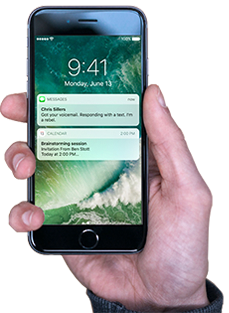




Tell Us Your iOS 10 Update Problems
If you have any other problems while updating iOS 10, please leave the details below, we'll try our best to offer the best solutions!!!