Contents
- 2. iOS 9 Features
- 2.1 iOS 9 Built in Apps
- 2.2 iOS 9 iPad Experience
- 2.3 iOS 9 Foundation
- 2.4 iOS 9 Intelligence
- 2.5 iOS 9 Android Migration
- 2.6 iOS 9 Notes App
- 2.7 iOS 9 Proactive Assistant
- 2.8 iOS 9 Siri
- 2.9 iOS 9 Battery Life
- 3. iOS 9 Preparation
- 3.1 iOS 9 Upgrade Pre-Tasks
- 3.2 Backup iOS Data to iTunes/iCloud
- 3.3 Backup iOS Data to Computer
- 3.4 Automatically Clear Space to Install iOS 9
- 3.5 Manually Clear Space to Install iOS 9
- 4. Download & Install iOS 9
- 4.1 Reasons to Upgrade to iOS 9
- 4.2 Upgrade to iOS 9 via OTA
- 4.3 Upgrade to iOS 9 via iTunes
- 4.4 Upgrade Jailbroken Devices to iOS 9
- 4.5 Recover Data after iOS 9 Upgrade
- 4.6 Downgrade iOS 9 to iOS 8
- 5. iOS 9 Troubleshooting
- 6. iOS 9 Tips
- 6.1 Move to iOS Alternative Solution
- 6.2 Jailbreak iOS 9
- 6.3 Transfer Music from Android to iOS 9
- 7. iOS 9 Apps & Software
- 7.1 Must-Have iOS 9 Software
- 7.2 iOS 9 Backup Software
- 7.3 iOS 9 Data Recovery Software
- 7.4 Apps like Move to iOS
- 8. iOS 9 Resources
- 9. More about iOS 9
- 9.1 iOS 9 vs iOS 8
- 9.2 iOS 9 Hidden Features
- 9.3 Reasons to Skip iOS 9
The iOS 8 update would have taken 4 GB of our precious 16 GB base storage. If you did not upgrade your storage, that means a lot of data had to be deleted. So, what has Apple done in response? They have released a new feature with iOS 9, making it a slim 1.3 GB. They also gave it a nifty prompt that will allow you to delete apps, and it will reinstall them after the update has been done.
Part 1. What are the Benefits of iOS 9 Auto App Deletion/Reinstallation Feature
When you are installing the iOS 9 update, but lack sufficient space to download, a pop message would appear asking the user if they wish to temporarily remove some applications from the device. After the downloading of the update and unpacking of the files, the removed applications are reinstalled to the device. Below are its main benefits:
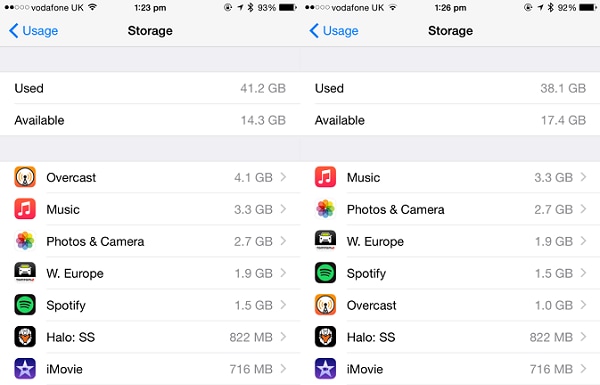
- Also as a solution to the space issues and large network usage, the developers have made some changes in the installation procedures.
- Now instead of first downloading and unpacking the data packages for the update, the files are unpacked and downloaded at the same instead. This may be termed as streaming updates.
- The files are streamed, unpacked and then installed in the system.
Part 2. How to Make Your Apps being Deleted Temporarily
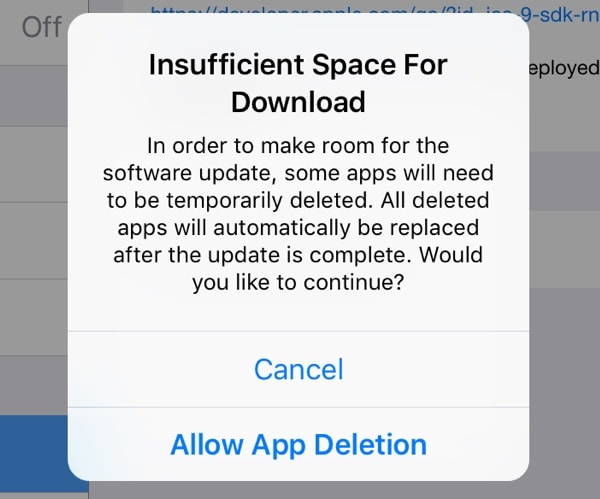
Go to "Settings > General > Software Update", and then click "Download and Install". If your device lacks the required amount of space, a message will appear to promote you use the Auto App Deletion and Reinstalling feature. If you proceed, select the "Allow App Deletion" option.
These applications will be deleted as per the requirement of the space. Once the required amount of space is generated, the update initiates. After the completion of the update, the deleted application are reinstalled to the device (this will use some network data) but they will installed with the entire backup data, so you need not worry about losing the data.
Space deficiency is among the addressed problems. With this feature you would not only save on your data charges but also save time on installation. Further you need not worry about creating space manually on the device. The device would automatically create the required amount of space, and then restore the deleted files and application.
In addition to this auto app deletion method, the other option you have for clearing space is to manually delete apps and clear the 1.3 GB of storage you need for the update. What that means is you pick and choose what you want to delete, instead of a machine about it for you.






