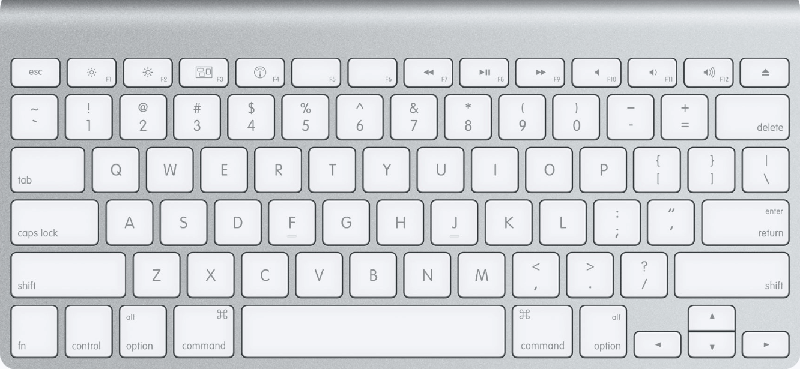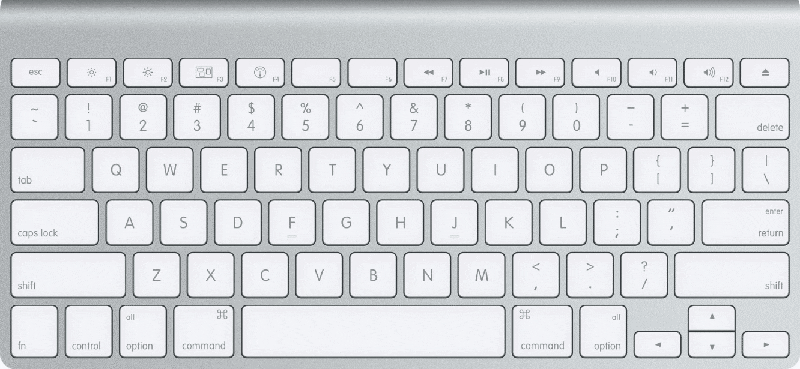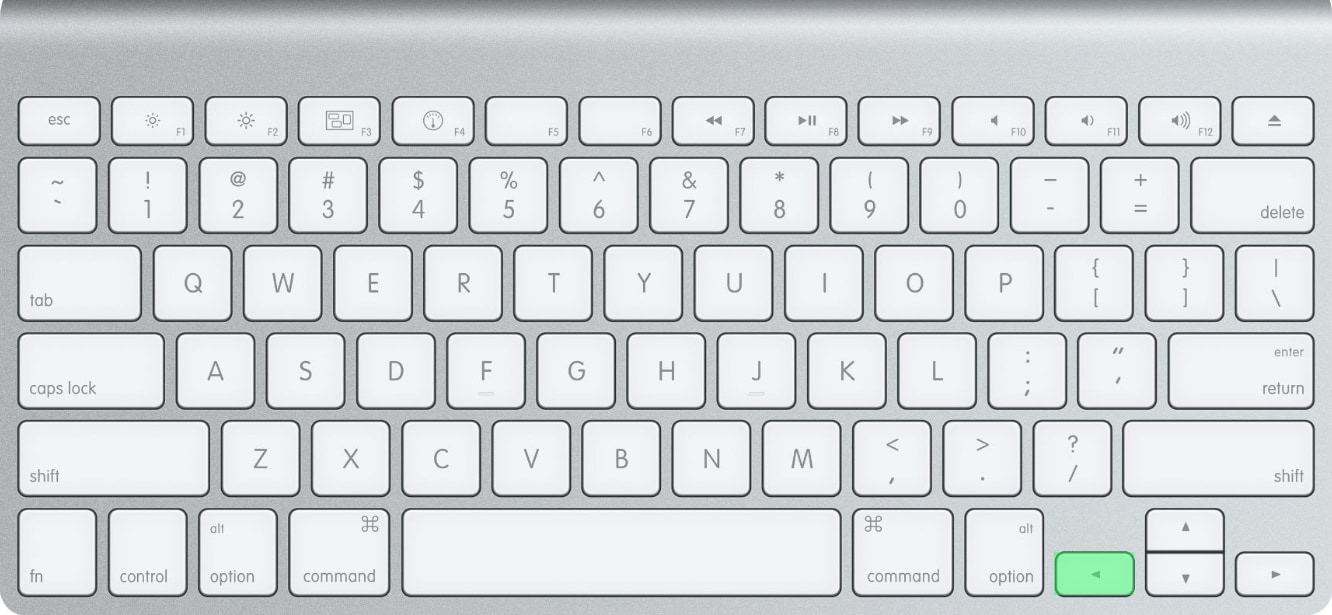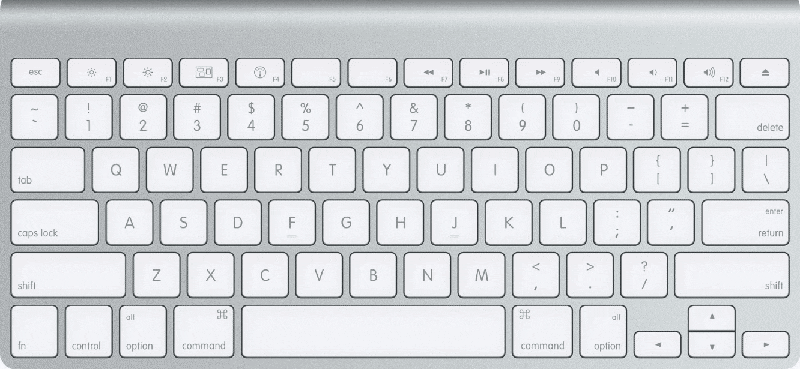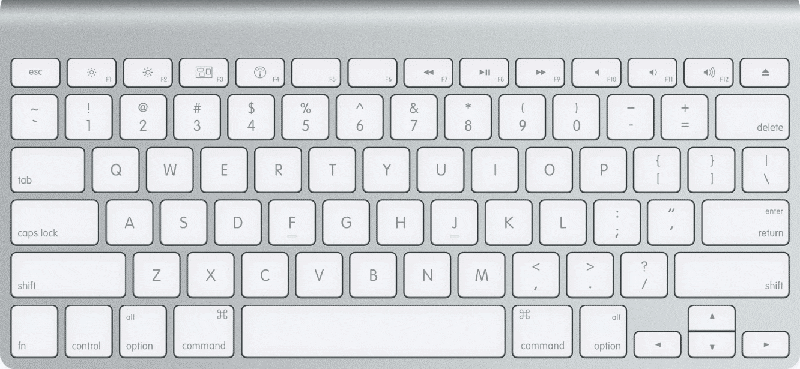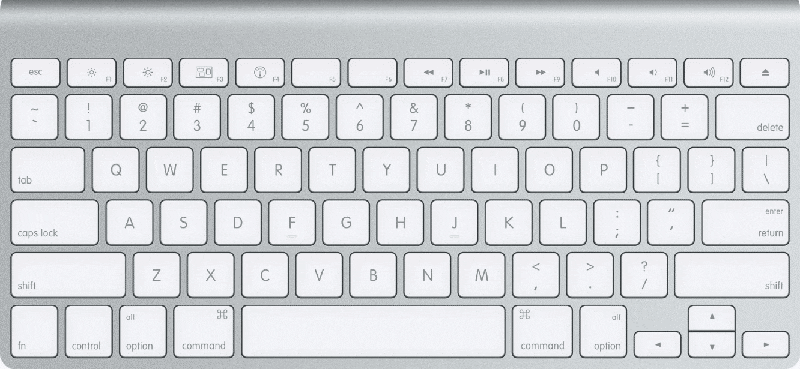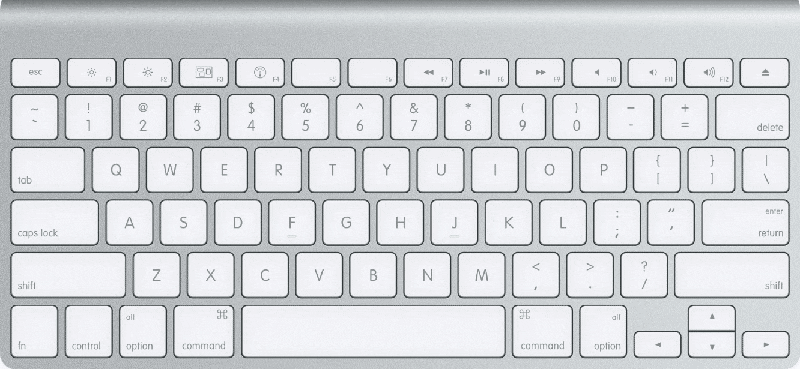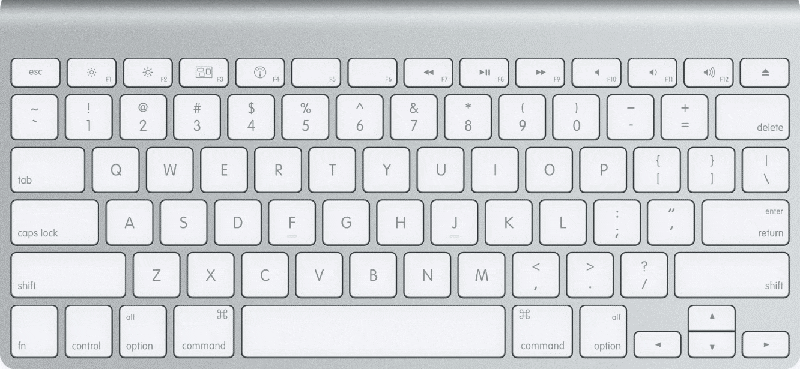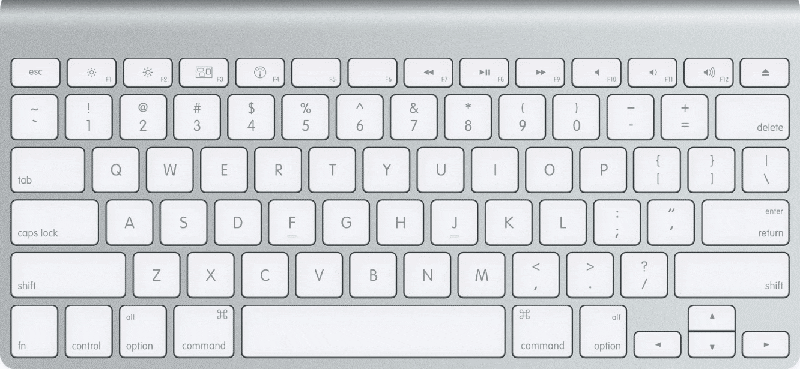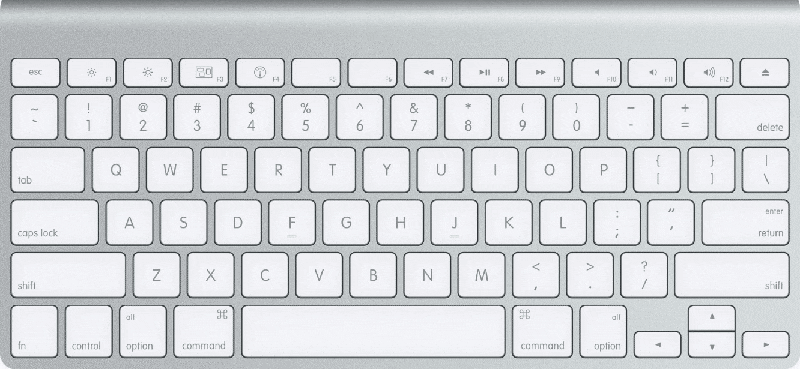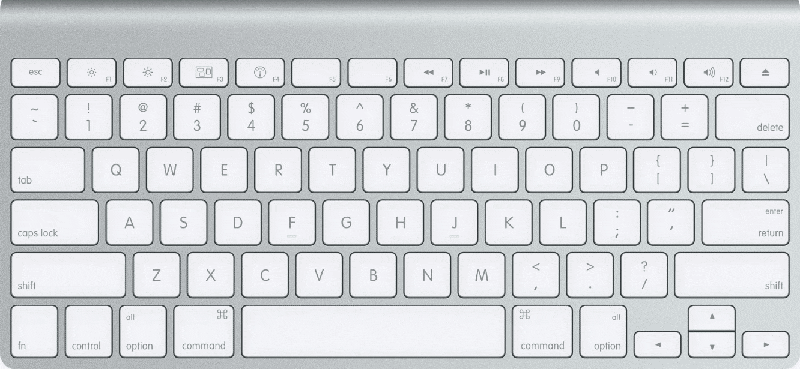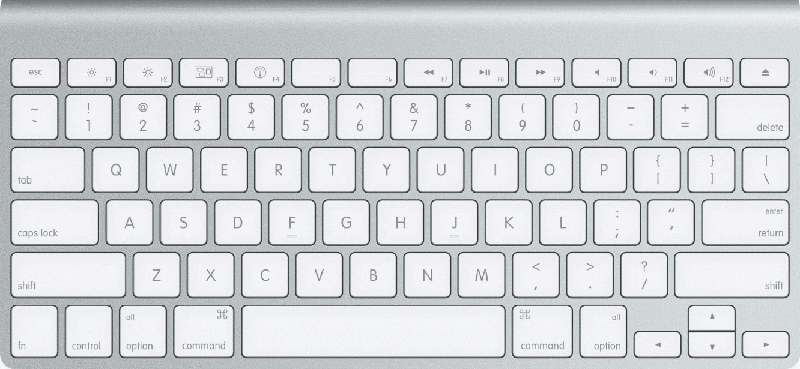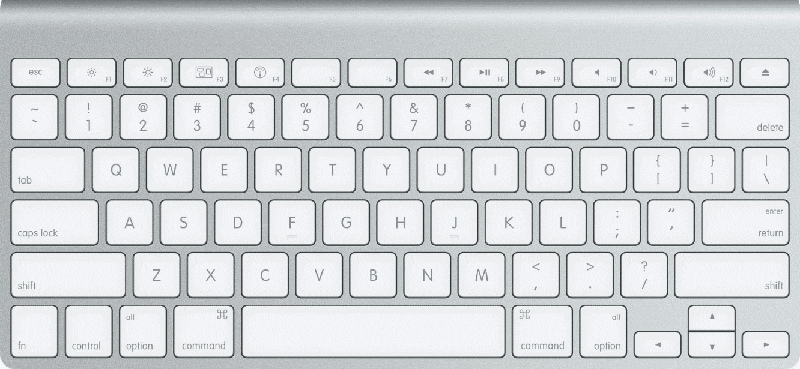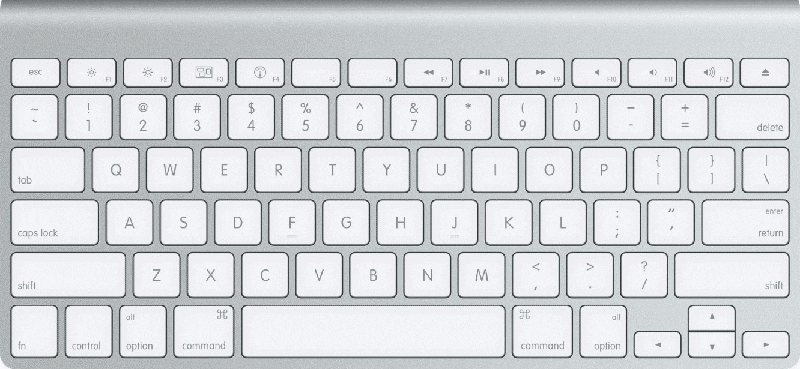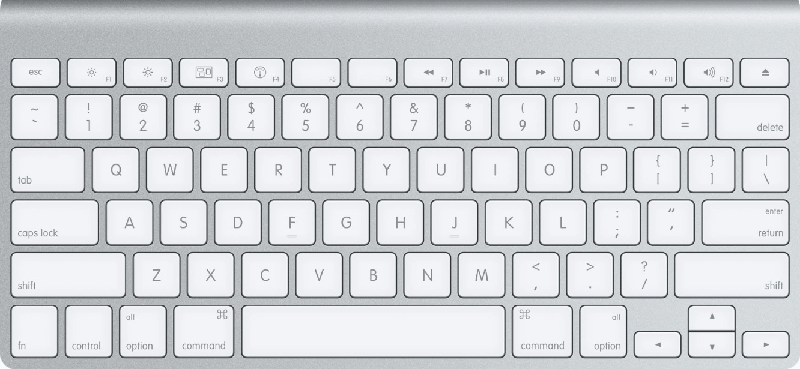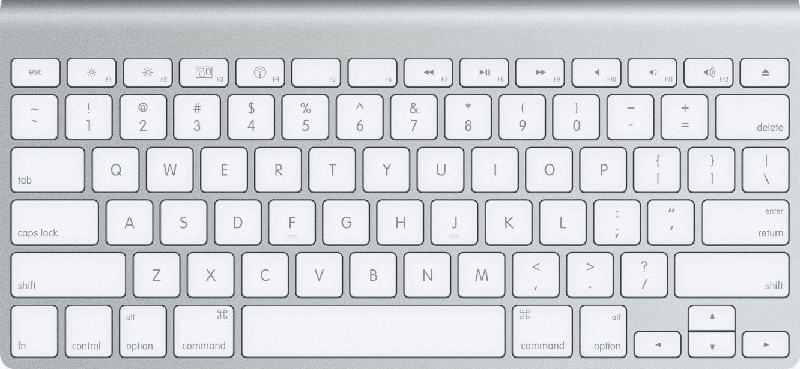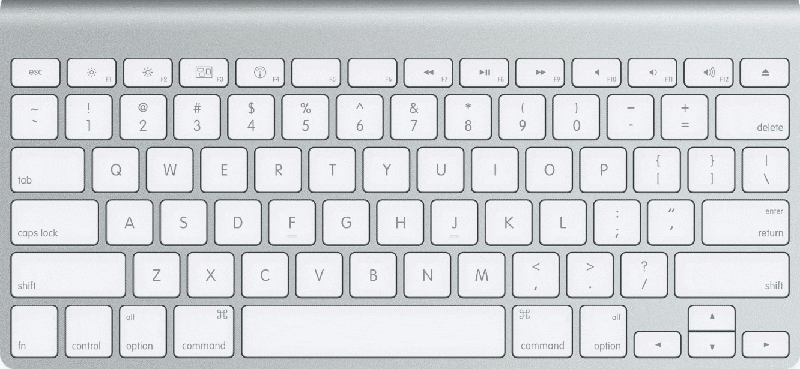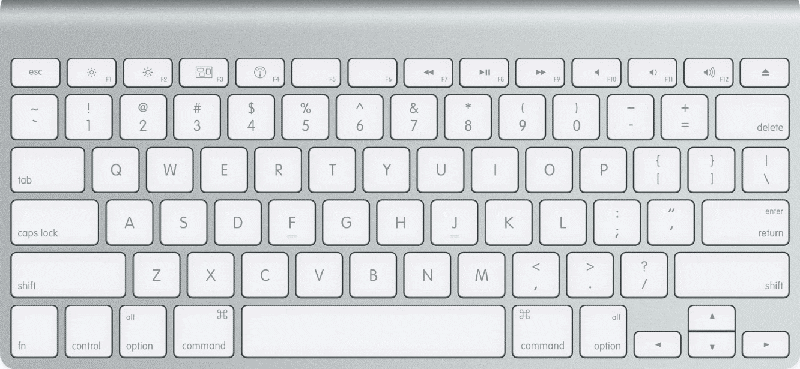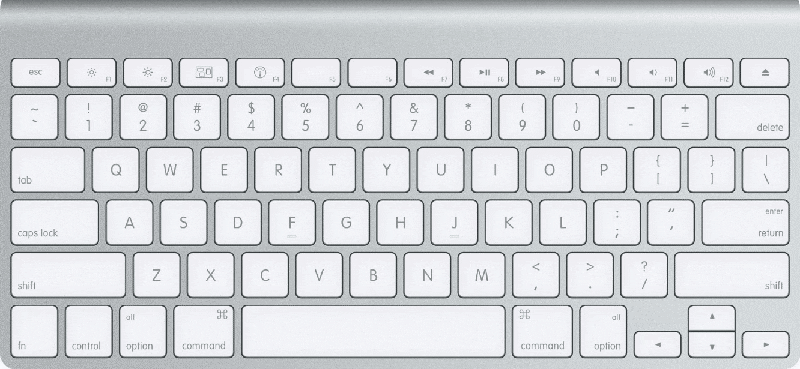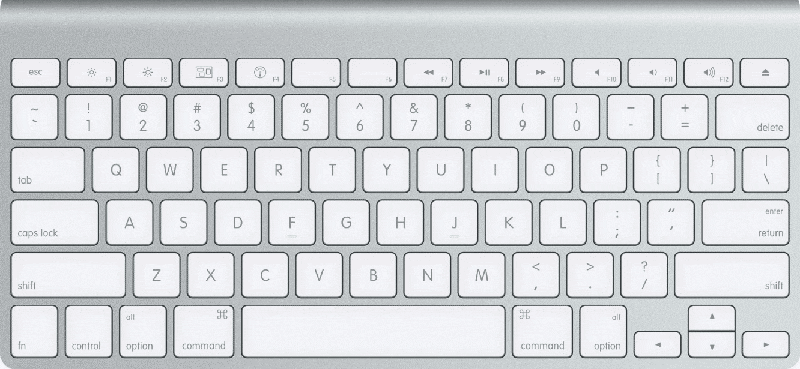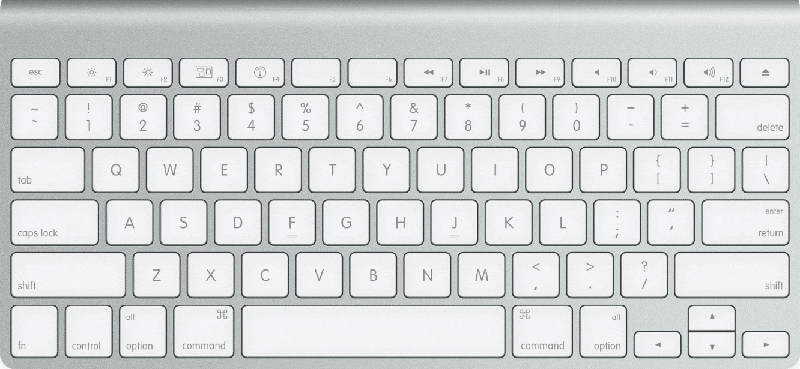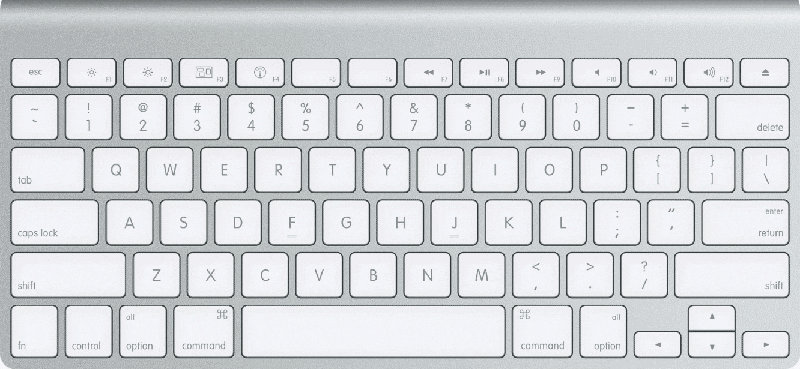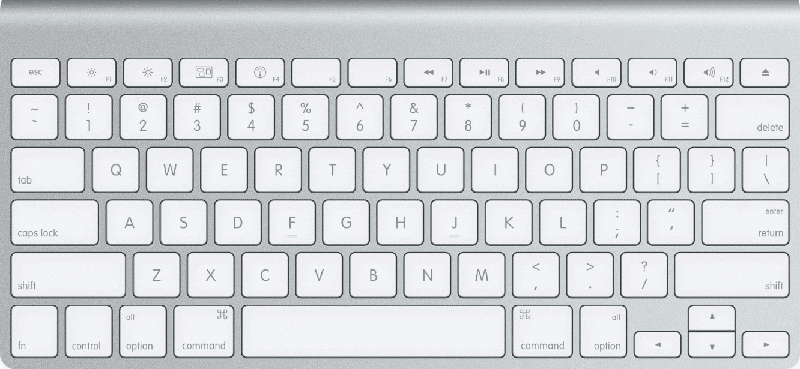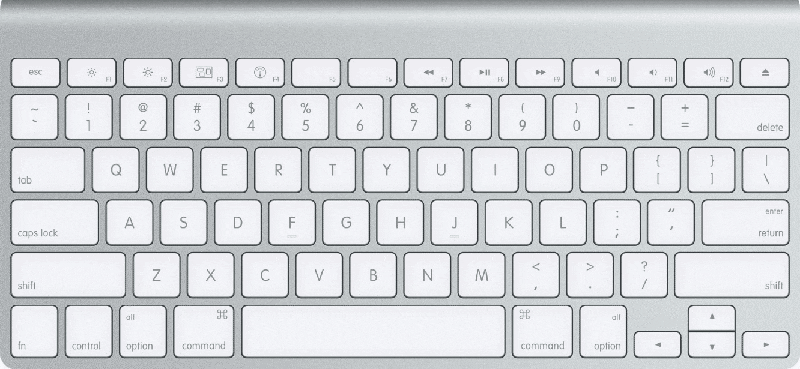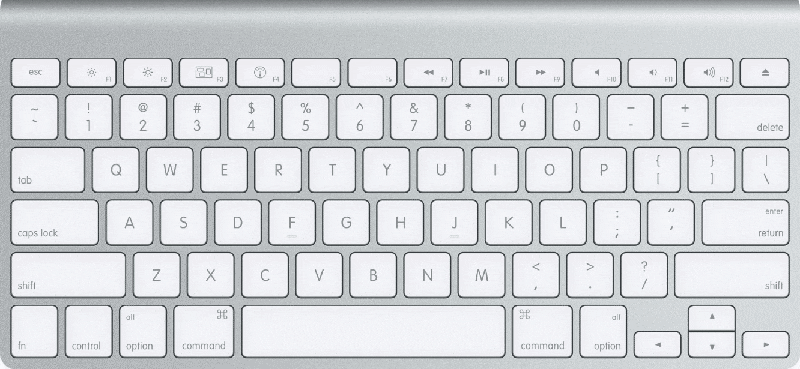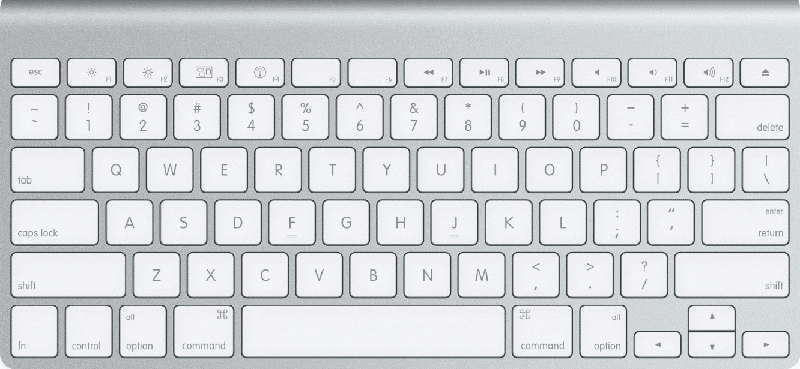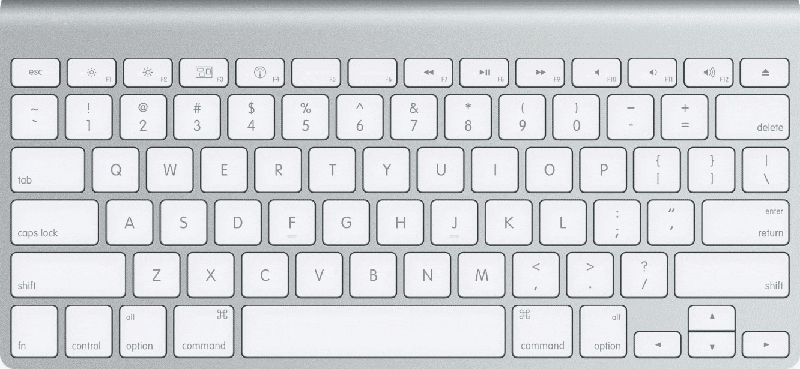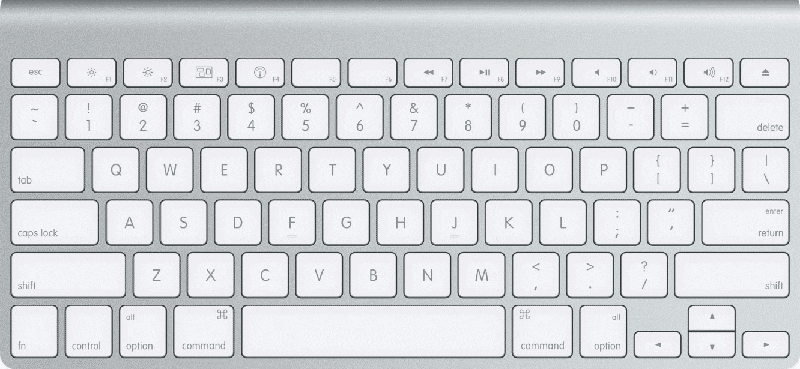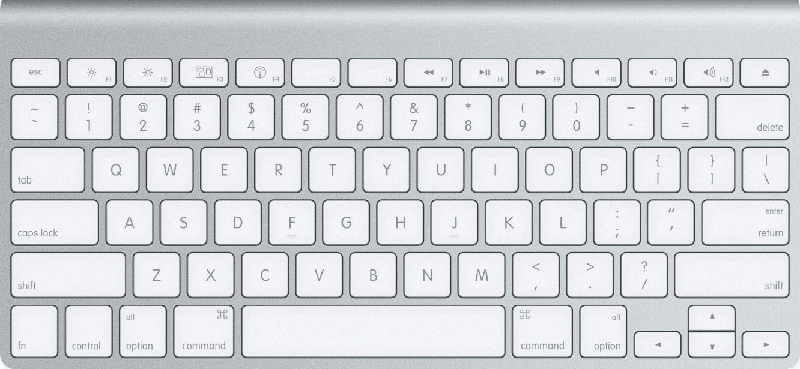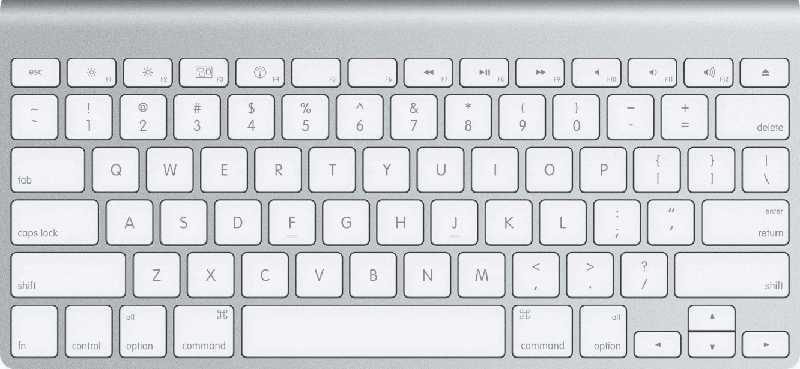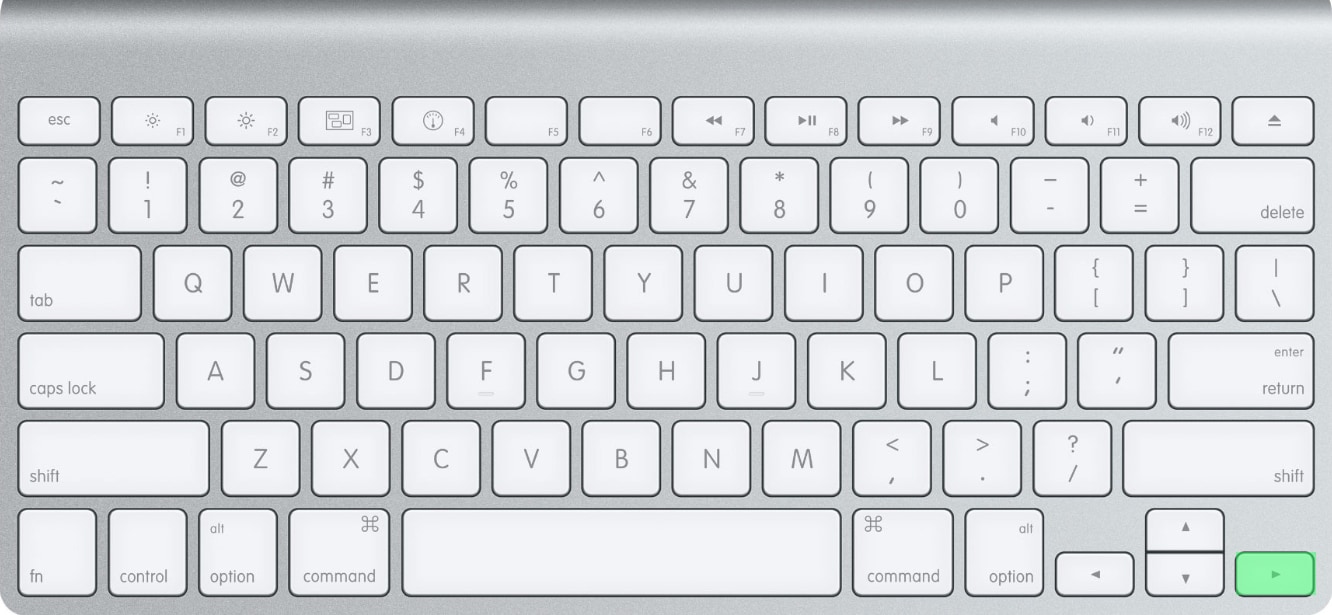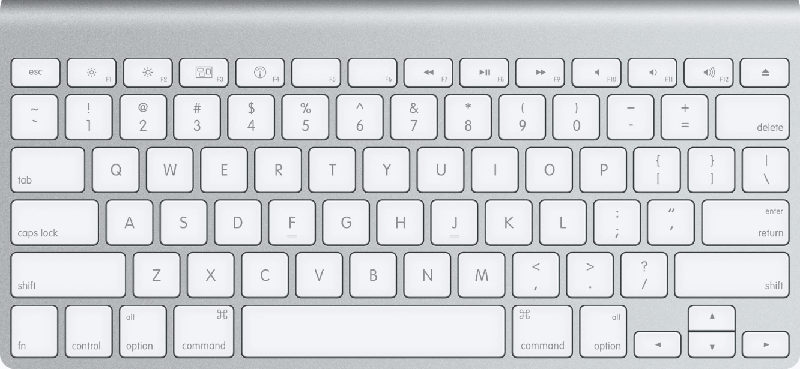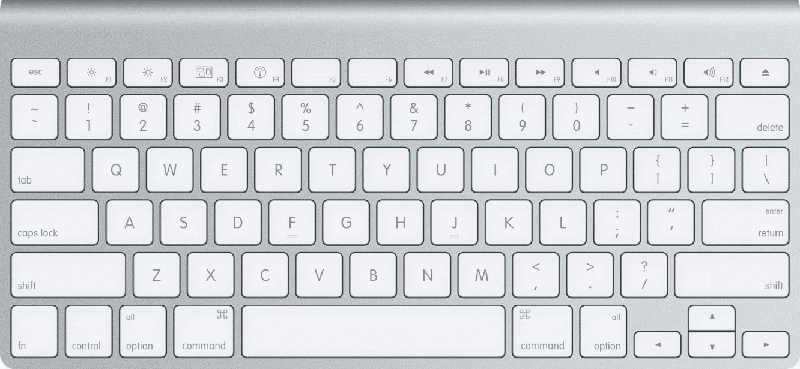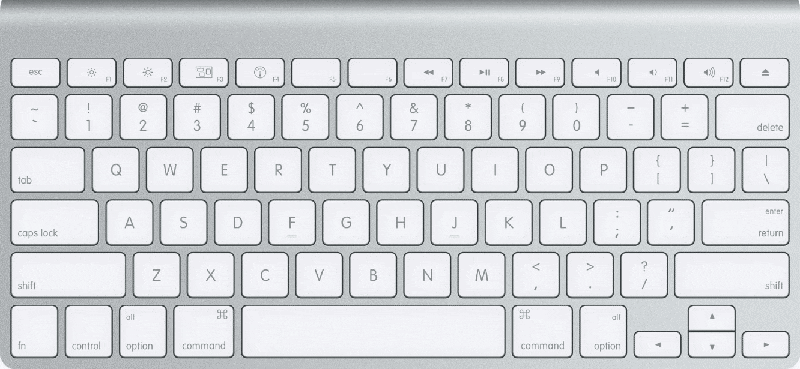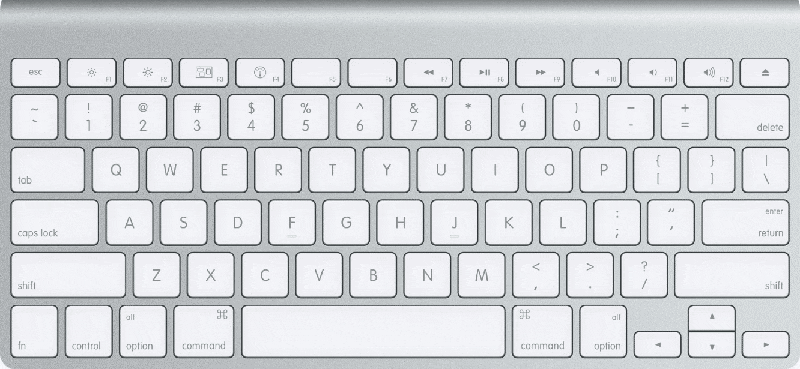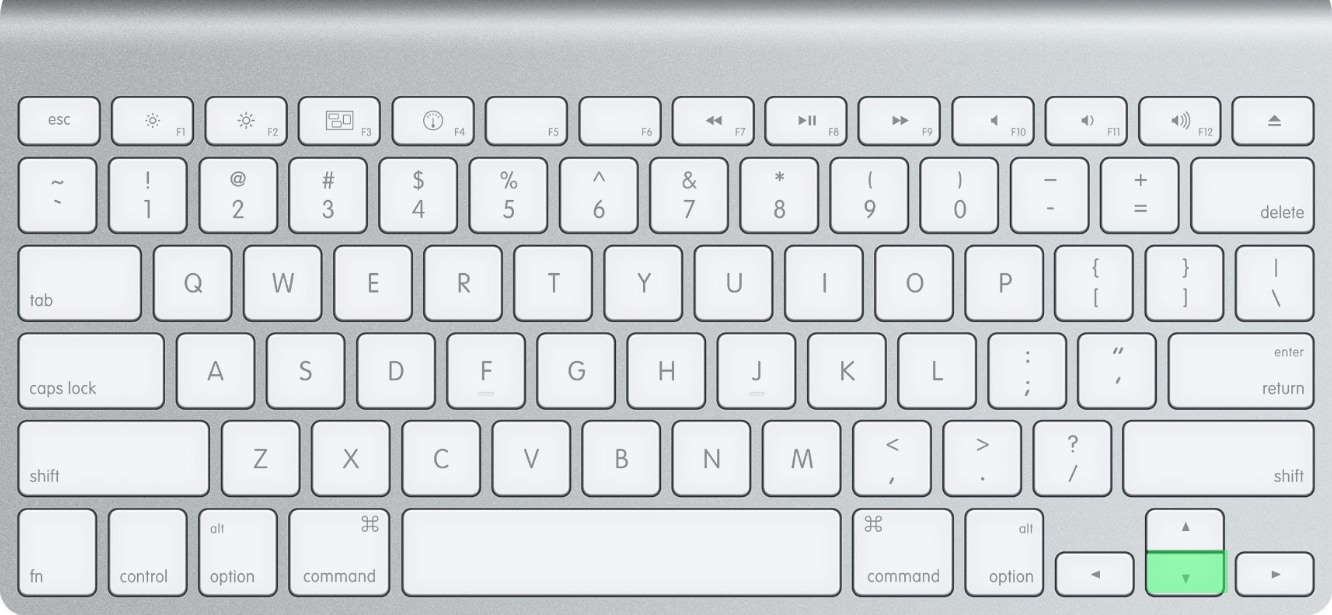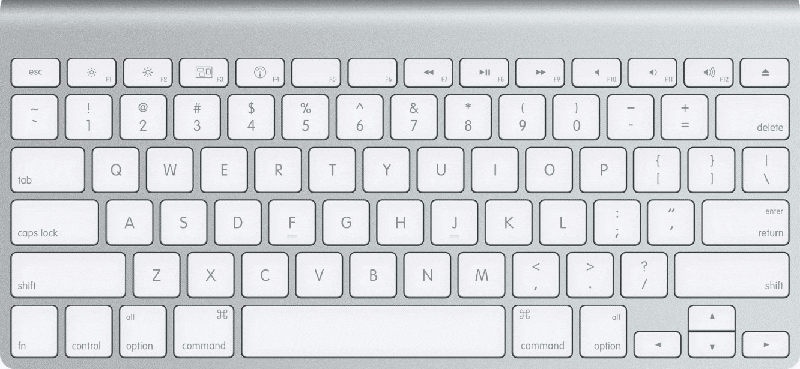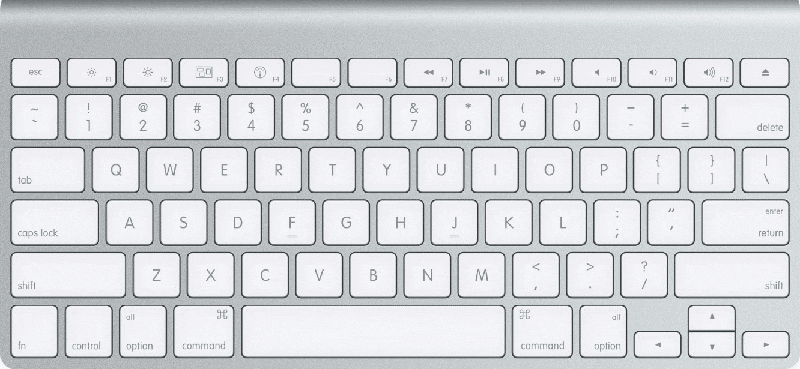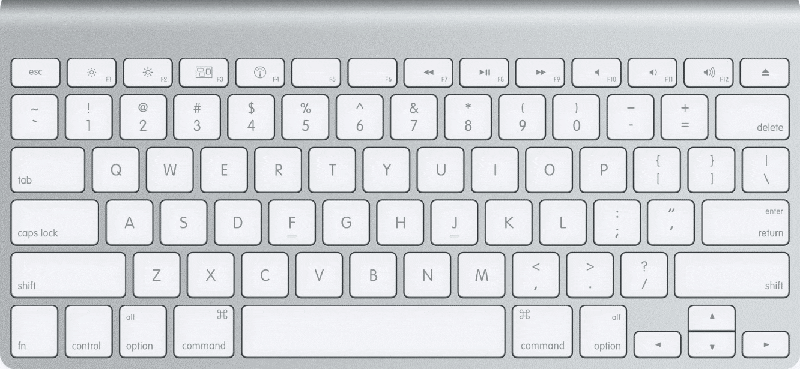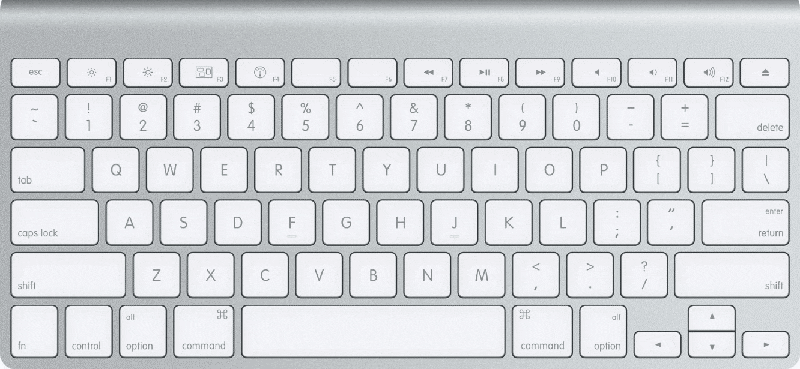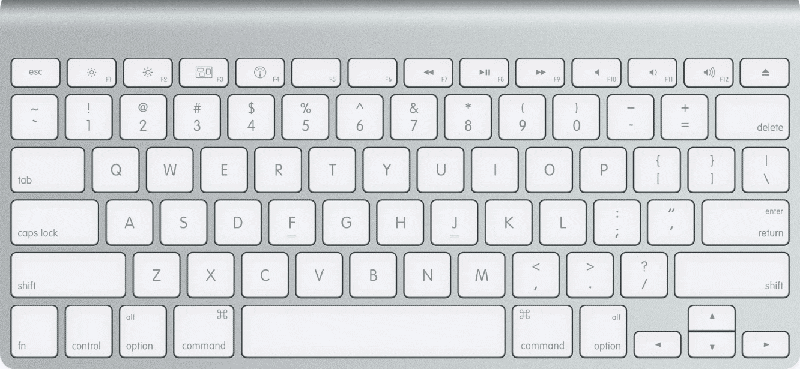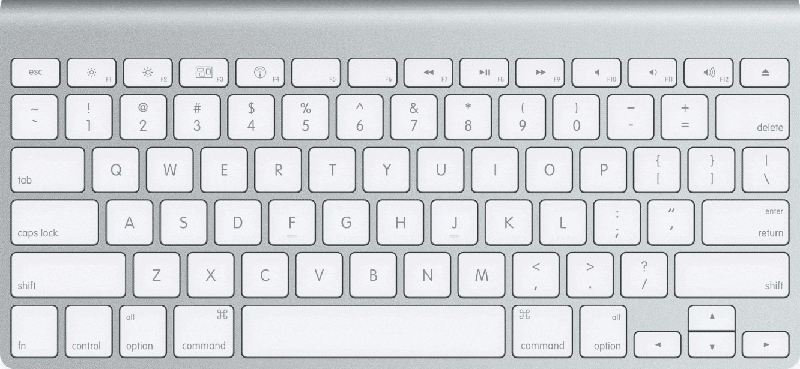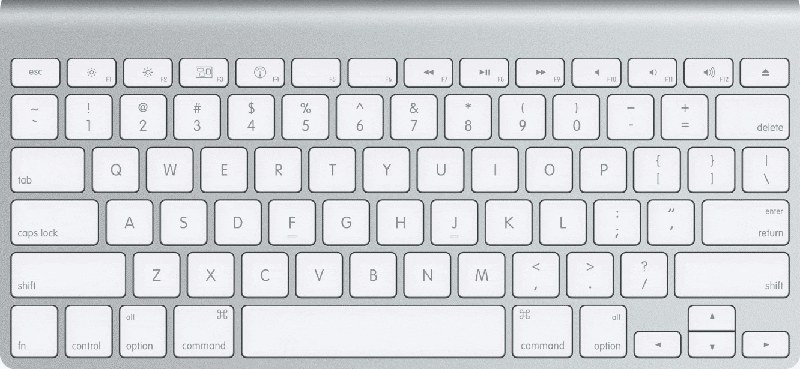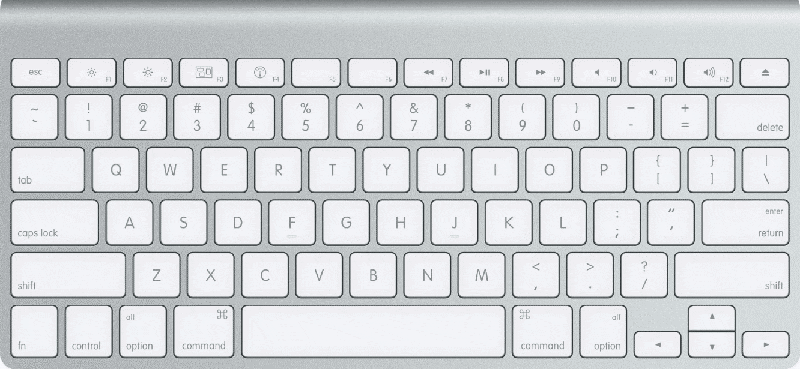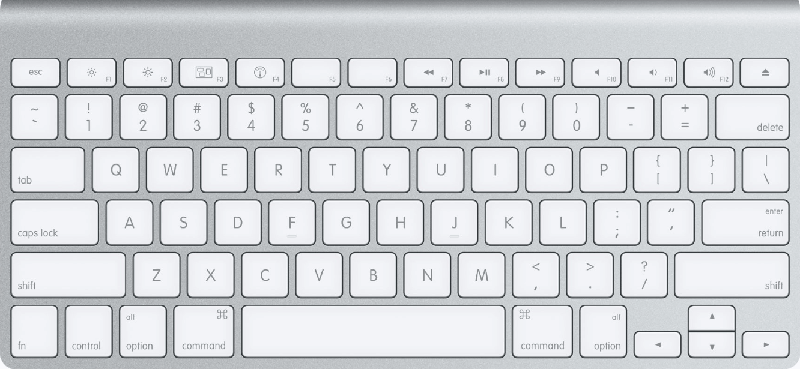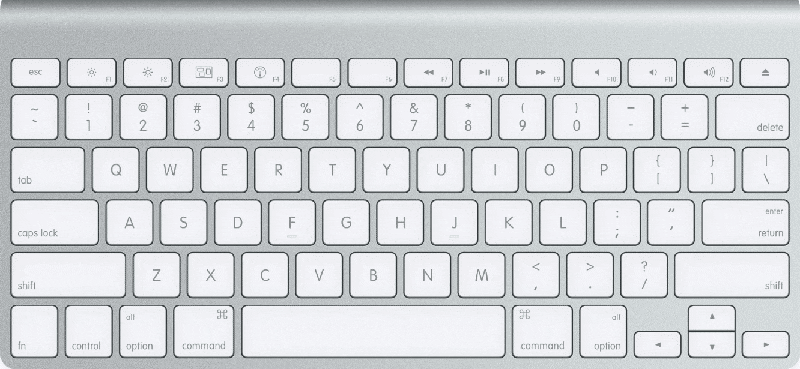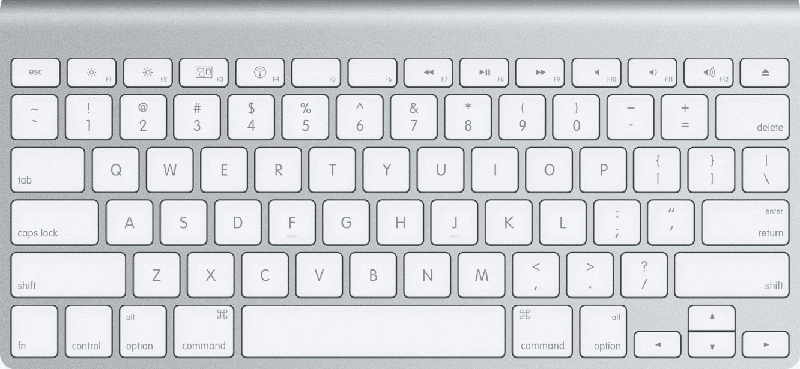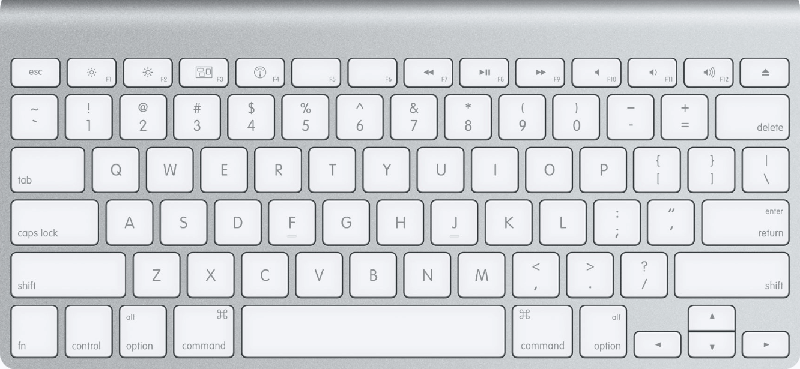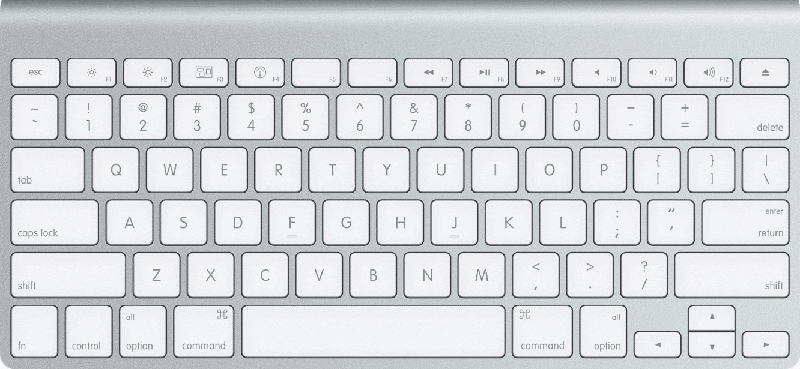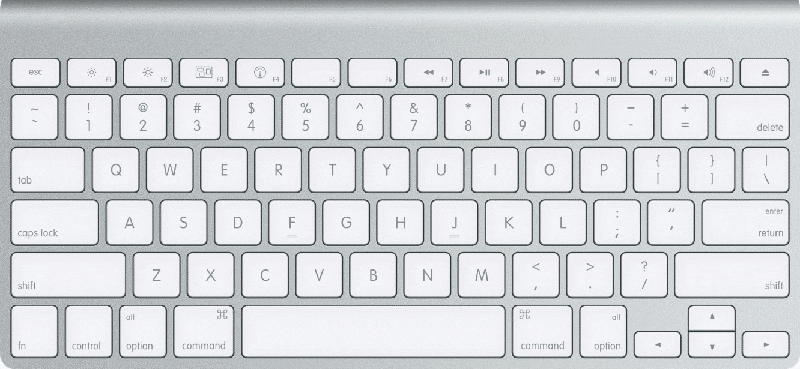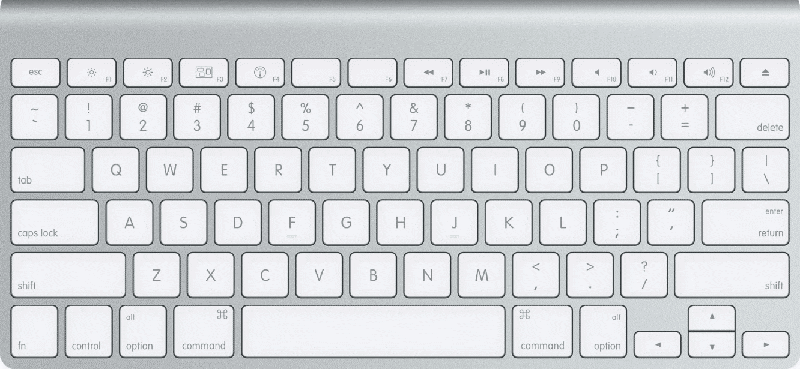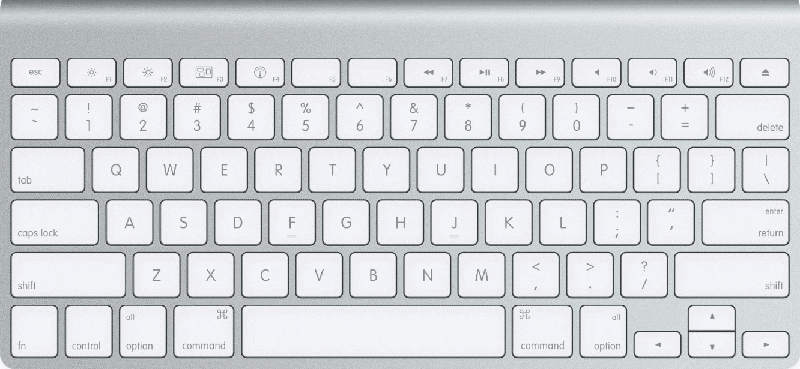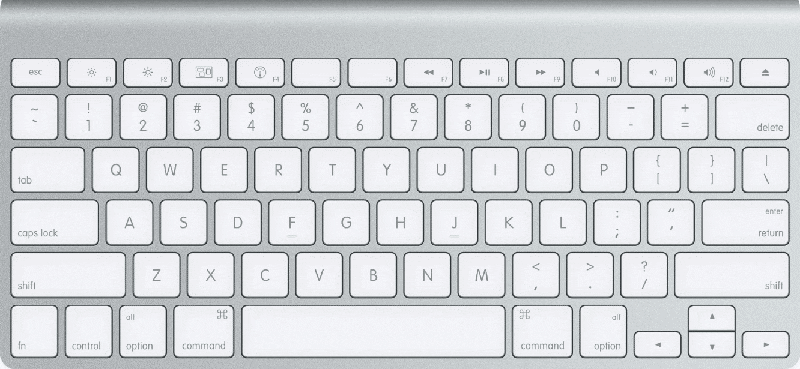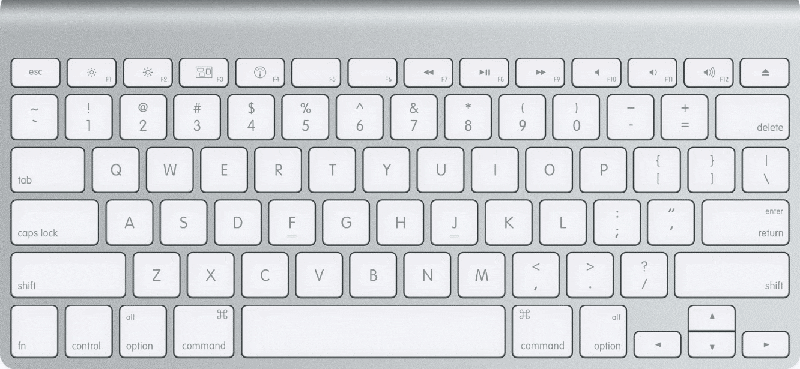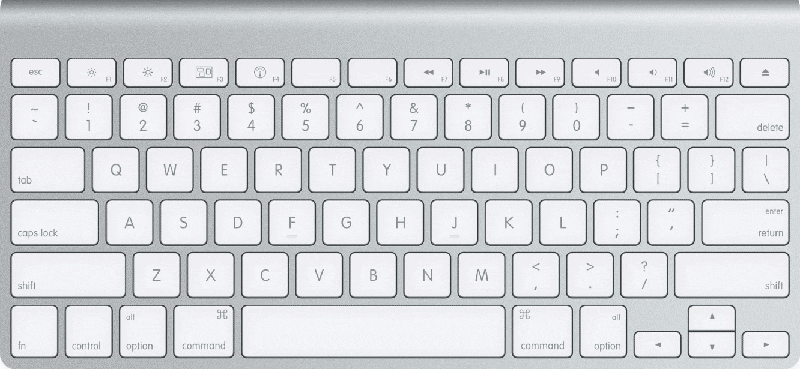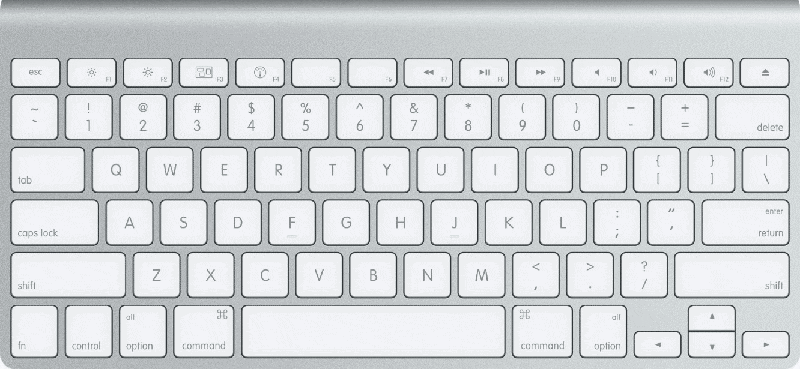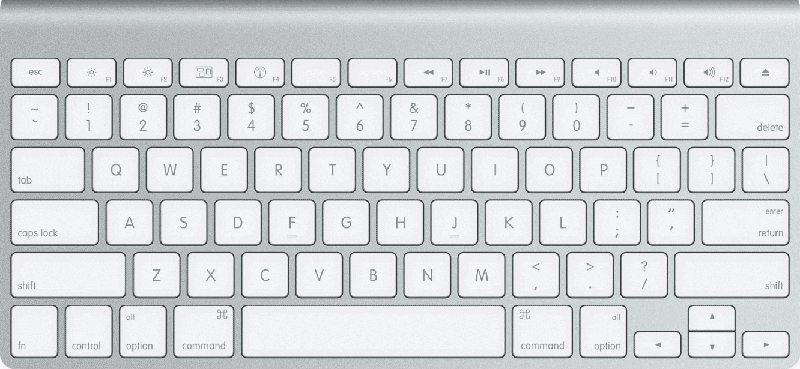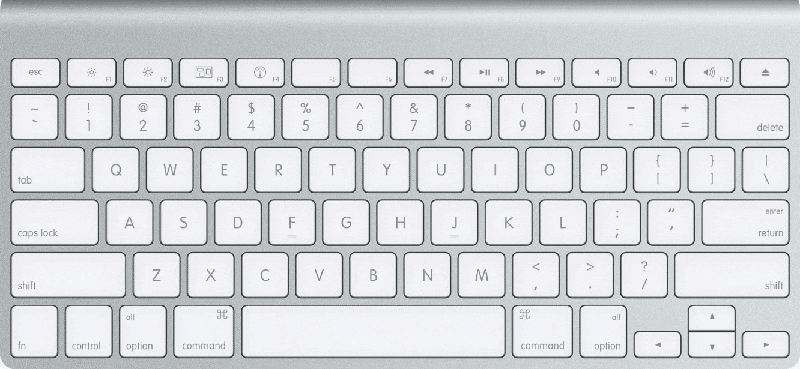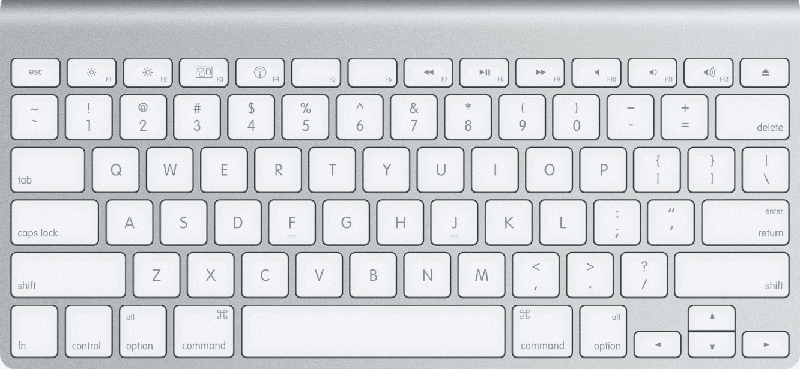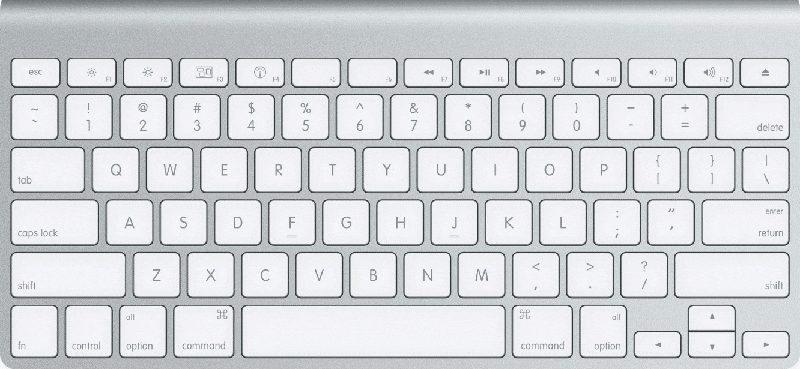When you make the move from a Windows PC to a Mac, you have to sacrifice some programs. But you may be surprised to learn that the one program you don't have to give up is Microsoft Office. Provided you have bought a valid Microsoft Office license for Mac, then you can install the specially adapted Office for Mac, and continue having full Word, Excel, and Powerpoint capability on your computer.
Like a lot of other programs, Office has its own set of keyboard shortcuts to help you do many actions quicker and without having to use the mouse. These can range from undoing the last action to checking the spelling in an Excel document.
Microsoft has listed all of the shortcuts online, but we are talking about a LOT of shortcuts to remember. Nobody's brain is THAT good! So to save you a considerable amount of time and brain power, here are some of the more useful ones you should be remembering if you are going to be using Office for Mac on a regular basis.
If you are using any of the shortcuts as provided by the F1-F11 keys, you must hold down the Function key while pressing the following. The function key is at the very bottom, first from the left. The key says "fn". Impossible to miss. "Option" is second left from the bottom, and "Command" is third left from the bottom.
Let us begin with the trusty Word.
Setting Line Spacing - Main Ones To Remember
-
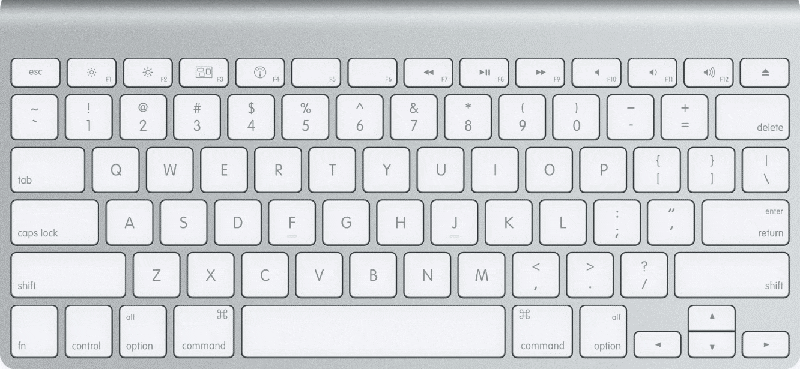 Single-spaced lines - COMMAND + 1
Single-spaced lines - COMMAND + 1
-
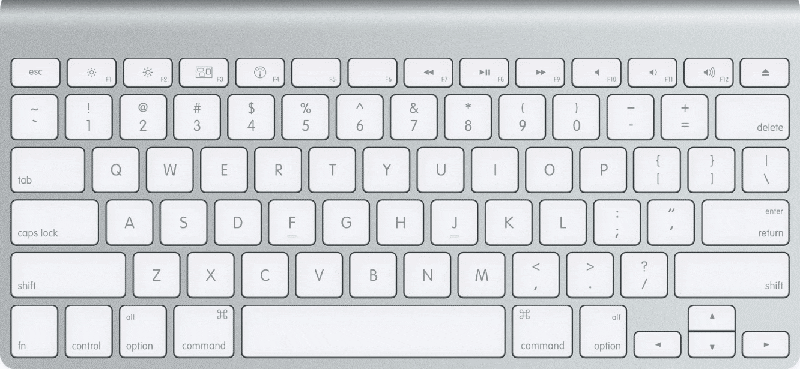 Double-spaced lines - COMMAND + 2
Double-spaced lines - COMMAND + 2
-
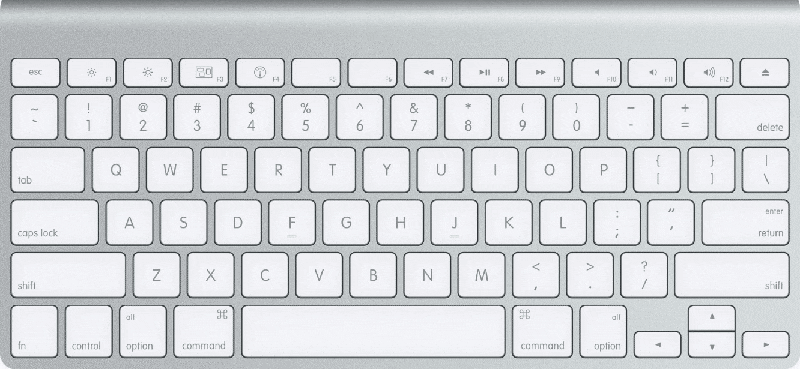 1.5-line spacing - COMMAND + 5
1.5-line spacing - COMMAND + 5
Function Keys - Main Ones To Remember
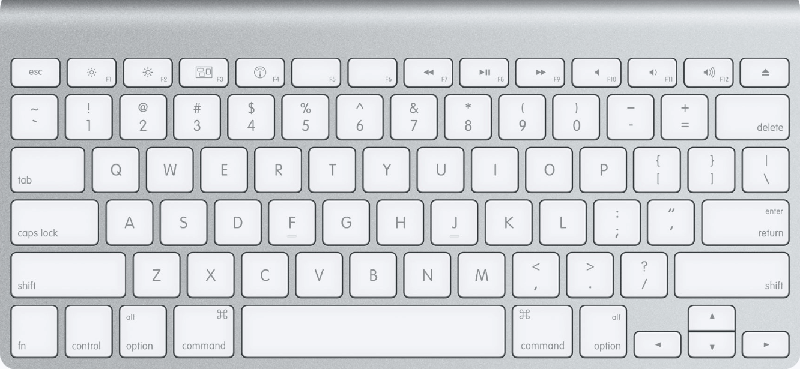
1.Undo the last action
Undo the last action (a lifesaver!) - F1 (don’t forget the “fn” key first)
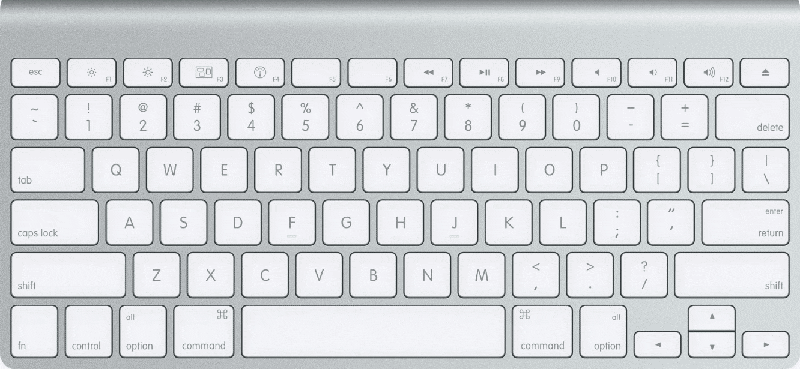
2.Cut text or graphics
Cut text or graphics - F2

3.Copy text or graphics
Copy text or graphics - F3
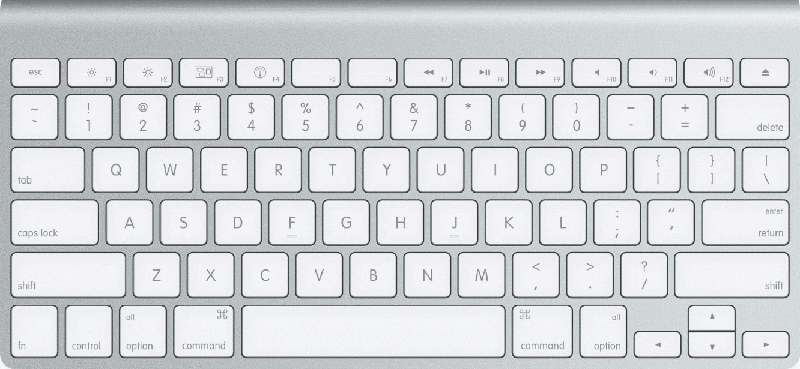
4.Paste the Clipboard contents
Paste the Clipboard contents - F4
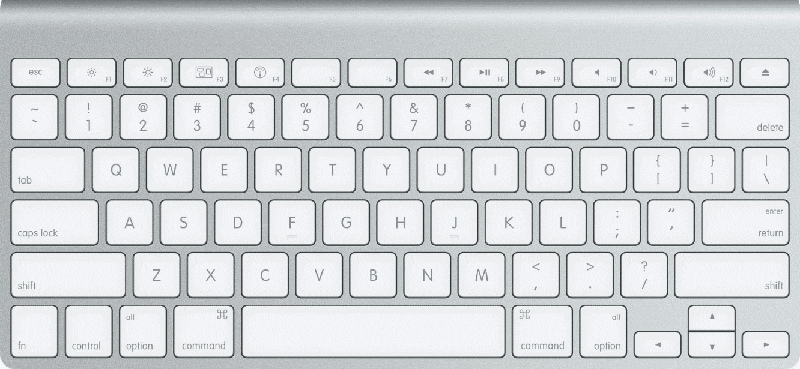
5. Close the window
Close the window - COMMAND + F4
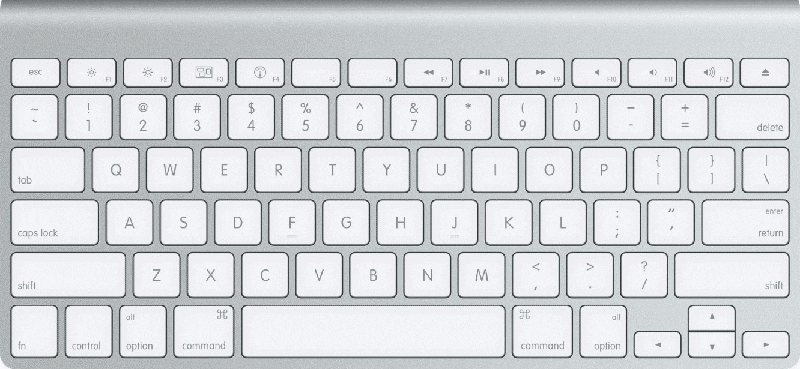
6.Go to the next window
Go to the next window - COMMAND + F6
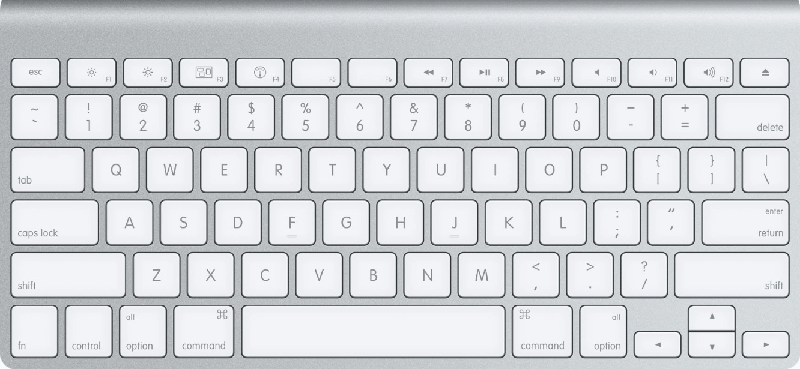
7.Go to the previous window
Go to the previous window - COMMAND + SHIFT + F6
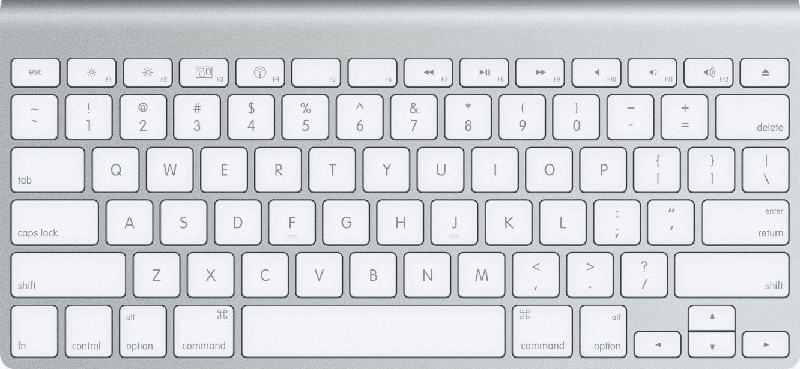
8. Edit a bookmark
Edit a bookmark - COMMAND + SHIFT + F5
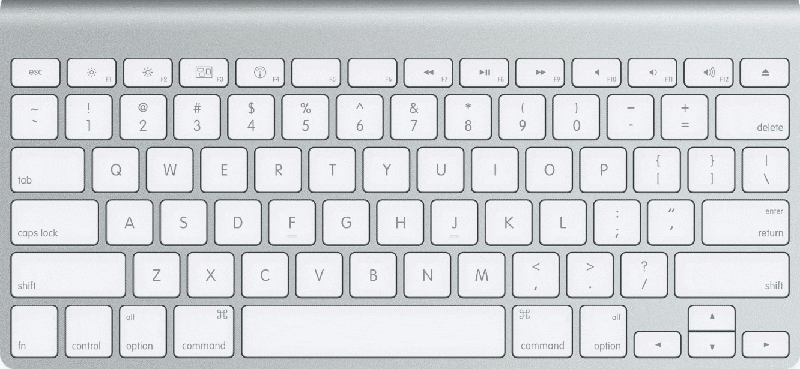
9. Run a macro
Run a macro - OPTION + F8
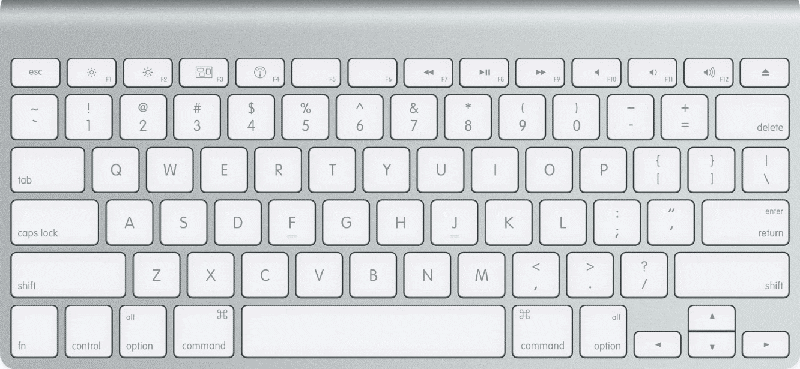
10. Open the Dictionary
Open the Dictionary - OPTION + SHIFT + F7
Selecting Text & Graphics - Main Ones To Remember
-

One character to the right
-

One character to the left
-

One word to the right
-

One word to the left
-

To the end of a line
-

To the beginning of a line
-

One line down
-

One line up
-

To the end of a paragraph
-

To the beginning
-

To the beginning
-

To the end of a document
-

To select the entire document
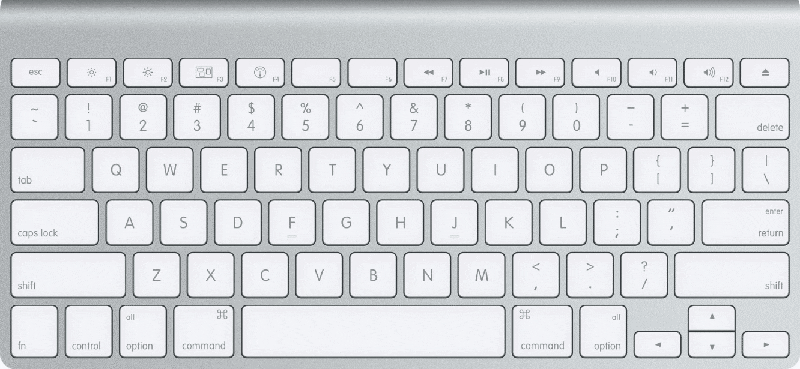
1. One character to the right
One character to the right - SHIFT + RIGHT ARROW
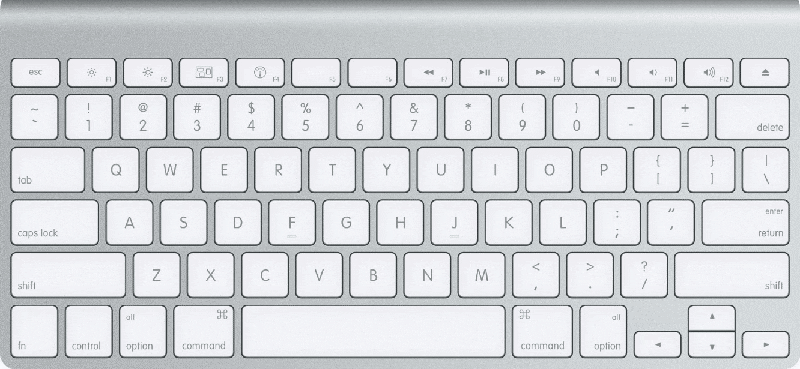
2.One character to the left
One character to the left - SHIFT + LEFT ARROW
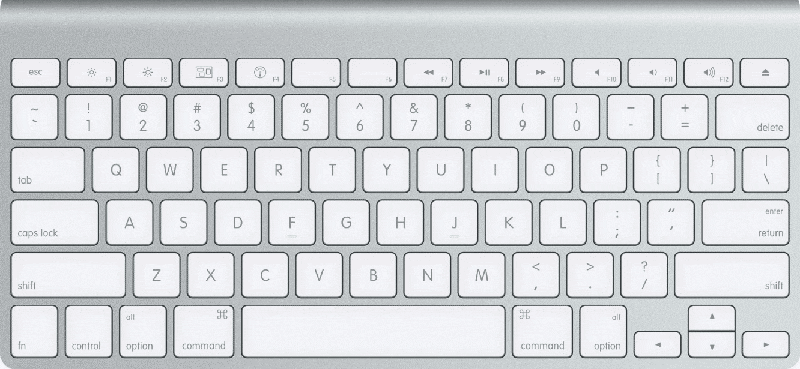
3.One word to the right
One word to the right - SHIFT + OPTION + RIGHT ARROW
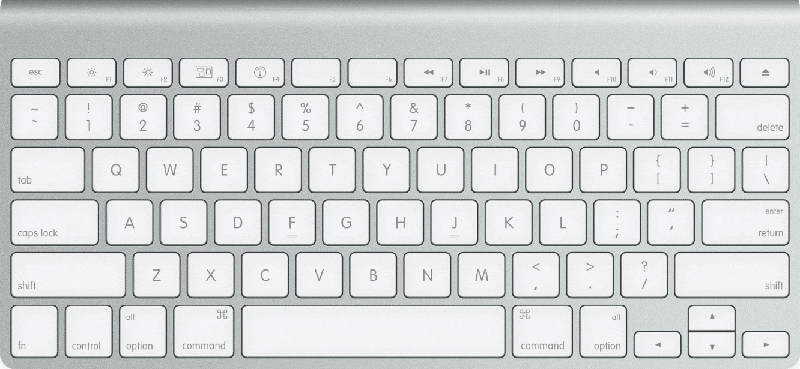
4. One word to the left
One word to the left - SHIFT + OPTION + LEFT ARROW
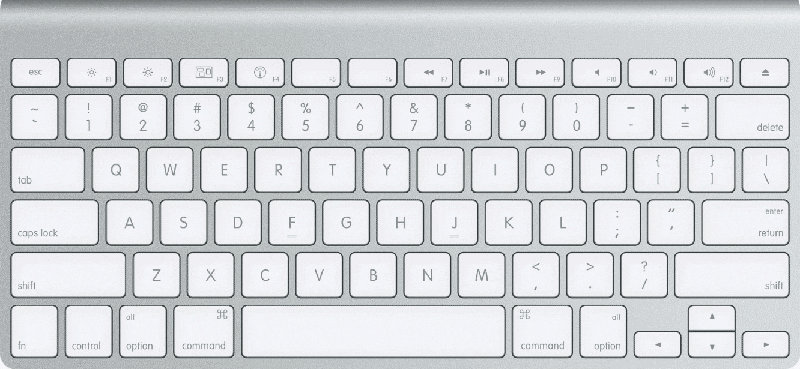
5. To the end of a line
To the end of a line - COMMAND + SHIFT + RIGHT ARROW or SHIFT + END
(No End button? You can use “Fn + Right Arrow” to replace it.)
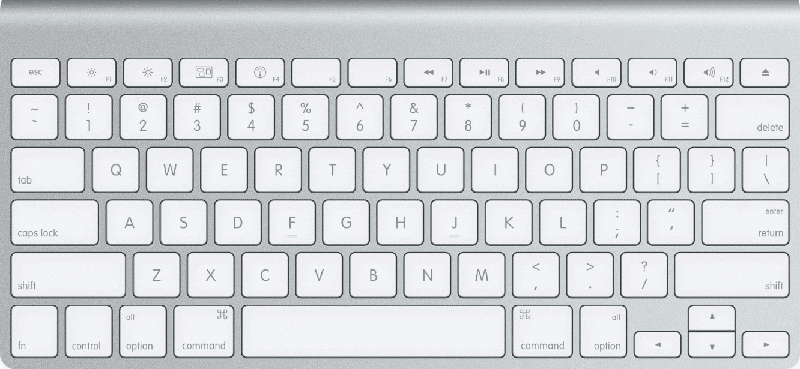
6. To the beginning of a line
To the beginning of a line - COMMAND + SHIFT + LEFT ARROW or SHIFT + HOME
(No Home button? You can use “Fn + Left Arrow” to replace it.)
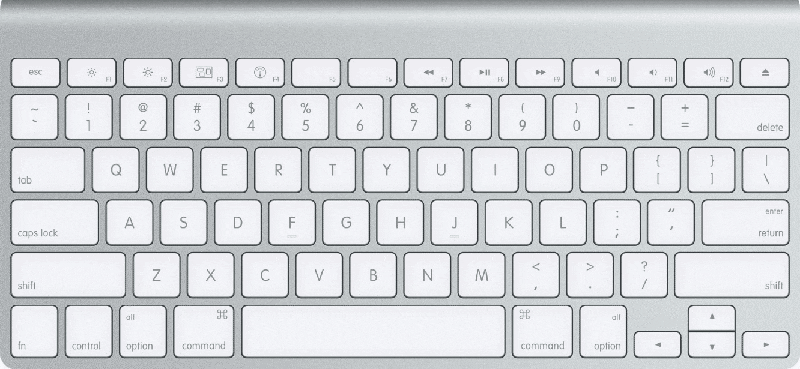
7. One line down
One line down - SHIFT + DOWN ARROW
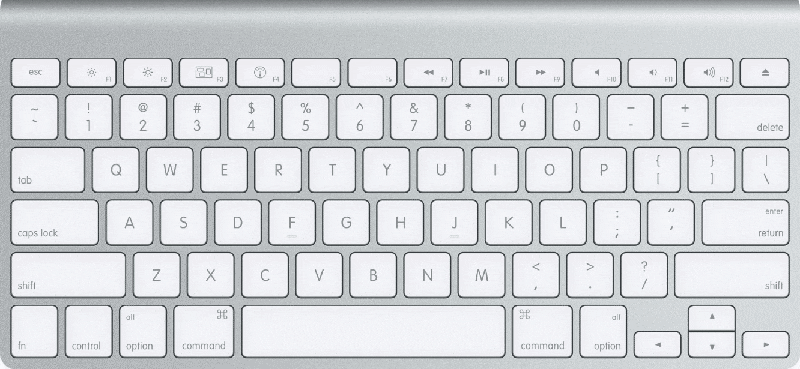
8. One line up
One line up - SHIFT + UP ARROW
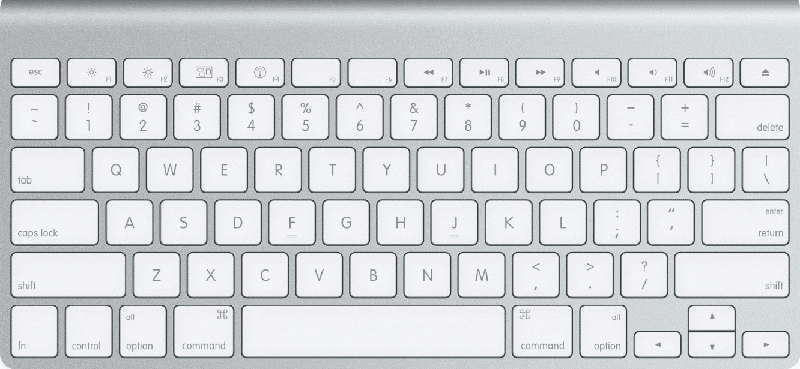
9. To the end of a paragraph
To the end of a paragraph - COMMAND + SHIFT + DOWN ARROW
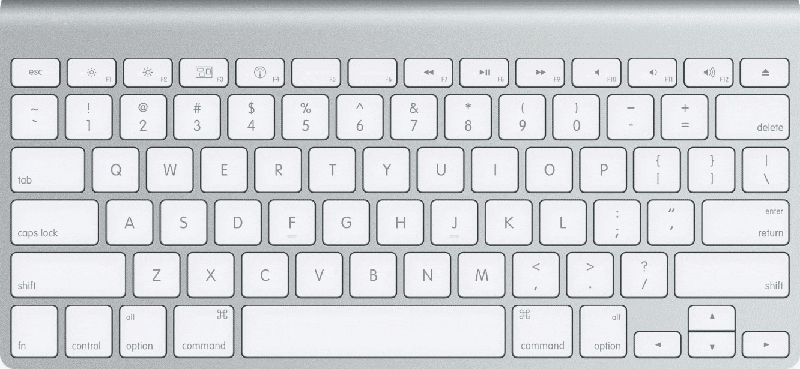
10. To the beginning of a paragraph
To the beginning of a paragraph - COMMAND + SHIFT + UP ARROW
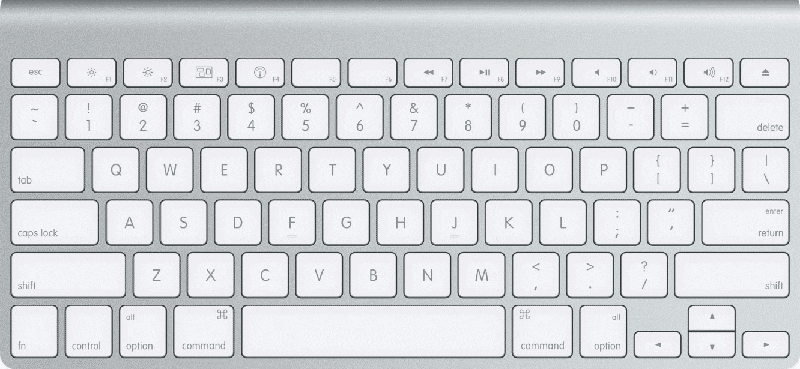
11. To the beginning of a document
To the beginning of a document - COMMAND + SHIFT + HOME
(No Home button? You can use “Fn + Left Arrow” to replace it.)
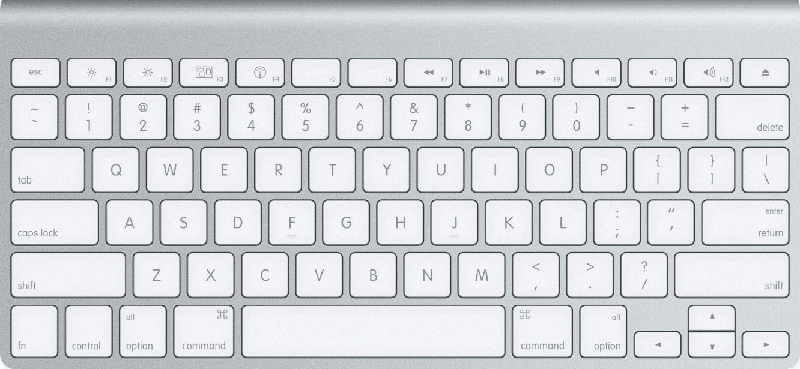
12. To the end of a document
To the end of a document - COMMAND + SHIFT + END
(No End button? You can use “Fn + Right Arrow” to replace it.)
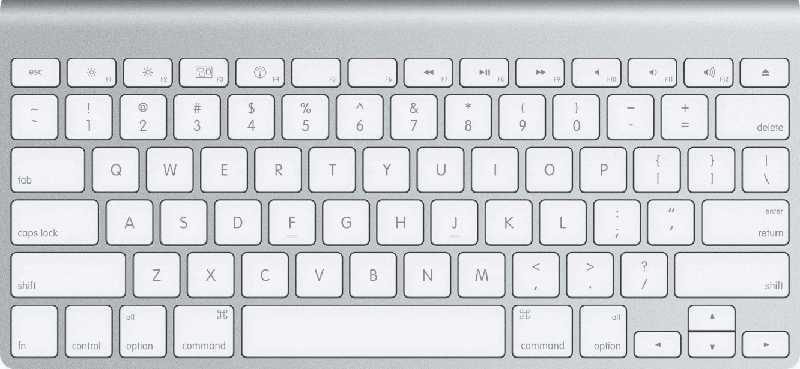
13. To select the entire document
To select the entire document - COMMAND + A
Moving The Mouse Cursor - Main Ones To Remember
-

One character to the left
-

One character to the right
-

One word to the left
-

One word to the right
-

One paragraph up
-

One paragraph down
-

Up one line
-

Down one line
-

To the end of a line
-

To the beginning of a line
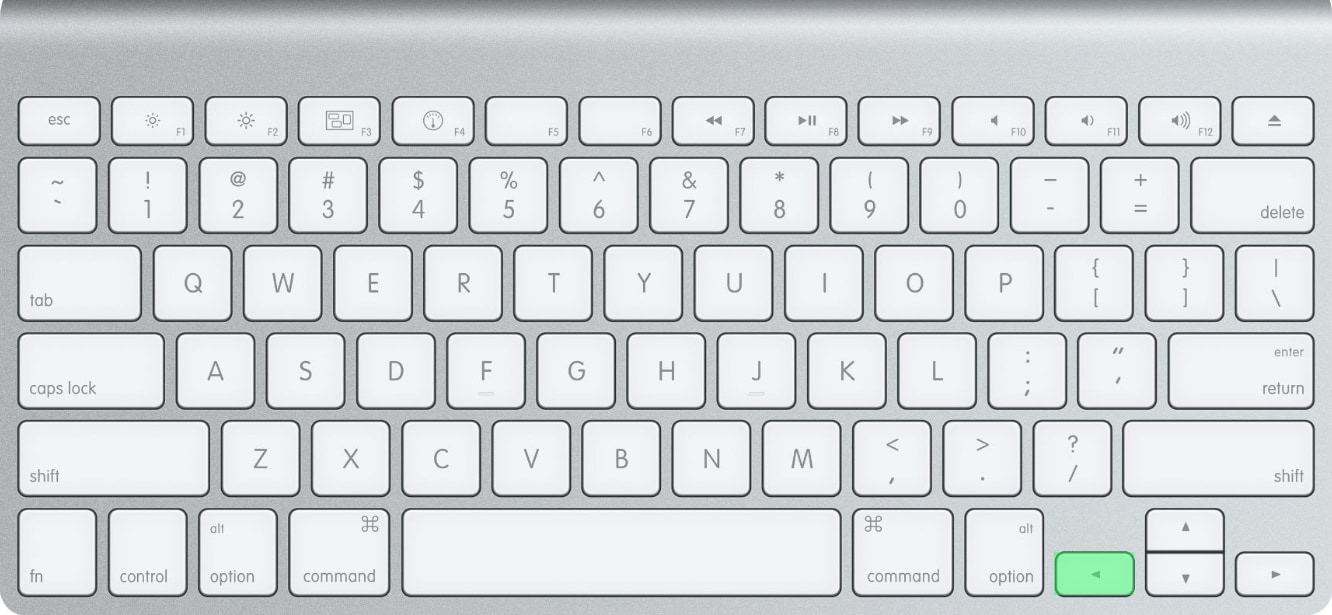
1. One character to the left
One character to the left - LEFT ARROW
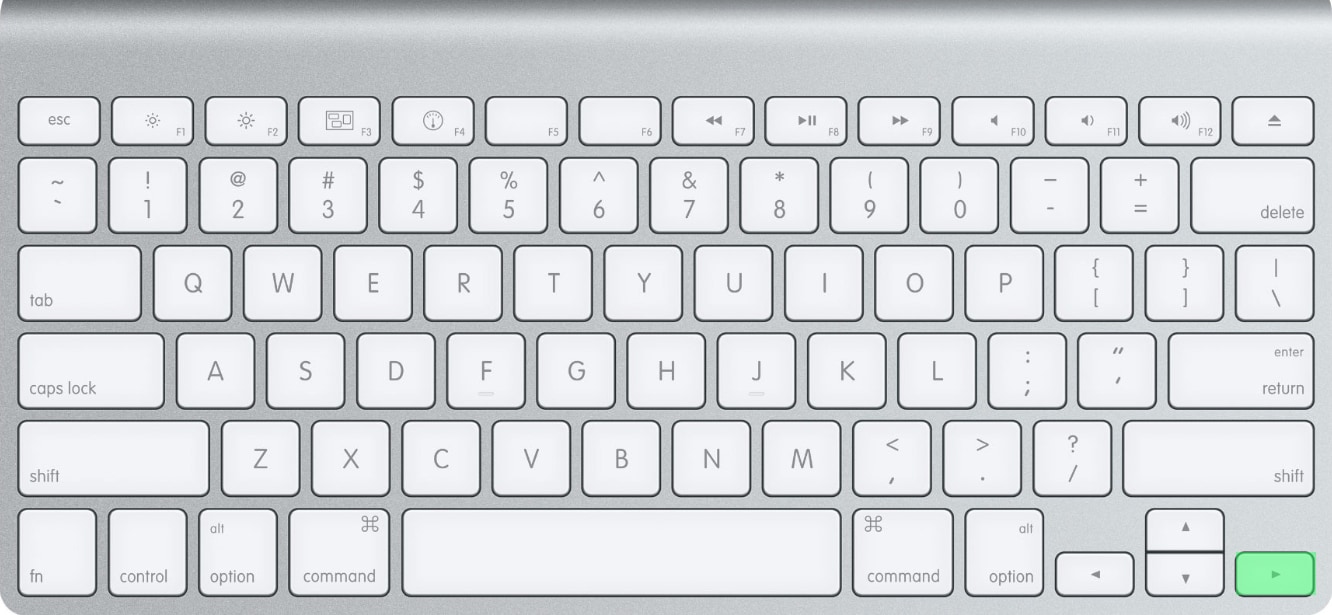
2.One character to the right
One character to the right - RIGHT ARROW
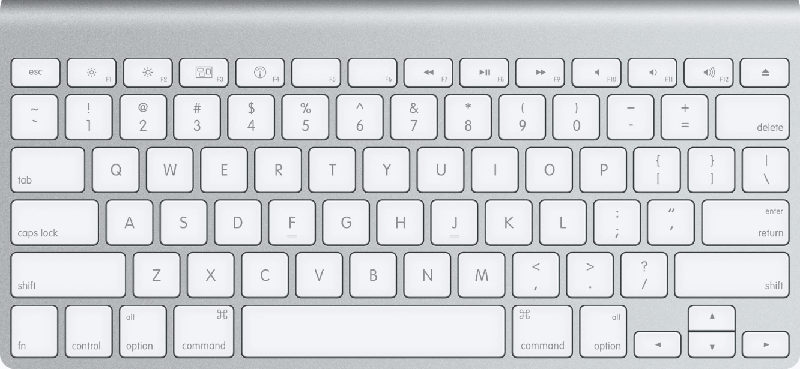
3.One word to the left
One word to the left - OPTION + LEFT ARROW
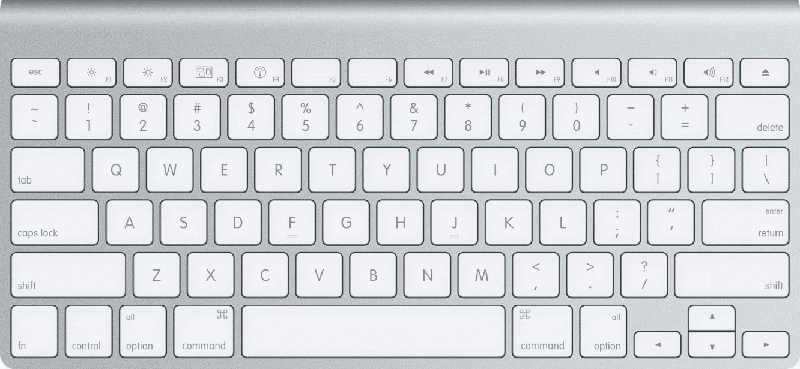
4. One word to the right
One word to the right - OPTION + RIGHT ARROW
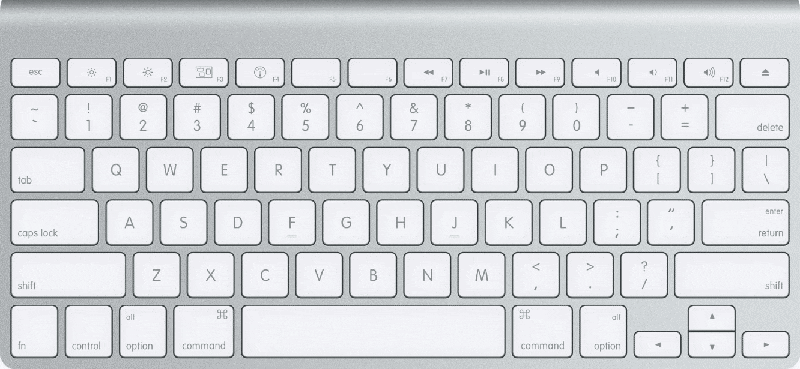
5. One paragraph up
One paragraph up - COMMAND + UP ARROW
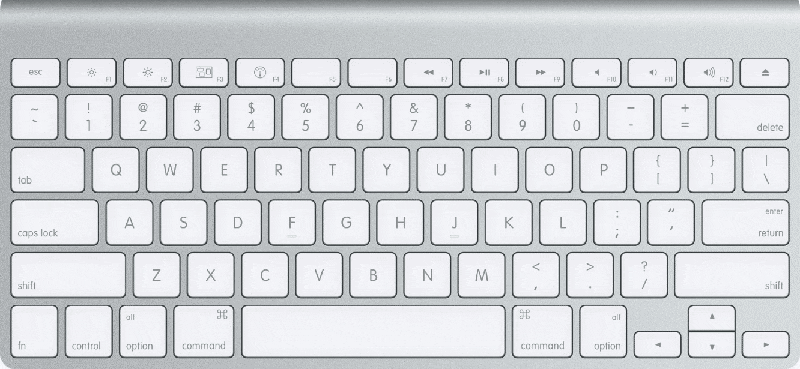
6. One paragraph down
One paragraph down - COMMAND + DOWN ARROW

7. Up one line
Up one line - UP ARROW
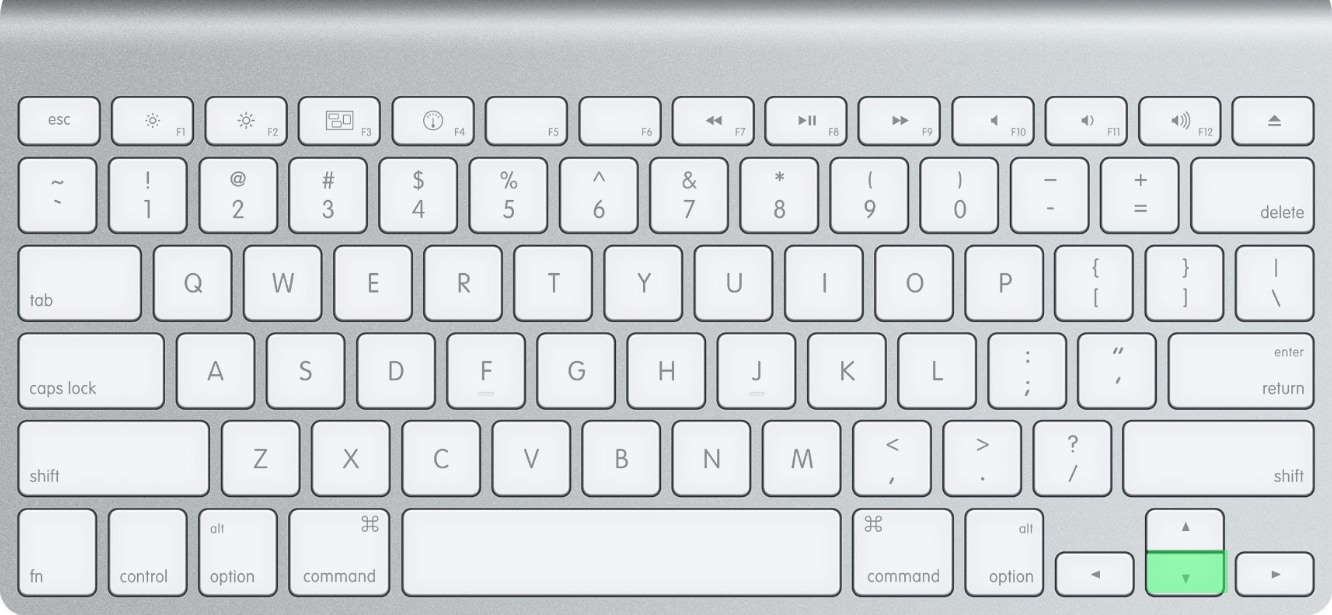
8. Down one line
Down one line - DOWN ARROW
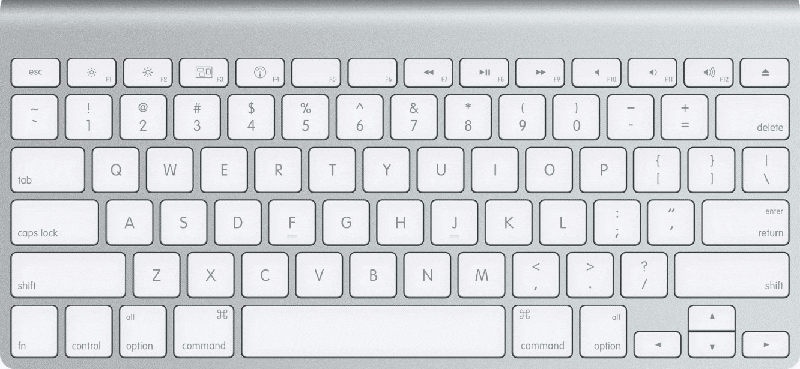
9. To the end of a line
To the end of a line - COMMAND + RIGHT ARROW
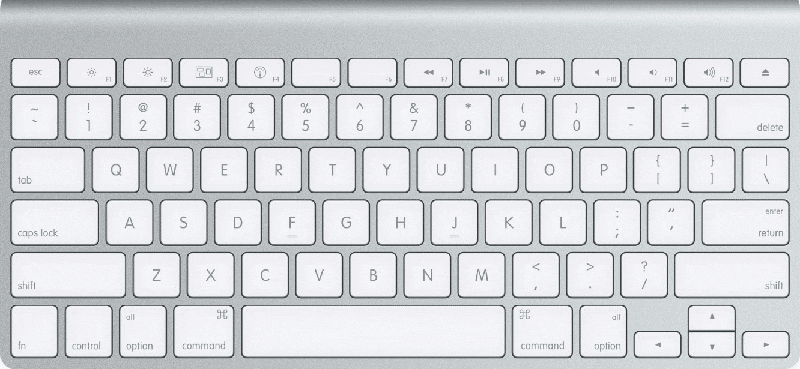
10. To the beginning of a line
To the beginning of a line - COMMAND + LEFT ARROW
Editing Text & Graphics - Main Ones To Remember
-

Copy text or graphics
-

Move text or graphics
-

Paste the Clipboard contents
-

Paste and match the formatting
-

Delete one word to the left
-

Delete one word to the right
-

Cut selected text
-

Undo the last action
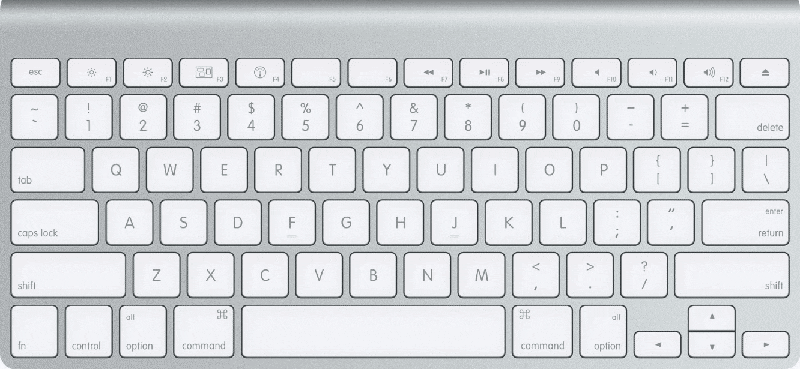
1. Copy text or graphics
Copy text or graphics - COMMAND + C or F3
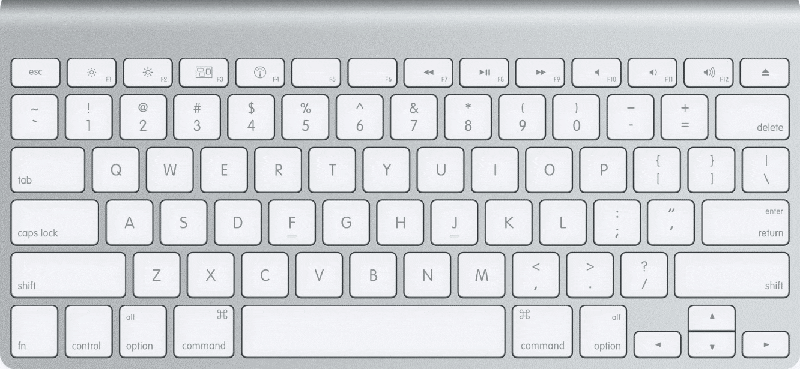
2.Move text or graphics
Move text or graphics - COMMAND + X or F2 (then move the cursor and press COMMAND + V or F4 )
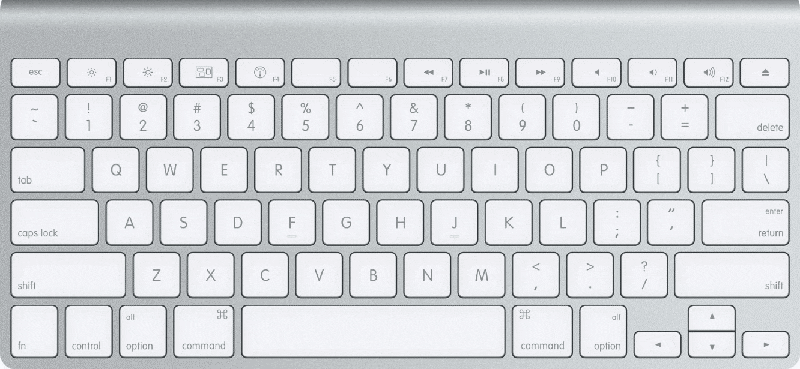
3.Paste the Clipboard contents
Paste the Clipboard contents - COMMAND + V or F4
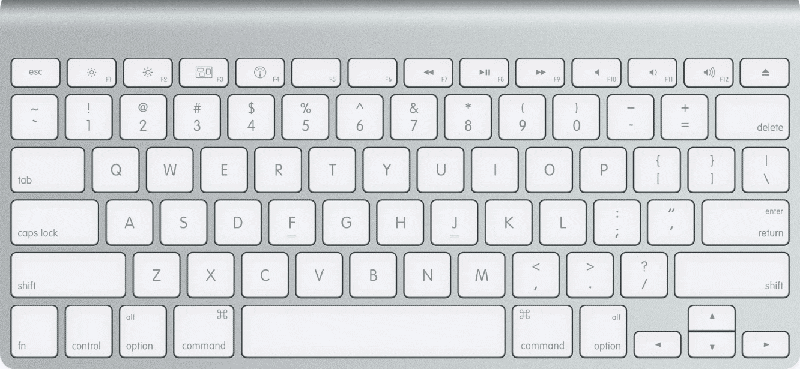
4. Paste and match the formatting of the surrounding text
Paste and match the formatting of the surrounding text - COMMAND + OPTION + SHIFT + V
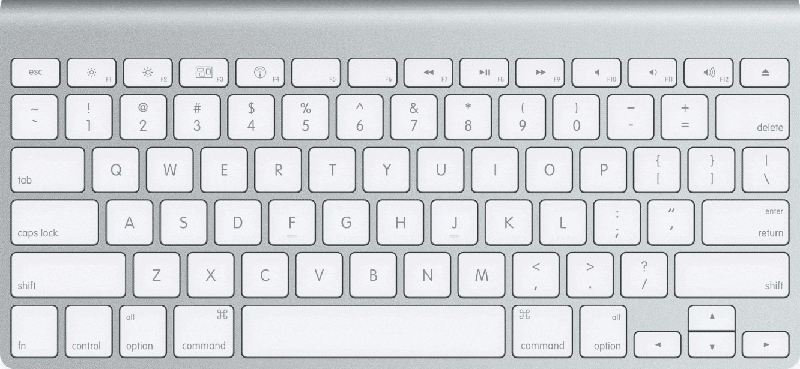
5. Delete one word to the left
Delete one word to the left - COMMAND + DELETE
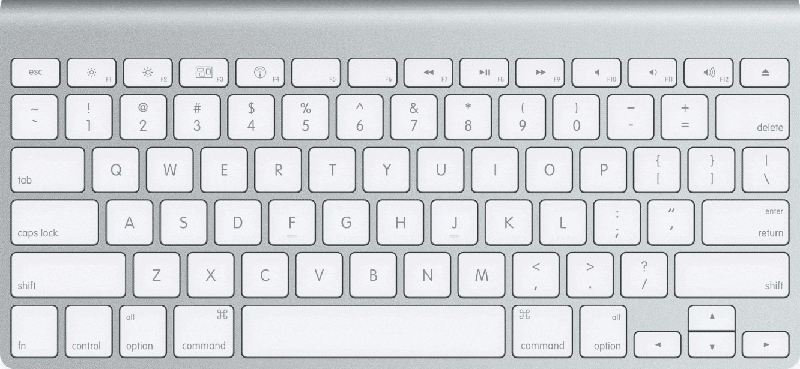
6. Delete one word to the right
Delete one word to the right - COMMAND + Delete
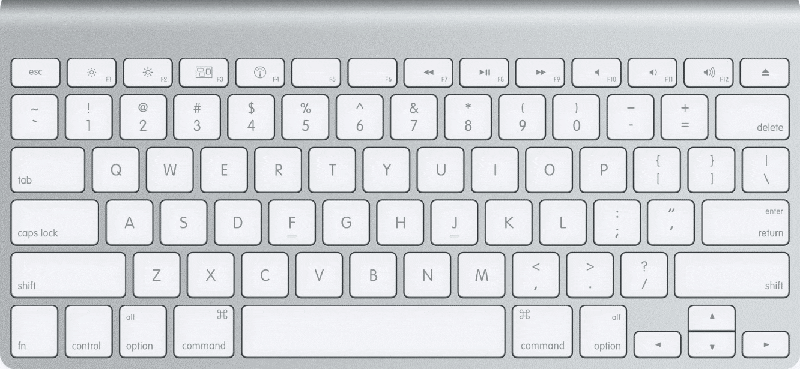
7. Cut selected text to the Clipboard
Cut selected text to the Clipboard - COMMAND + X or F2
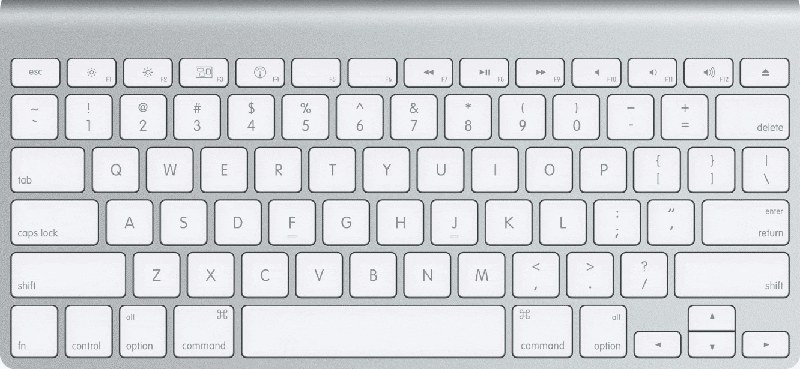
8. Undo the last action
Undo the last action - COMMAND + Z
Formatting Characters - Main Ones To Remember
-

Change the font
-

Increase the font size
-

Decrease the font size
-

Increase the font size
-

Decrease the font size
-

Change the case of letters
-

Format in all capital letters
-

Apply bold formatting
-

Apply an underline
-

Underline words but not spaces
-

Double-underline text
-

Apply italic formatting
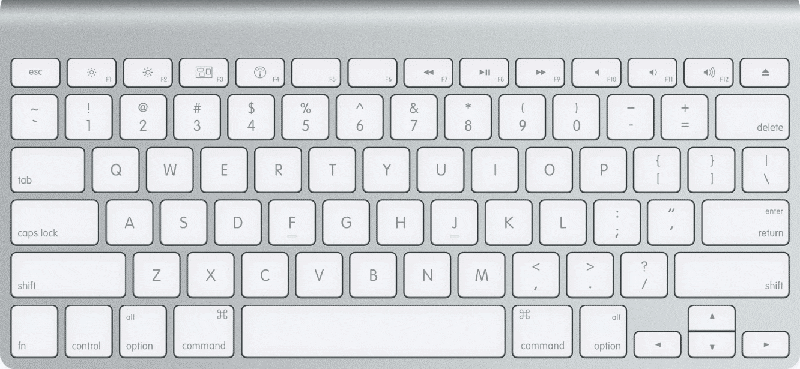
1. Change the font
Change the font - COMMAND + SHIFT + F

2.Increase the font size
Increase the font size - COMMAND + SHIFT + >
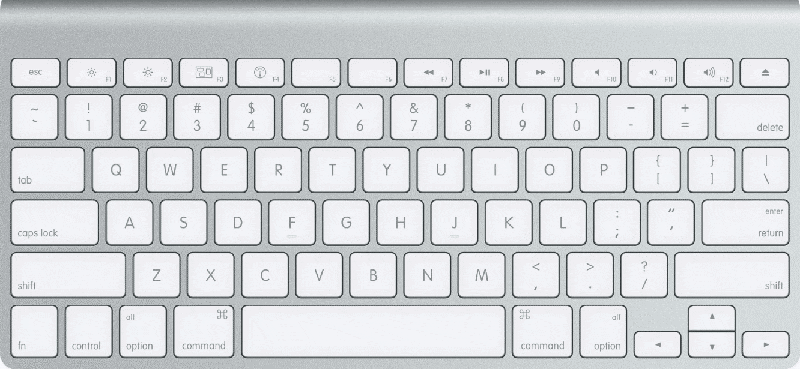
3.Decrease the font size
Decrease the font size- COMMAND + SHIFT + <
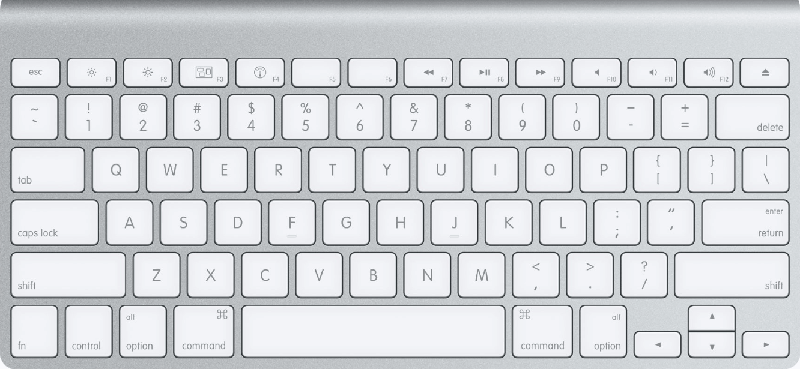
4. Increase the font size by 1 point
Increase the font size by 1 point - COMMAND + ]
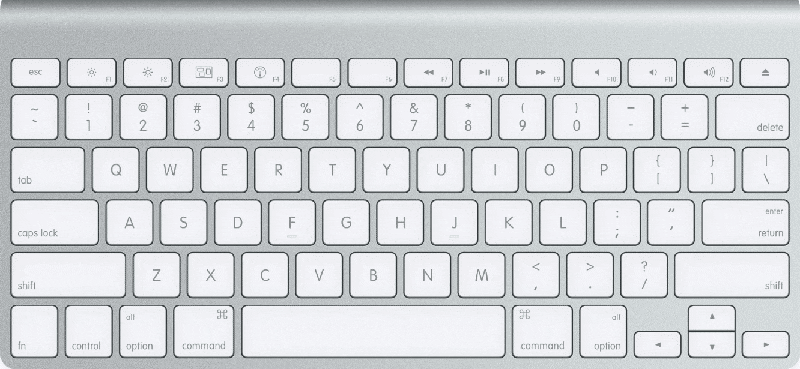
5. Decrease the font size by 1 point
Decrease the font size by 1 point - COMMAND + [
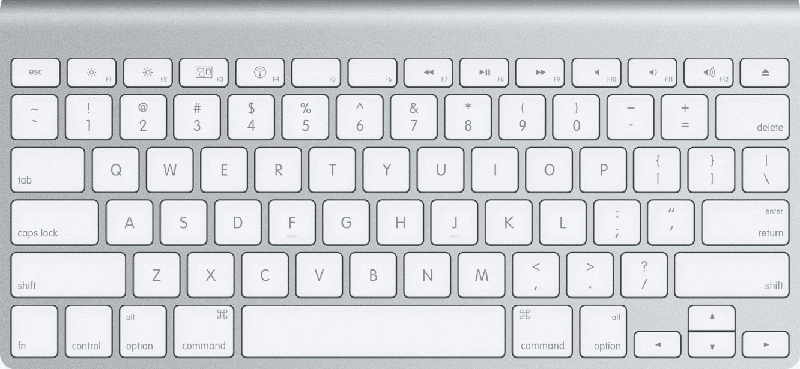
6. Change the case of letters
Change the case of letters - SHIFT + F3
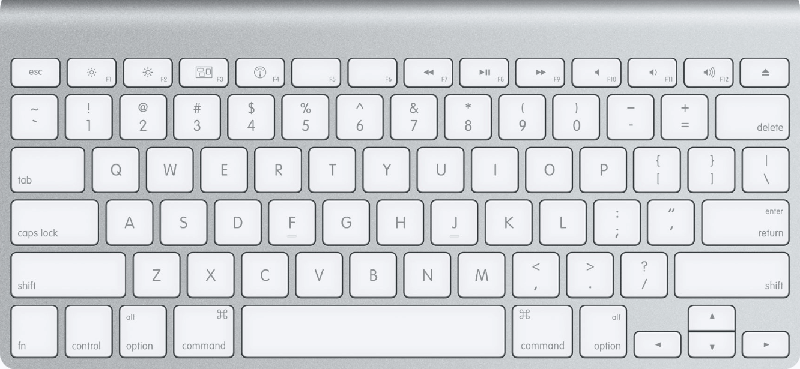
7. Format in all capital letters
Format in all capital letters - COMMAND + SHIFT + A
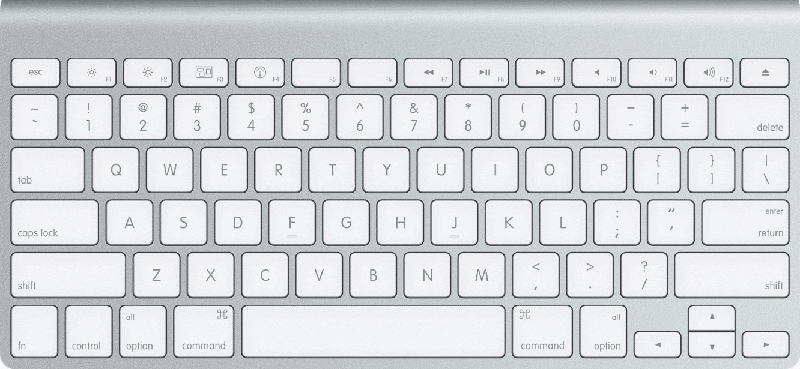
8. Apply bold formatting
Apply bold formatting - COMMAND + B
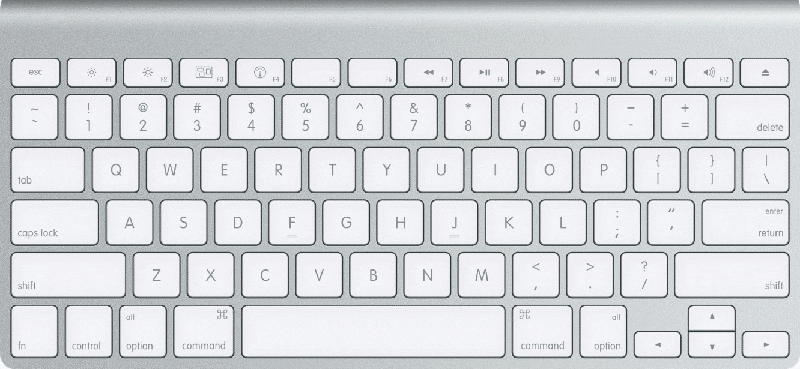
9. Apply an underline
Apply an underline - COMMAND + U
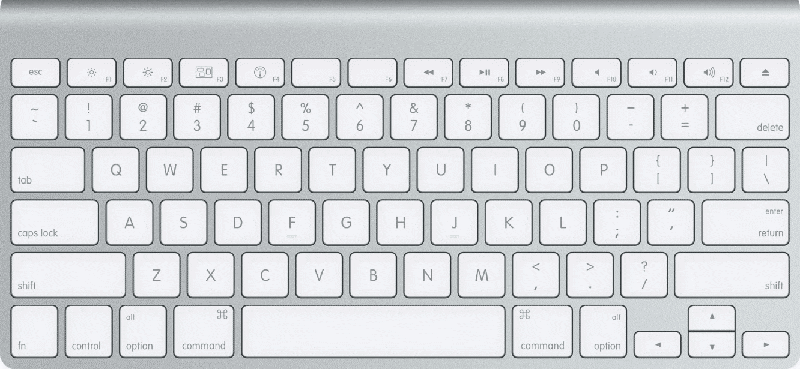
10. Underline words but not spaces
Underline words but not spaces - COMMAND + SHIFT + W
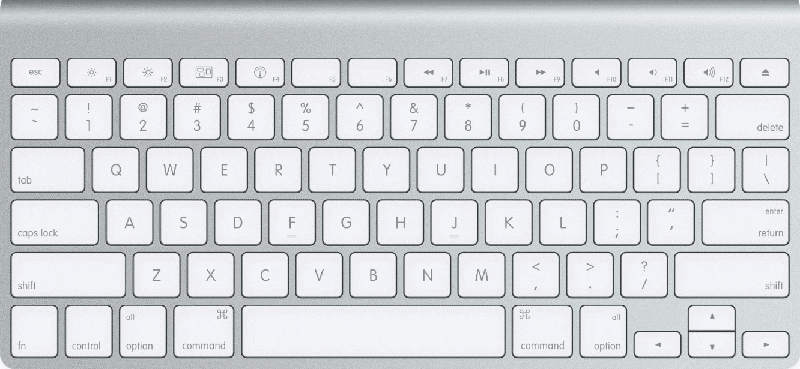
11. Double-underline text
Double-underline text - COMMAND + SHIFT + D
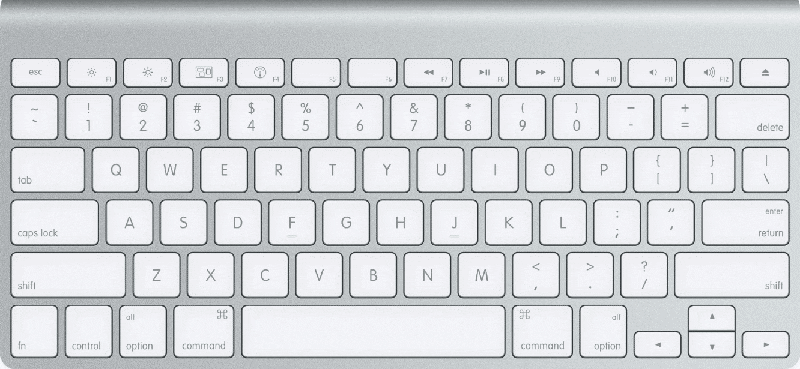
12. Apply italic formatting
Apply italic formatting - COMMAND + I
Aligning and formatting paragraphs - Main Ones To Remember
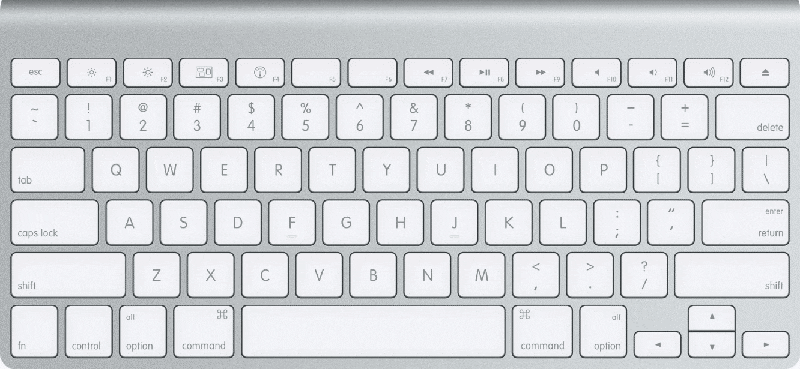
1. Center a paragraph
Center a paragraph - COMMAND + E
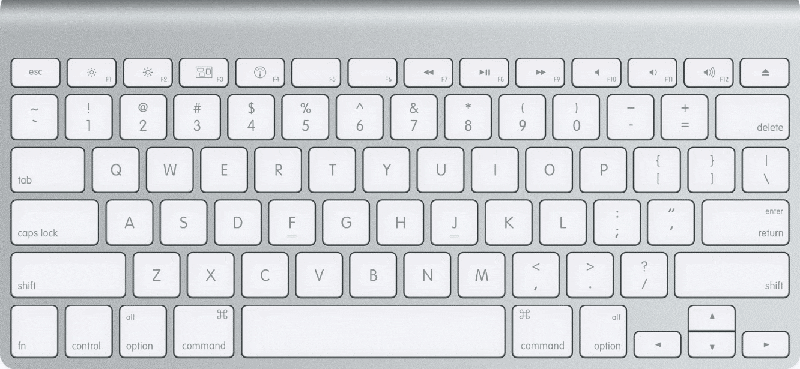
2.Left align a paragraph
Left align a paragraph - COMMAND + L
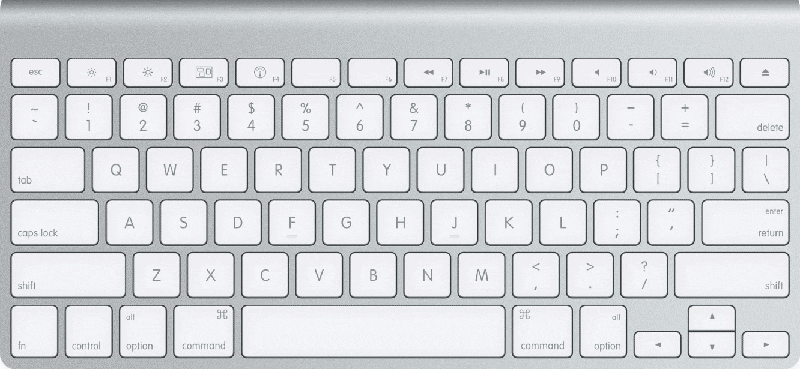
3.Right align a paragraph
Right align a paragraph - COMMAND + R
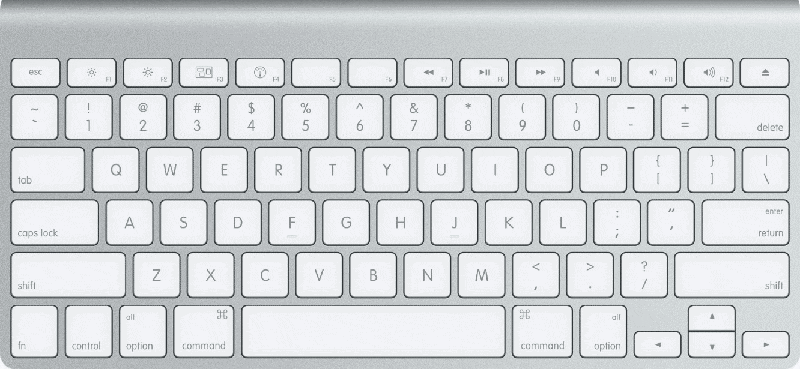
4. Indent a paragraph from the left
Indent a paragraph from the left - CONTROL + SHIFT + M
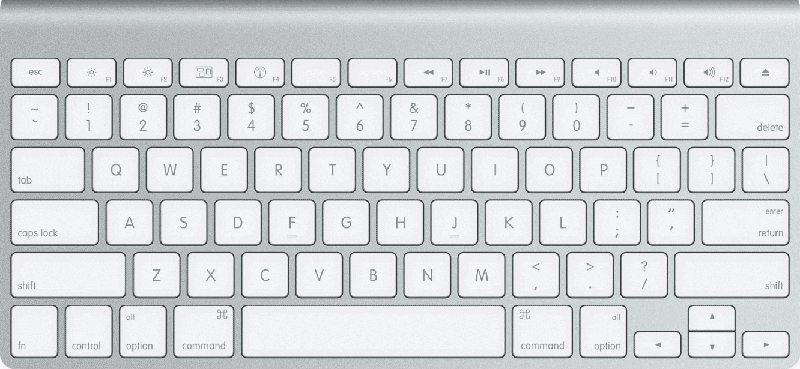
5. Remove a paragraph indent from the left
Remove a paragraph indent from the left - COMMAND + SHIFT + M
Other Useful Ones To Remember
-

Print a document
-

Insert a comment
-

Merge a document
-

Insert a footnote
-

Insert an endnote
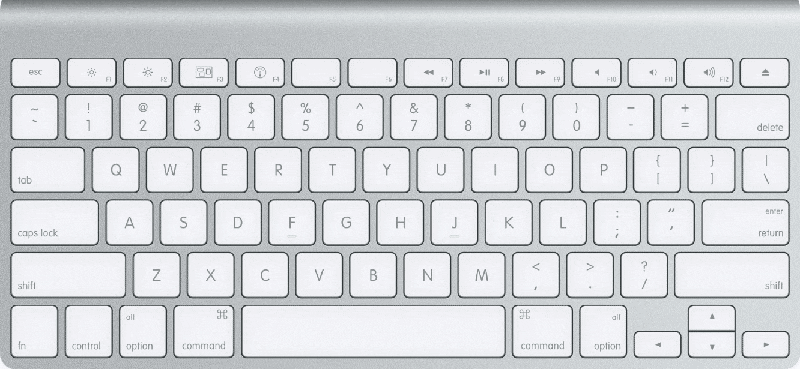
1. Print a document
Print a document - COMMAND + P
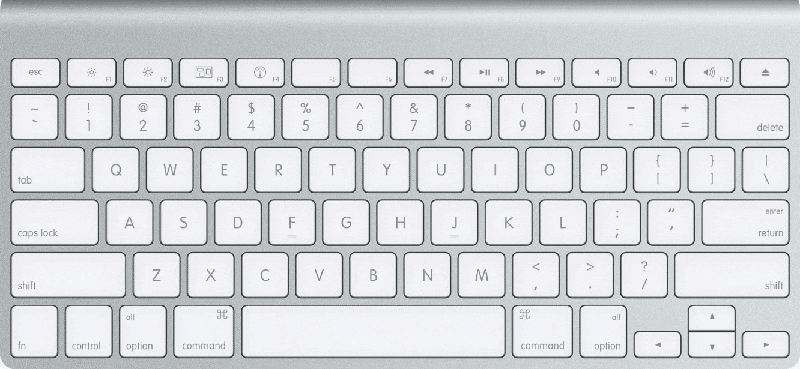
2.Insert a comment
Insert a comment - COMMAND + OPTION + A
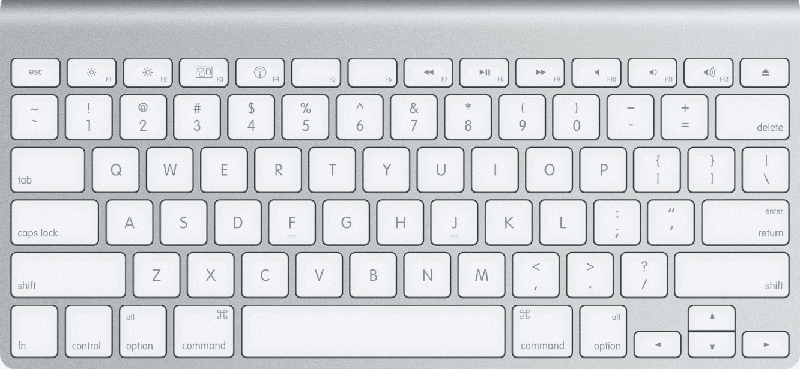
3.Merge a document
Merge a document - CONTROL + SHIFT + N
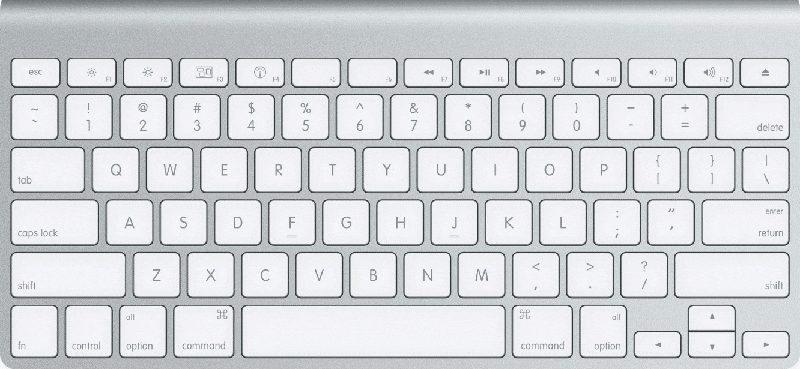
4. Insert a footnote
Insert a footnote - COMMAND + OPTION + F

5. Insert an endnote
Insert an endnote - COMMAND + OPTION + E