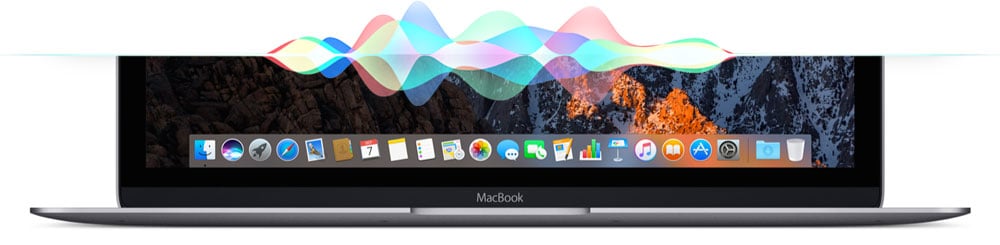1. macOS Sierra System Requirements & Supported Mac Model +
This new operating system is capable of a hundred things that make it way more exciting than any of the previous versions. Though a bit disappointing for several Apple Mac users but the new operating system will only support certain devices and will not be able to run on the rest.
Read More >>
2. How to Upgrade to macOS Sierra +
Apple will release the new Mac system macOS Sierra, the new macOS Sierra has dropped the "OS X" that was a premium feature of the title in all its predecessors and also comes with a lot of new features. If you are interested in it, it is time to upgrade to macOS Sierra.
Read More >>
3. 10 Excellent Changes of macOS Sierra Compared with Mac OS X 10.11 El Capitan +
Compared to Mac OS X 10.11 El Capitan, macOS Sierra has changed many features. macOS Sierra has been smarter and more intelligent. Before you go to upgrade to macOS Sierra, you can learn the changes of macOS Sierra in advance.
Read More >>
4. How to Downgrade from macOS Sierra to Mac OS X 10.11 El Capitan +
Have met many problems after upgraded to macOS Sierra? Are you not accustomed to the new system? If you are not happy with MacOS Sierra, you can downgrade from macOS Sierra to Mac OSX 10.11 El Capitan and wait for MacOS Sierra to get better.
Read More >>
5. All the Solutions for the Problems You May Meet If Upgrading to macOS Sierra +
Always if you intend to upgrade to macOS Sierra once it has been released, it is common to encounter many issues. You really need some help to solve them. This article lists some of potential problems you might encounterand and corresponding solutions. Hope can help you.
Read More >>