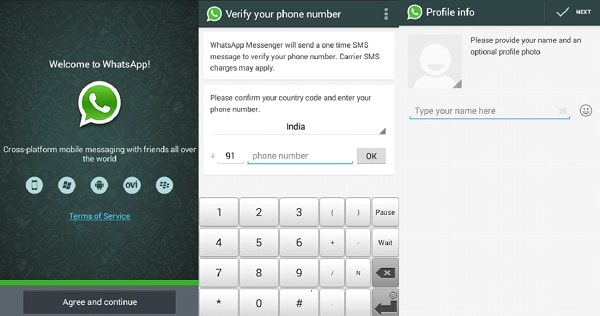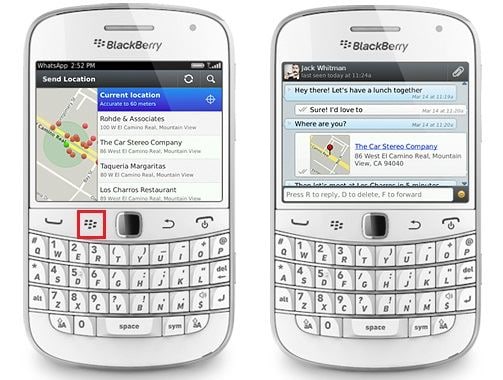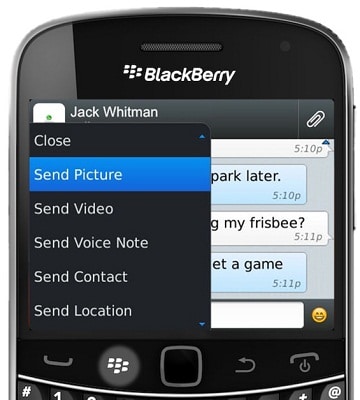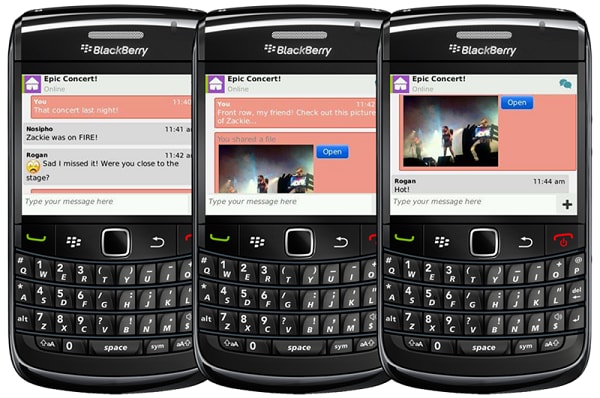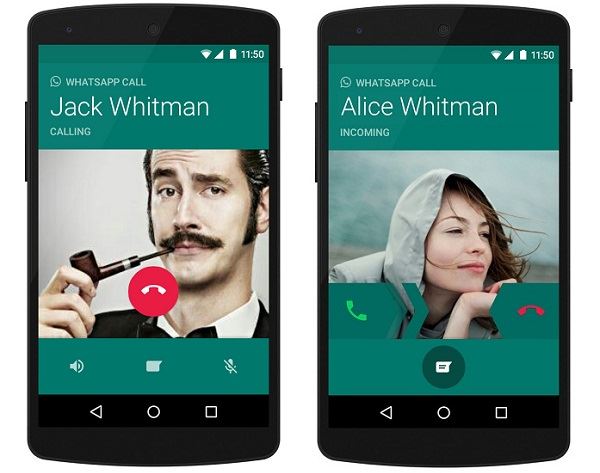Contents
- 1.1 What Is WhatsApp
- 1.2 WhatsApp Security
- 2. WhatsApp for Desktop and Mobiles
- 2.1 WhatsApp for Desktop
- 2.2 WhatsApp Online
- 2.3 WhatsApp for iPhone
- 2.4 WhatsApp for BlackBerry
- 2.5 WhatsApp for Android
- 2.6 WhatsApp for Samsung
- 2.7 WhatsApp for HTC
- 2.8 WhatsApp for Sony Ericsson
- 2.9 WhatsApp for Symbian
- 2.10 WhatsApp for Windows Phone
- 3. How to Use WhatsApp
- 3.1 Send Message
- 3.2 Send Video
- 3.3 Send Audio
- 3.4 Send Picture
- 3.5 Send Location
- 3.6 Group Chat
- 3.7 Make a Call
- 3.8 Add Contacts
- 3.9 Search Friends
- 3.10 Create Broadcast
- 3.11 Block Someone
WhatsApp is the most popular instant messaging and multimedia file sharing platform for smartphones and tablets, while BlackBerry is a very popular range of wireless smartphones and other handheld devices from Blackberry. This article explains how to use WhatsApp for Blackberry.
Part 1. Which BlackBerry Devices Are Compatible with WhatsApp
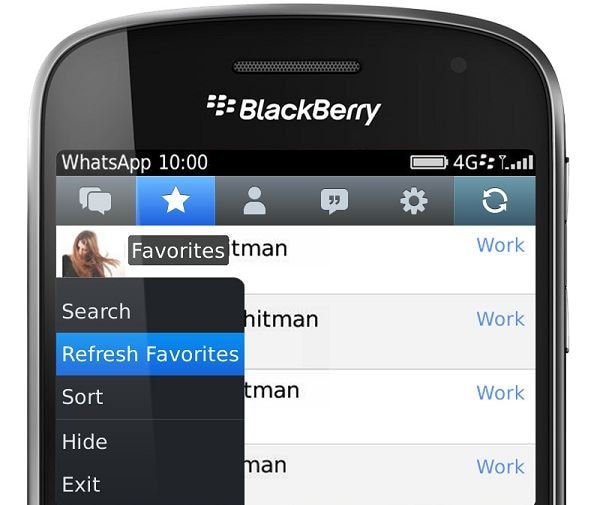
WhatsApp is a cross platform application and supports most of the BlackBerry phones. In specific, to use WhatsApp on a BlackBerry device, the following criteria must be met:
- Operating System must be ONE of the following or above:
- OS 5
- OS 6
- OS 7
- OS 10
- Device has a full BlackBerry Internet Service (BIS) data plan subscription.
If your device meets the preceding two criteria, then you can download and start using WhatsApp on it. If you try to download WhatsApp on an unsupported device, the system shows you a message that it is not supported on your device. Some of the very popular BlackBerry devices on which WhatsApp is supported are Bold 9000 and 9700, Curve 83xx, 8520, and 8900, Pearl 81xx, Pearl Flip 82xx, and Tour 9630.
Part 2. How to Download and Register WhatsApp Messenger for BlackBerry
1. Download the App
You can download the WhatsApp application from the BlackBerry World Application Store.
- Go the BlackBerry World. If you are downloading from your computer and from the WhatsApp website, you must use the BlackBerry browser.
- Select Apps. Search for WhatsApp. The WhatsApp Messenger details page appears.
- Click Download. Log in to the website when the system prompts you, using your BlackBerry User ID and password.
- Click Sign In. Confirm that you want to download the application. BlackBerry World sends the application to your phone and the download begins.
- Once downloaded, it will be available in the Downloads folder or on the main menu of your phone.
2. Register the App
To install WhatsApp Messenger on your BlackBerry device, perform the following:
- Open the WhatsApp application on your phone.
- Select Agree and Continue to agree the license terms and conditions.
- Select the country of your residence from the drop down list.
- Type your phone number in the field available.
- Select Confirm to confirm the provided details. The application sends an SMS to your provided number for confirmation.
- Select Continue.
- Type the required phone number and click OK. WhatsApp is registered with your phone number and you can start using it. You must have an active Internet connection on your phone to use the major WhatsApp features.
Part 3. How to Use WhatsApp Application for BlackBerry
As discussed in the beginning of the article, the major features of WhatsApp are sending of text and multimedia messages, starting group conversations, and making WhatsApp calls to people on your list.
When you complete the WhatsApp registration process on your phone, WhatsApp pulls the contacts on your phone and creates a WhatsApp contact list. It includes all those contacts that are already using WhatsApp. So you can start sending and receiving messages to your contacts.
1. Sending Text Messages
- Open WhatsApp and select a contact to which you want to send the message.
- Type the required message in the text box at the bottom of the screen.
- Press Send. The message is sent to the contact.
- One gray tick indicates that the message is sent, two ticks indicate that the message is received on the contact’s phone, and two blue ticks indicate that the contact has read your message.
2. Sending Multimedia Messages
- Open a chat.
- Press the BlackBerry icon on your phone.
- Select the option for the type of media you want to send.
Send Picture – Select to send images.
Send Video – Select to send video files.
Send Audio – Select to send audio files. - Record the media or browse to the required file on your device and send it.
3. Starting Group Chats
- Go to the Chats screen. Press the BlackBerry icon and select New Group chat.
- Type a name for the group. Add a photo for the group.
- To add group members, click + and start typing the names of the contacts and select the required contacts.
- Select Create when all required members are added.
- To start sending messages, type the messages and send. The members will receive the group message.