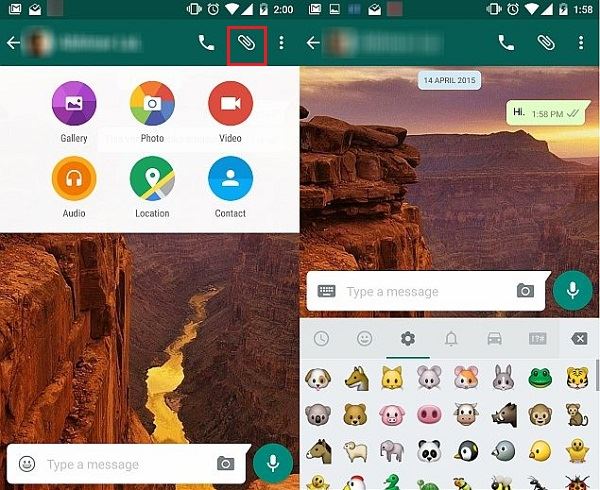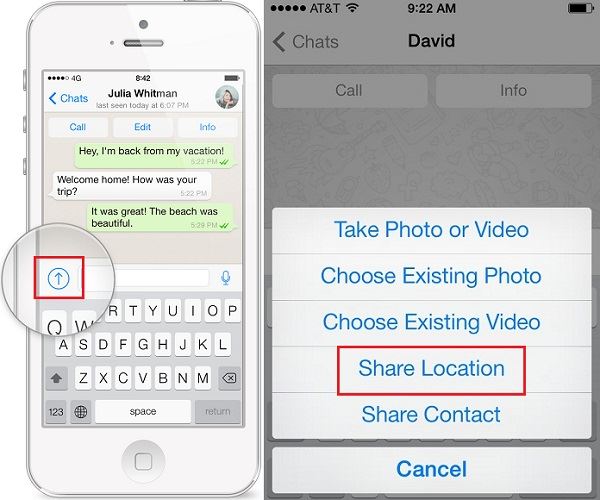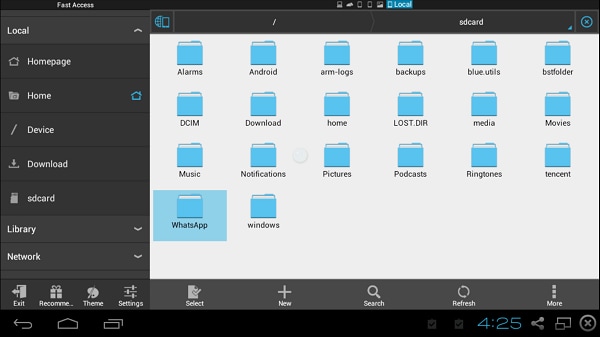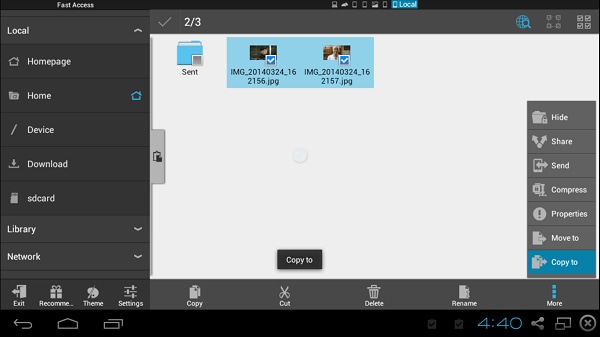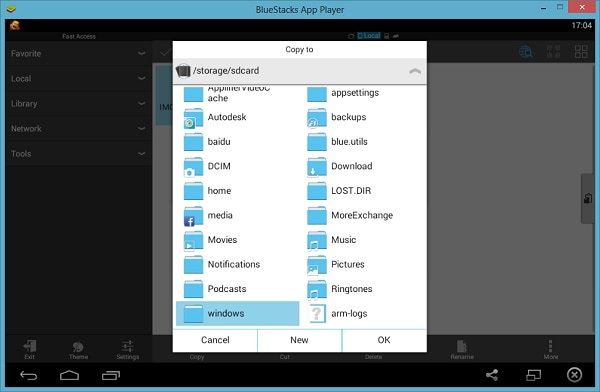Contents
- 1.1 What Is WhatsApp
- 1.2 WhatsApp Security
- 2. WhatsApp for Desktop and Mobiles
- 2.1 WhatsApp for Desktop
- 2.2 WhatsApp Online
- 2.3 WhatsApp for iPhone
- 2.4 WhatsApp for BlackBerry
- 2.5 WhatsApp for Android
- 2.6 WhatsApp for Samsung
- 2.7 WhatsApp for HTC
- 2.8 WhatsApp for Sony Ericsson
- 2.9 WhatsApp for Symbian
- 2.10 WhatsApp for Windows Phone
- 3. How to Use WhatsApp
- 3.1 Send Message
- 3.2 Send Video
- 3.3 Send Audio
- 3.4 Send Picture
- 3.5 Send Location
- 3.6 Group Chat
- 3.7 Make a Call
- 3.8 Add Contacts
- 3.9 Search Friends
- 3.10 Create Broadcast
- 3.11 Block Someone
Gone are the days when people used to send MMS using the Symbian technology, in the wake of advancement in mobile communications the multimedia messages and their delivery is a very common thing now. Messengers like WhatsApp have made the process even easier for the user and it can now be followed to get spanking and swift results ensuring instant delivery. The size as well as the quality of the media that is being transferred is not an issue at all and the delivery is also made for sure. In this article, you will learn how to send WhatsApp pictures and how to recover the deleted pictures.
Part 1. How to Send Pictures on WhatsApp
For Android
In order to get the best results it is first of all advised to update and install the latest WhatsApp application to get the needful done without any issue and trouble. The process can also be applied to all Android phones and the overall result is the same in every aspect. The steps that are involved are as follows:
- The chat window is to be opened and the user needs to press the Paper Clip icon on the upper right corner.
- The following option will appear and the user can select any one that is required to get the needful done: Galley, Photo, Video, Audio, Location, Contact.
- In the preview the user needs to tap send to finish the process in full.
For iPhone
Apple’s iPhone is also one of the most used gadgets all over the world and therefore it has a healthy user base. These users are also fond of sending and receiving media and the related files to other for the purpose of entertainment or enjoyment. The process which is to be followed in this regard is as below. It is also worth mentioning that the user can apply this process throughout the series of iPhones that have been launched as each one of them supports the WhatsApp Messenger.
- The user needs to open the chat window of the contact the media sending to which is required to be done.
- The send media button (the Arrow button) is then to be pressed.
- The type of media that is required to be sent is chosen and transferred to complete the process in full and to make sure that the process ends here in full.
Part 2. How to Send WhatsApp Photos to Computer
The WhatsApp has a unique feature of sending photo from the application to computer. The process that is to be followed is very simple and the user requires nothing special to be done to complete it in full. The steps that are involved are mentioned below that would lead to desired results:
Step 1. Download Bluestacks and Access WhatsApp Folder
The user needs to download bluestacks from the URL http://www.bluestacks.com/. The user then needs to install the WhatsApp messenger using this app player. Once it has been done the ES file explorer is to be opened to access the WhatsApp folder. The media folder within the WhatsApp folder is to be accessed.
Step 2. Select the Image from WhatsApp Folder
The images that are to be send are then selected. The media folder automatically syncs with the mobile version of the WhatsApp and updates frequently. The Windows PC to which the copy or sending is required is then to be accessed.
Step 3. Send Pictures from WhatsApp to Computer
The BST shared folder is to be clicked to proceed in this regard. The OK button is to be pressed to pass photos to this folder. The photos are easily copied to the folder and they can now be seen in the C:/ drive of the windows. The path that is to be considered in this regard is as follows. This also completes the process in full: C:\ProgramData\BlueStacks\UserData\SharedFolder
Part 3. How to Perform Data Recovery for WhatsApp

iSkysoft iPhone Data Recovery for Mac is the best and the state of the art program that is to be used to recover the deleted content from the iDevices with ease and satisfaction. It is one of the best and the most advanced tool that has been embedded with the state on the art technology to pacify the users. From iTunes backup files recovery to iCloud data recovery this tool is the best to make a user happy in every aspect.
- The program supports almost all iDevices that are in common use. From iPhone 6S to iPod touch the program recovers and supports device in a seamless manner.
- There is a wide range of services that can be recovered by using this program. It contains VM, call history, camera roll and the list goes on.
- All data loss situations are easily coped by this awesome and state of the art piece of technology. It not only recovers files but also saves them in appropriate location as the user commands.