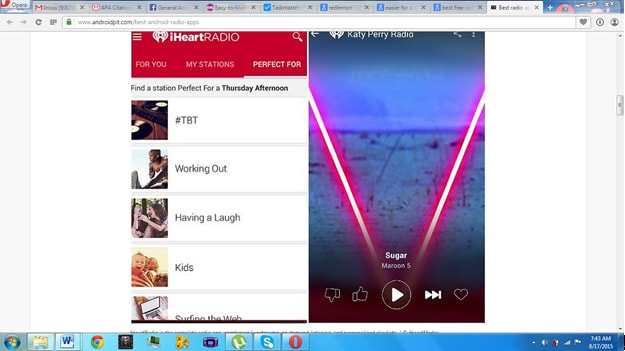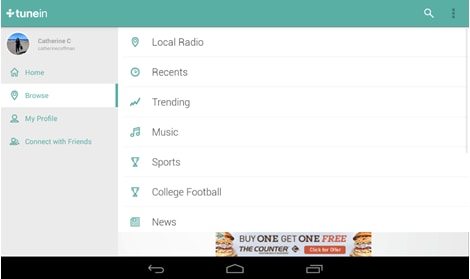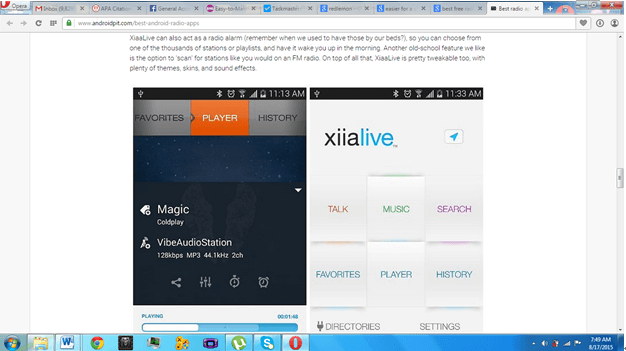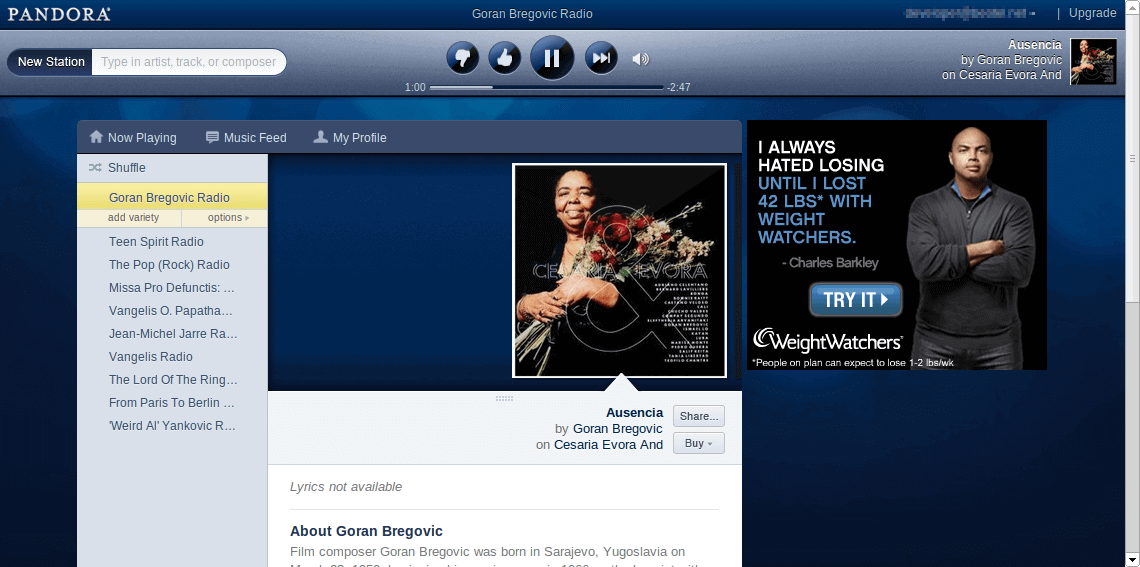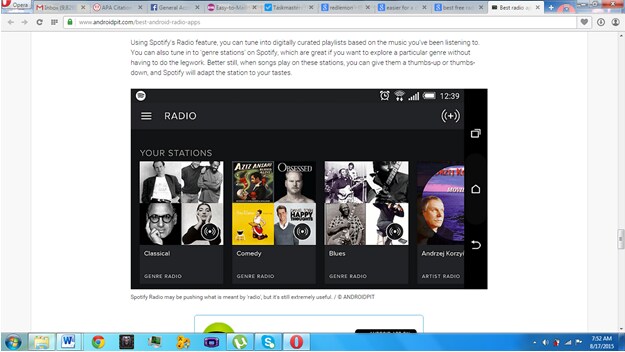Technology has introduced the music radio apps where you can listen to the most popular shows, live streams and podcast that will suit your tastes. With the music radio apps you can now get access to everything offered by the apps right at the comfort of your own house.
The music radio apps have been widely used because it can give the users a truly wonderful experience as they listen to their favorite songs. There are 5 free music radio apps for Android that you can choose to really give you total entertainment. These radio apps are:
1. iHeartRadio
iHeartRadio is one of the most all-inclusive free music radio apps for Android in the Play Store. It allows you to browse and search podcasts, music, and live-stream the different radio stations throughout the United States. iHeartRadio is the right combination of trendy and live listening. It also allows you to listen to your favorite stations. Furthermore, iHeartRadio can give you a chance to create a station in accordance to the kind of music that you really like to listen. The app greatly improved because as of now it has already an Android Wear version and Chromecast version. The iHeartRadio is also specially designed for the car to give fine listening to the passengers of the car.
2. TuneIn Radio
TuneIn Radio is also another free music radio app for Android but it has more global focus compared to the iHeartRadio. It allows you to tune-in to more than 100,000 radio stations worldwide. By using TuneIn you will beable to track and monitor your favorite stations, musicians, favorite team of your favorite sportsand talk shows every time you go online. TuneIn allows you to browse, to look or to check for trending radio music, stations, or topics. TuneIn also allows you to check on the list of podcasts.
3. XiiaLive-Internet Radio
The XiiaLive is an efficient organizer of web radio; it is free; it allows you to save or store your favorite stations and streams. You will also have the chance to add your own classifications and name each class to give you quick and easy access of your own classifications. The XiiaLive can be used as an effective alarm clock. You can select one specific tune that can really awaken you when the music starts playing.
4. Pandora Radio
Pandora Radio is also another free music radio app for Android. Pandora has no live radio streaming or podcasts. It concentrates on music. It got a limited selection compared to Spotify; however, Pandora Radio has much underground music that can only be found in the said app.
How to Play Android Music through Car Radio
Driving can be fun if you’re listening to your favorite music or song. The music or song will leave no space for boredom as you ride and drive, especially during long trips. To really give you a wonderful listening experience as you drive and ride your car you can play Android music by connecting your mobile device to your car stereo by using the Car Music Connector.
To ensure best performance of your car stereo you have to see to it that the Car Music Connector is securely connected to the Android by following the steps in connecting the Android music to the Car Music Connector:
Step 1. Be sure that have already paired or matched your Bluetooth stereo to your mobile device.
Step 2. Design what you want the application to do after the Bluetooth connection has been established.
Step 3. Use the connect Button for the connection. You can either add Widget to the home screen or tap the NFC for convenience.
Step 4. Rate or grade the application.
Step 5. You can also add what you like to make it more personalized.
For the Car Music Connector Settings, you have to check on this:
For the Connection Settings
Step 1. Match the Bluetooth with the Car's head unit.
Step 2. Wait for the A2DP Bluetooth Connection.
Step 3. Wait for the headset Bluetooth Connection- If your head unit is hands free, you have to enable it first.
Step 4. Connect on NFC tag- checking the box will start the connection on any NFC tag.
Step 5. Enroll the car's NFC tag to start a connection.
Step 6. The application waits for the Bluetooth connection to be recognized before timing out.
Step 7. Restart Bluetooth if ever connection time out occurs.
Step 8. Disconnect Timeout- the Bluetooth connection is lost before disconnecting it (disable Bluetooth, leave car mode, enable the Wi-Fi).
Actions to Take on Connect
Step 1. Play Music- after Bluetooth connection is established, music playback will start.
Step 2. Disconnect the WiFi.
Step 3. Enable car mode- The car mode is android featured to alternative home screen when you're in the car. (also refer to car home default application).
Step 4. Rate or grade the application.
Step 5. Select the application to start -enable start 3rd party application if you want to use this setting.
Set Music Volume Level- Some Android devices always reset volume level after Bluetooth connection has been made. If enabled, the setting volume level will be set to your desired volume.
Actions to Take on Disconnect
- Disable Bluetooth after the connection is completed.
- Enable WiFi.
Voice Dialing Button Actions
- Select Action- replace the default voice dialer with another app or instead play music command.
- Select application to start- gives you the option to start 3rd party application instead of using voice dialer.