SD (Secure Digital) card is easy to use and more and more convenient as one of the extensively used portable devices. Users can store photos, musics, videos, documents, etc. in it and take it to anywhere. So it may make you feel heartbreaking if you have accidentally formatted your SD card or deleted some files from it. Hence, if you have encountered the data loss problem and in order to recover the vital data, some helpful best SD Card recovery softwares are what you need.
Part 1. The 3 Best SD Card Recovery Programs
So, which recovery software do you choose? There are a few reliable options out there and here is the review for three of them.
#1. Recoverit
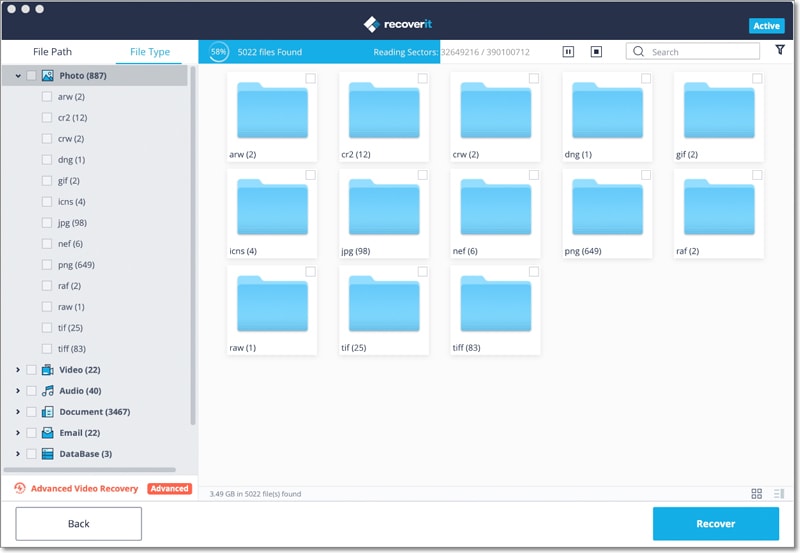
Recoverit for Mac is a magical tool that helps in recovering data from SD card or other memory cards in case of corrupted memory or any sort of physical damage. This recovery software protects all your data, even if your device is blocked or damaged or formatted. All your lost images, videos, audios, emails, documents can be retrieved. It even recovers from your hard drives, external hard drives, players and many other devices.
#2. Data Recovery Wizard Professional
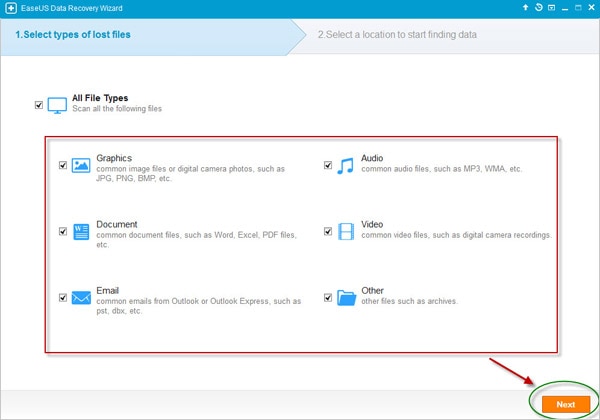
EaseUS Data Recovery Wizard Professional is one the most reliable and safe data recovery software. In case of data loss scenarios, it recovers almost all types of files for hard drive, USB drive, memory card, music player and many other devices. There three step procedure the software uses to retrieve the lost data. On launch, it automatically scans you hard drive or targeted storage device in just one minute. Second, you can locate the files you need to retrieve and third allow the program to recover the file.
#3. Recover My Files Data Recovery
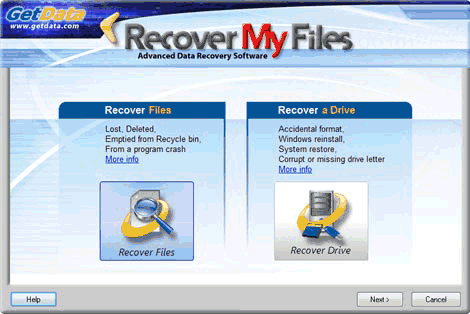
Recover My Files Data Recovery software has been tested by Department of Homeland Security. It can retrieve files from Windows Recycle Bin, files lost during formatting, hard drive re-installation, removed by virus or due to unexpected system failure. Software is perfectly capable of restoring lost data from drive, memory card, flash drive, mobile phone and other devices. It can even recover files that were emptied from Recycle Bin. It supports all drive formats such as NTFS, FAT 12 or 16 or 32, HFS, HFS+ and exFAT. Data like email, documents, archives, digital photos, music and videos can easily be recovered by using this software.
Choose the Best SD Card Recovery
So, how does the three fare against each other? Which one is the best? Here is a side by side comparison chart of the three software and which one would be the best for you.
| Features | Recoverit | EaseUS Data Recovery Wizard Professional | Recover My Files Data Recovery |
|---|---|---|---|
| Supported OS | Both Windows and Mac | Both Windows and Mac | Both Windows and Mac |
| Price |
Windows- $39.95 Mac- $89.95 |
Windows- $69.95 Mac- $89.95 |
Standard- $69.95 Technician- $349.90 Professional- $99.95 |
| Main Features | It protects and restores files even if the storage device is physically damaged or corrupted. There is complete protection from data loss and all you need is a few clicks to restore data. | It scans storage device sector by sector, hence it can find all hidden or lost data. The scanning takes time and the user interface could have been better. | It supports almost all types of storage device formats like NTFS, FAT, HFS, HFS+ and exFAT. It can recover your data files but the different prices make it confusing to choose the version and software you need. |
Verdict:
Recoverit is definitely the simpler one to use with a lower price tag. It has more features and can recover data no matter what the problem is. More, it only takes a few minutes and you can recover all the data easily.
Part 2. How to Recover Lost and Deleted Files from SD Card
So, what can you do to recover your files? How do you ensure that the data you‘ve lost can be recovered easily and fast? We have used the Recoverit software here for the purpose, simply because it was easy to use. It took a little time but after installation, you can easily recover any lost file from SD card. Here is a step by step guide on how to recover files from corrupted SD card on Mac. And you can get more solutions about card data recovery here.
Steps on How to Recover Data from SD Card
Step 1. Choose Recovery Mode
The tool is installed on your computer which will be followed by the dialogue box showing the 6 options for you to choose the desired file types you intend to scan and recover from corrupted SD card.

Step 2. Scan Your SD Card
Insert the card in your computer and then select it from the storage devices displayed. Click on the "Start" button to begin the process of scanning of the SD card. This shall help in searching the data that was stored on your SD card and list them on the next dialogue box.
Step 3. Recover Files from SD Card
After the process of scanning is completed, all the files will the displayed on the Recoverit dialogue box according to their structure and format. Select files to retrieve all the files. Finally click on the "Recover" button to save them on your Mac.

Recoverit seems to be best and very user-friendly. Lost data can be easily recovered by following just a few steps. All you need to do is to just download the software and you are good to go. There is no complex instructions involved and you need to know no coding – all you need is a working computer!






