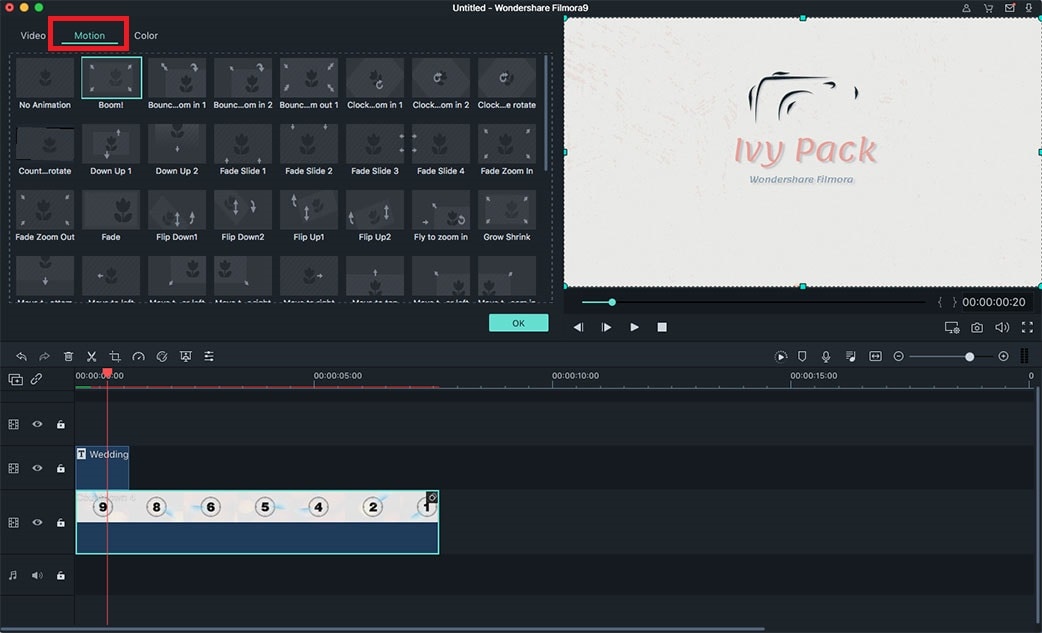If you want to edit AVI videos taken with your phone, camera and other devices on your Mac, you can get help from an AVI video editor for Mac. Here we will introduce you to 3 easy ways to edit an AVI video on Mac (10.13 included) by using Filmora Video Editor for Mac, iMovie and Final Cut pro. Compared the three, Filmora Video Editor for Mac has a broader format support than iMovie and Final Cut Pro. Take AVI for example, you can import any AVI video files into the Video Editor for converting, but only some special AVI files are possible to be imported into iMovie and Final Cut pro for further edit. Let's read and learm more.
- Part 1. Edit AVI Videos via Fimlora Video Editor
- Part 2. Edit AVI Videos through iMovie
- Part 3. Edit AVI Videos with Final Cut Pro
Part 1. Edit AVI on Mac Easily with Filmora Video Editor for Mac
This AVI editor for Mac (High Sierra included), say, Filmora Video Editor, must be the most easy-to-use video editing tool but remain one of the powerful and helpful video editor for Mac. Just like what has been mentioned above, you are able to import any video and audio in all hot formats into the program for editing, like AVI, MP4, MKV, AVCHD, WMV and more. With this software, you can trim, crop, rotate your AVI files, add video effects/background music and more with several simple drag-and-drops. Download and install the AVI editor Mac, launch it, then drag and drop your files to it.
Why Choose Filmora Video Editor
- Support most video, audio and photos formats, including AVI, WMV, MOV, MP4, etc.
- Easily crop, trim, split, combine and rotate video.
- Provide effects like motion elements, mosaic, face-off, Picture in picture, Tilt shift, Split-screen, etc.
- You can apply title, texts, filter, transitions and 300+ more effects.
- Directly export video to YouTube, DVD, and devices.
Steps to Edit AVI Videos on Mac (10.13 High Sierra included)
Step 1. Do basic editing on AVI video
To use this Filmora Video Editor to edit AVI videos, the first thing you should do is to import AVI videos to the program by clicking the "Import Media Files here". Then drag and drop the video(s) you want to edit into the Timeline. After then, click the slide in the timeline to the position, then select the tools above the timeline to do the basic edit: trim, crop, split, etc. To rotate the video, double-click on the video to activate the rotating setting up window. To merge files, drag them to timeline in order.
Step 2. Apply Effects to AVI Video
The AVI editing software provides some nice video effects to enhance your video. All the effects are displayed in the left side of the window. Choose any effect you need: filter, overlay, title, transition or even a background song, drag and drop the timeline. And then, adjust the position and preview it until you get a good result.
Step 3. Export AVI Video
After you edit the AVI video, you can export it as AVI, or MP4, or any other video format. Besides, there are options for you to share the editted videos directly on YouTube, Vimeo, and Facebook. It's up for you.
Part 2. Using iMovie to Edit AVI on Mac OS X

iMovie is one part of iLife which is a video editor for Mac provided by Apple. If you currently haven’t installed the app, you can go to Mac App Store (Snow Leopard and the later Mac OS only), search iMovie and purchase it ($14.99). The Mac video editor is popular with its intuitive interface and amazing editing features. With this software, you can stabilize your shaky videos, add video transitions and so on. But for AVI files, iMovie only can recognize some special AVI files, which are mainly captured by digital cameras in particular bands. And if your AVI files are incompatible with iMovie, you have to convert AVI to iMovie first.
Here is a detailed guide for AVI editing via iMovie: Using iMovie to Edit Videos on Mac.
Part 3. Final Cut Pro: Edit AVI Files on Mac
Final Cut Pro is also offered by Apple with lots of powerful editing functions. You can regard it as a deluxe version of iMovie actually, but it’s far more complicated than iMovie which is preferred by pros. It’s not free and is priced at $299.99.
Same as iMovie, Final Cut Pro also only accepts some special AVI files, and you have to convert those incompatible AVI to Final Cut Pro formats first.
Final Cut Pro manual: PDF.
(Tip: If you want to convert PDF to word, excel and more, try this: PDF Converter Pro for Mac.)