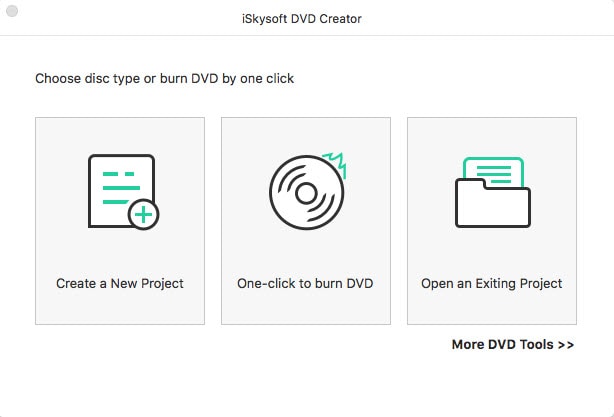"I have some movies on my computer, and I want to save them into DVD format. Is there any best way to burn a movie to a DVD?" Many of us have the need to burn movies to DVD, for DVD (Digital Versatile Discs) are used widely for storing media. A standard DVD disc (DVD5) has the capacity to store up to 4.7 GB of data. With a dual-layer DVD (DVD9), you can store 7.9 GB movies with high quality. DVDs are very portable. So it is a good idea to burn movies to DVD for saving storage. Here we will show you the easiest way on how to burn movies to DVD disc on Mac.
The Easiest Way to Burn Movies to DVD on Mac (OS X macOS Sierra included)
What you need is only one or two DVD software. Generally, you convert video to DVD-compatible format with a DVD converter software, and then write movies to DVD disc using a DVD burning software.
To burn DVDs, what you need is a movies to DVD converter software that allows you to convert video to DVD-compatible format. The highly recommended powerful DVD creating software is iSkysoft DVD Creator for Mac. It allows you to edit and convert video, photo and music to DVD format video and burn your movie to DVD with the built-in DVD burning engine. With it, you can burn movie to DVD on Mac OS X (10.12 macOS Sierra, EL Capitan, Yosemite, Mavericks, Mountain Lion and the lower versions). Give it a try now! It's totally free. (And iSkysoft DVD Creator for Windows 10, Windows 8 and the earlier is available.)

Easy Steps to Burn a Movie to DVD on Mac (macOS Sierra)
Below are simple steps on how to burn a movie to DVD using DVD Creator. Let us understand how it works.
Step 1 Install and open the Mac DVD burner
The first step is to download the iSkysoft software and run it on your Mac. This will install the software on your Mac. Once installation is complete, run it from the installation folder (usually Application) and you will see DVD Creator's interface shown as below. Click "Create a New Project" to open the DVD burning window.
Step 2 Import movies to the program
You can import almost any kind of videos, slideshows, photos, or music. The software recognizes all popular video and photo formats. The simplest way to load the files into software is to just 'drag and drop' them in. The other way to load the files is to click the "+" button and add them. You can use either option depending on your preferences.
Step 3 Edit movies before burning
This DVD burning software for Mac helps you to edit videos before burning them to DVD. You can highlight the file that you desire to edit and then click on the Edit option. This movies to DVD creator helps you to make changes like cropping the video, trimming, adjusting effects, rotating them or adding watermarks.
Tips: It also helps you to make changes to your slideshows. You can add text to slideshows or make changes to transition effects. You can enhance your slideshows by adding background music to it. The video editing feature of iSkysoft DVD creator gives you the liberty to personalize your slideshows and make them more interesting.
Step 4 Burn movies to DVD with good-looking menus
You can also create customized DVD menus using DVD Creator for Mac. The DVD creator has built-in static and dynamic template resources which help you to create interesting and attractive DVD menus.
Step 5 Start burning movies to DVD on Mac
To burn the movie to DVD disc, the DVD creator gives you four output choices: DVD Folder (Video_TS), ISO file, DVD Disc and DVDMedia file. You can choose the one you desire. Before starting to burn your movie to DVD, check if all the parameters are right. Next, click the Burn button to start burning the video to DVD with the default DVD menu.
The iSkysoft DVD creator is one solution for all DVD burning needs for Mac OS X. It is designed to be very user friendly. iSkysoft DVD creator helps you to burn movies of various formats to DVD on Mac OS X, including Mac OS X 10.8 Mountain Lion and 10.7 Lion. The software is very user-friendly and understands common functions. This feature helps even a novice user to understand the software easily. This movies to DVD creating software also allows you to save projects for future use or repeated use.
Video tutorial on how to burn movies to DVD on Mac