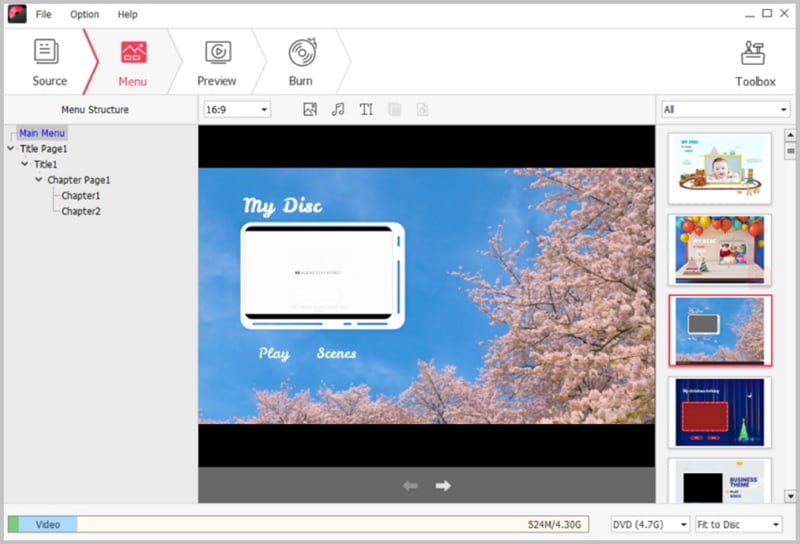High Definition Video or HD video is becoming increasingly popular because of the rich color reproduction and high quality audio available with this format. You will get HD videos from many brand camcorder and even can view a large number of exclusively HD quality videos on the internet. While how can you burn HD video to DVD for playback on DVD player or for storage? Here you will get the best solution.
Part 1: How to Burn HD Video to DVD on Mac OS X (EL Capitan and Yosemite included)
For Mac users, we look at using a simple piece of software called HD to DVD Creator for Mac to burn HD VIDEO files to DVD disc with a few clicks. It supports almost any format HD videos you throw at it and delivers intact output quality. Simply drag and drop, and you can convert HD video to DVD with ease.

Why Choose This HD Video to DVD Burner
- Convert HD videos and videos in MPG, MOV, MP4, 3GP, WMV, FLV and more format to DVD.
- Burn videos from YouTube, VOL, Dailymotion, Facebook, Break, Metacafe and more to DVD.
- Customize videos by trimming, cropping, rotating and adding free DVD menu template.
- Import photo to make slideshow with music and burn the photo slideshow to DVD.
Steps to Burn HD Videos to DVD on Mac OS X (EL Capitan included)
Step 1: Import HD Video to the DVD Creator for Mac
Drag the HD VIDEO files to the program, or click the ![]() button to add the HD VIDEO videos. If you have a movie in two half HD VIDEO files, you can drag the HD VIDEO movie thumbnail to the other and it will be merge into one continuous HD VIDEO movie.
button to add the HD VIDEO videos. If you have a movie in two half HD VIDEO files, you can drag the HD VIDEO movie thumbnail to the other and it will be merge into one continuous HD VIDEO movie.
Step 2: Edit the HD VIDEO files (Optional)
Then, you can edit the videos by cropping, trimming or changing the effects. You can also add your personalized DVD menu to your video files, add the text and background music.
Step 3: Start HD to DVD conversion on Mac
Hit the ![]() button and burn the HD to DVD on your Mac (Snow Leopard, Mountain Lion included). The burning process might take a while depending on the size of the HD VIDEO files. Just let this HD to DVD creator Mac handle the rest for you. When it's done, you can send your latest videos to your family, or enjoy downloaded HD VIDEO movies conveniently, enjoy it on DVD player connected to your big screen TV or on the road in your car DVD player.
button and burn the HD to DVD on your Mac (Snow Leopard, Mountain Lion included). The burning process might take a while depending on the size of the HD VIDEO files. Just let this HD to DVD creator Mac handle the rest for you. When it's done, you can send your latest videos to your family, or enjoy downloaded HD VIDEO movies conveniently, enjoy it on DVD player connected to your big screen TV or on the road in your car DVD player.
Video Tutorial to Convert HD Video to DVD on Mac
Part 2: How to Burn HD Video to DVD on Windows 10, 8, 7, Vista and XP
For Windows users, if you wish to convert your digital videos in HD to DVD for easy viewing with standard DVD players on your television, the HD Video to DVD Creator for Windows version can be the perfect option for you. This software is capable of converting digital videos stored in a variety of multimedia container formats into personalized DVDs in blazing speed. Therefore, you can expect to burn HD to DVD most efficiently by following few simple steps.

Steps to Burn HD Video to DVD on Windows PC
Step 1: Load HD video to DVD creator Windows
This HD to DVD creator for Windows provides several ways for you to load HD videos. Go to the main interface, click the “File” menu and select “Add Files” to import your HD videos. Or you can directly drag and drop the HD videos to the program. The HD files will start loading automatically.
Step 2: Select a menu for your DVD
This DVD Creator comes with a variety of DVD menus for you to choose. Go to the “Menu Template”, you can double click one of the menus to add it to your DVD. Or you can select “No Menu” if you do not need it. When you apply the menu, you can click the "Preview" button to check your DVD.
Step 3: Start burning HD to DVD
Then, go to the bottom toolbar and select D5 or D9 disc you want to burn to. If needed, you can change the Aspect Ratio. When everything is ready, click the “Burn” button to give it a name and select the output file format. Last, click the “Start” button to burn HD to DVD.
That is it! Now you can enjoy your HD video on any DVD player with above useful tips.