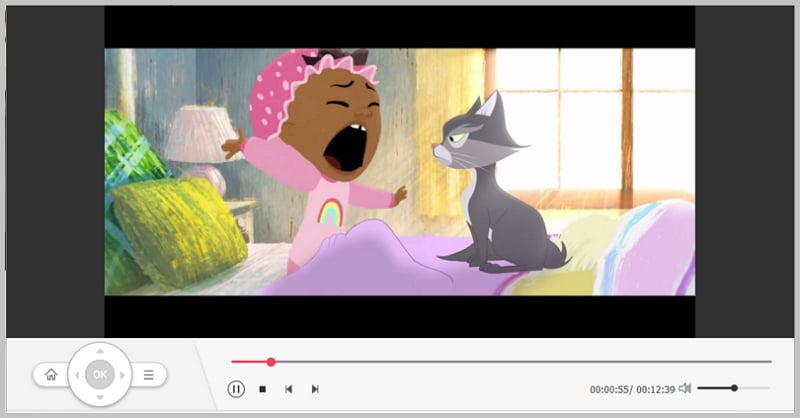FLV files or the Flash Video file is the digital video format for displaying videos on most websites. In fact, FLV is the format that is prevalent on YouTube, the most popular video sharing site on the internet. Therefore, internet users who regularly download videos from any such video sharing sites are likely to receive the files in FLV format. Most of the time, you might download some FLV videos and want to burn FLV files to DVD for playback anywhere you like: on the DVD player or Xbox 360 in your kids room, on your portable DVD player or on the road in your car DVD player.
Part 1: Burn FLV Videos to DVD on Mac OS X (EL Capitan included)

For Mac users, you can do the DVD burning with three simple steps using a professional Mac app—FLV to DVD Creator for Mac. In addition to burning FLV to DVD Mac for playback on any DVD player, this smart FLV to DVD Mac burner allows you to add DVD Menu to make your DVD more entertaining.
people have downloaded it
Step 1. Import FLV Videos to DVD Mac Creator
Drag the FLV files to the Converter Mac, or click the  button to add the FLV videos. If you have several FLV files, you can drag the FLV movies thumbnail to the other and it will be merged into one continuous movie.
button to add the FLV videos. If you have several FLV files, you can drag the FLV movies thumbnail to the other and it will be merged into one continuous movie.
Step 2. Edit the FLV Files (Optional)
Then, you can edit the videos by cropping, trimming, adjusting effects and adding watermarks etc. Moreover, theFLV to DVD Mac app allows you create distinctive menus for your DVD. Free to download more animated DVD templates.
You can also add your personalized DVD menu to your video files, add the text and background music.
Step 3. Start to Burn FLV to DVD
Hit the ![]() button and burn the FLV to DVD. The burning process might take a while depending on the size of the FLV files. Just let this FLV to DVD creator for Mac handle the rest for you. When it's done, you can enjoy downloaded FLV movies conveniently on DVD player connected to your big screen TV or on the road in your car DVD player.
button and burn the FLV to DVD. The burning process might take a while depending on the size of the FLV files. Just let this FLV to DVD creator for Mac handle the rest for you. When it's done, you can enjoy downloaded FLV movies conveniently on DVD player connected to your big screen TV or on the road in your car DVD player.
Video Tutorial on How to Burn FLV to DVD on Mac OS X
Part 2: How to Burn FLV to DVD in Windows

If you are working with Windows platform, you also can burn FLV videos to DVD as easy as above mentioned Mac method with the help of iSkysoft FLV to DVD creator for Windows. This tool provides a large number of DVD templates so that you can adopt one of them to design your DVD. It enables even the novices to convert various video files formats including FLV files and burning them into DVD discs by following few simple steps.
Step 1. Import FLV Videos to the Windows Creator
After downloading this DVD creator, launch the program. Click the "Import" button on top left corner of the main window to import the FLV videos to the program. Or open your local folder where you have saved the FLV files, then drag and drop the files to the program for loading.
Step 2. Select a Menu and Preview your DVD
Next, go to the "Menu Template" and select a menu for your DVD. Then, in the bottom toolbar, select C5 or C9 disc you would like to burn to and confirm the resolution. When everything is ready, click the "Preview" button to check your DVD effect.