iDVD on Lion OS X does not exist. Since iDVD is no longer offered on Mac OS X Lion, what to do when you want to burn videos to DVD on Lion? No worry! An iDVD for Lion alterantive can be the best helper for you.
My recommendation is iSkysoft DVD Creator for Mac (now fully supports macOS High Sierra). It's a great DVD burning application similar to iDVD Lion that lets you author DVDs with beautiful menus and burn movies to DVD disc for playing on any home DVD player.
DVD Creator for Mac is a program with most likely features to iDVD, and even better than iDVD. Apart from burning video files to DVD, it also features slideshow making tools to transform your photos to slideshow with music, and then burn to DVD with your DVD burner on your Mac. Below I'll show you how to burn video and photo files to DVDs without Lion iDVD. If you're using Mountain Lion, see iDVD for Mountain Lion.
Why Choose iDVD Lion Alternative
Burn Any Formats
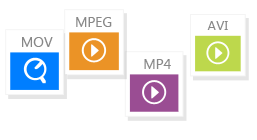
Support to burn videos in formats like MOV, WMV, AVI, MP4, VOB, MKV, M4V, FLV, 3GP, and more to DVD easily.
Burn Web Videos
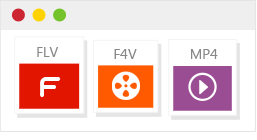
Burn any videos from online video-sharing sites like YouTube, Dailymotion, Facebook, Vimeo, and more.
Multiple DVD Themes

Newly added 90+ free DVD menu templates that you can choose any one to fit your DVD theme.
Create Photo Slideshow

Add any photos to make photo slideshow with background music then burn it to DVD for sharing with your friends.
How to Burn DVD with iDVD in Easy Steps
Step 1 Run the iDVD for Lion equivalent
When installation complete, run the program and select to create a new project.
Step 2 Drag and drop to import video/photo files
After selected your media files in Finder, drag and drop them to the program. If multiple photos are imported, they will be weaved into a slideshow automatically.
To customize it, simply select the slideshow and click the Edit button to open the editing window. You are able to set duration, add captions, and add background music (drag a music file to the specified rectangle with a music note).
Note: Also drag and drop an item to arrange your files on the right side. Hold your Command key on keyboard while selecting multiple files.
Step 3 Create a good looking DVD menu
A wide range of DVD menu templates are included so that you can make a gorgeous DVD menu in clicks. Animated DVD menu templates are also provided.
Step 4 Burn DVD with iDVD for Mac OS X
Click the Play button at bottom to make sure everything is OK. Then click the Burn button to burn movies to DVD. Don't forget to give a name to your DVD movie which will display when you insert DVD disc to DVD drive.
Why There is No iDVD for Lion?
Not found iDVD on Lion? iDVD disappeared after upgraded from Snow Leopard to Lion? Just take it easy. From Lion, iDVD no longer comes with every new Mac. It's ridiculous the latest Lion does not come with iDVD, but the Mac Book Pro, running Snow Leopard, has iDVD installed. The current Apple wants people to distribute home movies to friends and relatives via iCloud or the advanced Final Cut Pro X by Apple, rather than send them a DVD disc burned with iDVD for free.
Obviously, iCloud is not everyone's choice. DVD is still a convenient media to transfer movies, or to watch movies on TV. Here is the solution. If you think iDVD is a must-have, you can complaint on Apple's site (some people get free iDVD copy by this way), or if you have iLife '11 DVD, you can install iDVD from the DVD. The last way is to find an iDVD for Mac equivalent that works on Lion.
Download iDVD on Lion?
No, it's impossible. There's no iDVD download for Mac at all on the Internet and Apple stopped to deliver it. However, you can install it if you have the iLife'11 box, which includes iDVD. If you have no, but still want to use iDVD on Lion. Try to buy it on Amazon.com.











