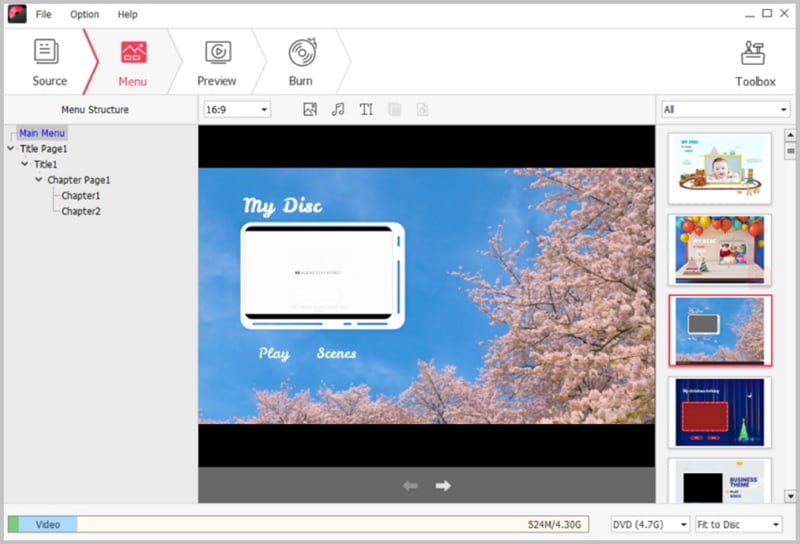“I have just downloaded a TS file and I want to get it on a DVD disc, so that I can enjoy it on my portable player or car player. But I have no idea what to do?-Ladia
You may encounter such problem when dealing with TS files and need to convert TS to DVD for storage or sharing. You are lucky to find this guide on how to burn TS files, say from the internet or HD camcorders, to DVD disc. Either for Mac users or for Windows users, you can process the DVD burning by following below simple steps:
Part 1: Convert TS to DVD on Mac OS X (EL Capitan and Yosemite included)
Using a simple piece of software called iSkysoft TS to DVD Converter for Mac (OS X EL Capitan, Yosemite, Mavericks, Snow Leopard, Mountain Lion included), you are able to burn TS to DVD without hassle. This powerful DVD burner supports almost any format you throw at it and delivers intact output quality.

Why Choose This TS to DVD Converter for Mac
- Convert any video formats to DVD.
- Burn HD videos and home movies to DVD.
- Directly turn online videos to DVD.
- Personalize videos by editing.
- Create photo slideshow and burn to DVD.
Steps to burn TS to DVD on Mac OS X
Step 1: Import TS Videos to DVD Creator for Mac
Drag the TS files to the program, or click the ![]() button to add the TS videos. If you have several TS footages and want to combine them, just drag the thumbnail of the TS file to the other after you import them to the program.
button to add the TS videos. If you have several TS footages and want to combine them, just drag the thumbnail of the TS file to the other after you import them to the program.
Step 2: Personalize the TS Files (Optional)
Then, you can edit the videos by cropping, trimming or changing the effects. You can also add your personalized DVD menu to your video files, add the text and background music.
Step 3: Start TS to DVD Conversion on Mac
Hit the ![]() button and burn the TS videos to DVD. The burning process might take a while depending on the size of the TS files. Just let this TS to DVD Creator for Mac handle the rest for you. When it's done, you can send your latest TS videos to your family, or enjoy it on DVD player connected to your big screen TV.
button and burn the TS videos to DVD. The burning process might take a while depending on the size of the TS files. Just let this TS to DVD Creator for Mac handle the rest for you. When it's done, you can send your latest TS videos to your family, or enjoy it on DVD player connected to your big screen TV.
See Video Tutorial to Convert TS to DVD on Mac
Part 2: Convert TS to DVD on Windows 10, Windows 8, 7, XP and Vista
You can achieve to convert TS to DVD on Windows as well by using iSkysoft TS to DVD converter for Windows. This DVD creator allows you to select from a collection of DVD templates to add to your DVD. With this Windows creator, you can convert your digital files stored in a wide range of multimedia container formats into DVDs by following few simple steps.

Step 1: Add TS Videos to the Creator
When you have installed this Windows tool on your PC, run the program. In the main interface, click the “Import” button to add the TS videos you want to burn. Or open your local folder where you have saved the TS videos, drag and drop the files you need to the program for loading.
Step 2: Select a Menu and Preview the DVD
Mouse over the “Menu Template”, double click any menu to set it as your DVD menu. At the bottom toolbar of the main window, select D5/D9 disc you would like to burn and select the Aspect Ratio you need.
Next, at the bottom of the windows, select D5 or D9 disc you want to burn to and confirm the Aspect Ratio. Then click the “Preview” button to view your design.
Step 3: Start Converting TS to DVD on Windows
When everything is ready, click the “Burn” button and a pop-up window will appear. In this step, you can give a name to your DVD and select an output file format, then choose a destination to save the output file. Finally, click the “Start” button to process burning TS to DVD.
What is TS?
TS format or the Transmission stream format is the standard multimedia container format for the transmission of various video, audio, and various other data over the broadcast systems such as the DVB or ATSC. This format is capable of retaining the quality of the transmission even when the source file is of degraded quality. This format has several other advantages including the capability to correct errors for transportation over any unreliable media. TS format can multiplex the quality of digital audio and video while synchronizing them for better user experience.