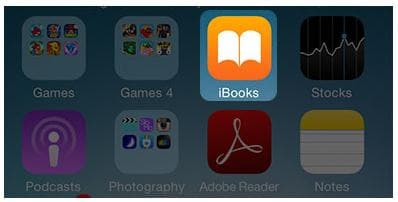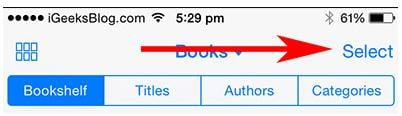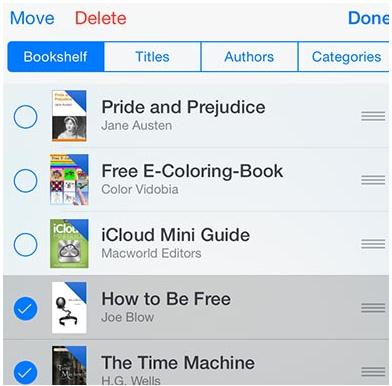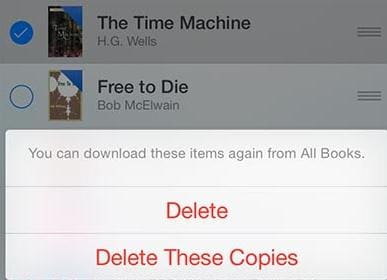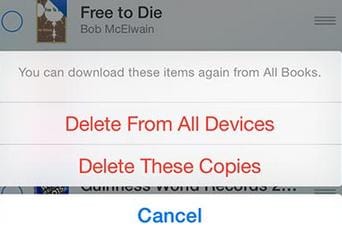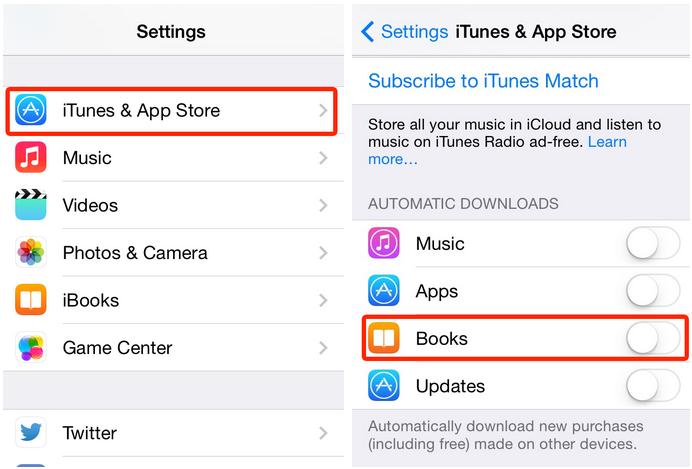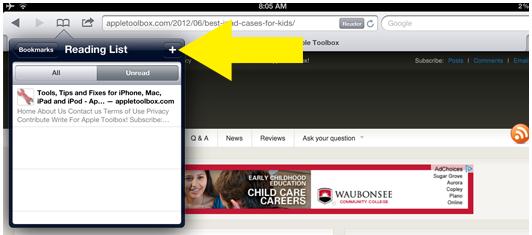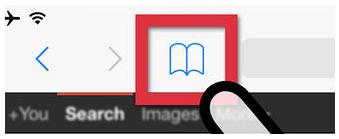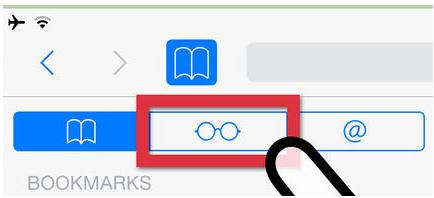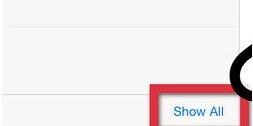iBooks is a popular eBook app that gives you the ability to download and read different types of books on your iPad. Whether you like reading fiction, entertainment, literature or business books, you will be able to find them with ease using iBooks. However, when you load your iPad with many of books, its speed may start slowing down. So it is important that you know the best way on deleting books from iPad to make sure that its functionality is not affected.
Part 1: How to Delete Books from iPad iBook
To be able to delete books from iPad iBook, the following is what you will need to do.
Step 5
Once you have done that. You will need to tap on Delete. This will give you two options, which include “Delete” and “Delete this Copy”.
If you tap on Delete, the books you will have selected will be removed from your device but will still be visible in Purchase from. You can easily download them again.
If you choose the Delete This Copy option, the books will still be visible with the iCloud icon without taking a lot of space on your iPad. You can download them from there instead of using the Purchased from option.
In case you have synced the books with different devices that are registered using the same iCloud account, you will need to use the Delete From All Devices option.
Part 2: How to Delete Books from iPad with iTunes
You can also delete books from your iPad using iTunes. The following is what you will need to do.
Step 1: First, you will need to connect your iPad with your Windows or Mac PC.
Step 2: Next, you will need to look for the iTunes icon on your iPad and then tap on it.
Step 3: After that, you will need to navigate to the Settings section on the iTunes screen and then look for Books. Choose Sync Books, and then either All Books or Selected Books.
Step 4: After specifying your options correctly, tap on Apply.
Part 3: How to Delete Books from iPad with iCloud
Another way that you can use to delete books from iPad is using iCloud. The following is what you will need to do if you choose this method.
Step 1: You will need to open iTunes on your computer and then sign in using your Apple ID and password.
Step 2: After logging in successfully, open iTunes Store. It is under Settings.
Step 3: Look for the Purchased option and click on it. It will point to the right side of the window.
Step 4: Click on Books at the top of the window. You should be able to see the books that you purchased whenever the pointer moves on any app.
Step 5: Click on the X that will appear to remove the book.
Part 4: How to Delete iPad Reading List
The iPad’s default browser, Safari, comes with a reading list that enables you to mark webpages for reading later. To be able to save a web page, you will need to visit the page you would like to add to the reading list and then tap on the Bookmarks menu. After that, you will need to choose the Reading List option. You can also delete the reading list with ease. The following is what you will need to do.
Step 5
After that, you will need to swipe the entry you want to delete and then tap on the “Delete” button.