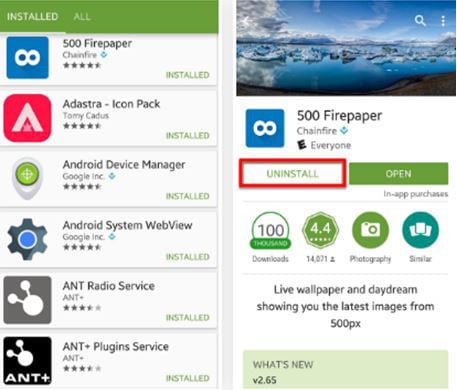Deleting apps is one of the best ways to free up some storage space on your device. It is also very likely that you have so many apps on your device that you rarely use. These can slow down the device quite considerably resulting in a sluggish device that is only a former shadow of itself in terms of performance. If this describes your device, you may want to go through the apps on the device and delete the least important ones. If you always have the question like "how do I delete apps from my phone", this article will serve as a complete guide to help you easily and quickly delete apps on both Android and iPhone.
Part 1. How to Delete Apps from Android Phone
There are two effective ways to delete or uninstall apps from your Android device. Let's look at each method separately.
Delete Apps from the Settings Menu
Each Android device will be slightly different in its make up but this is generally how you can easily delete apps from your device.
Step-By-Step Guide to Delete Apps from the Settings Menu
Step 1. Launch the Settings app from the home screen of your device and then tap on "Applications manager".
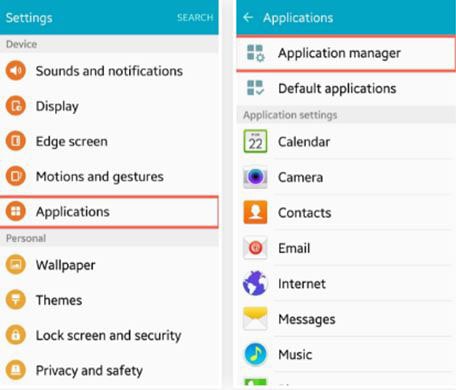
Step 2. In the "Applications manager" screen you should see a list of all the apps on your device. They have been separated in three tabs: Downloaded, Running and All. Select the "All" tab and then tap on the app you want to uninstall and then tap on the "UNINSTALL" button to remove the app.
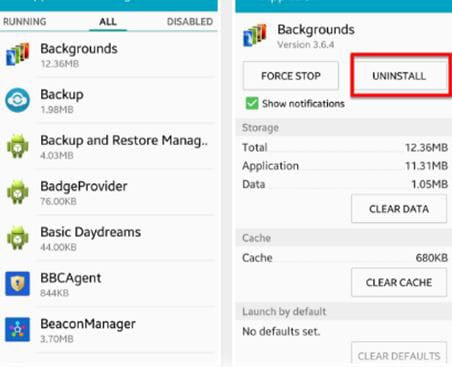
Delete Apps from the Google Play Store
You can also easily delete installed apps from the Play Store. To do this follow these very simple steps.
Step-By-Step Guide to Delete Apps from the Google Play Store
Step 1. Launch the Google Play Store on your device and then navigate to the side panel menu. You will be able to access your apps from here.
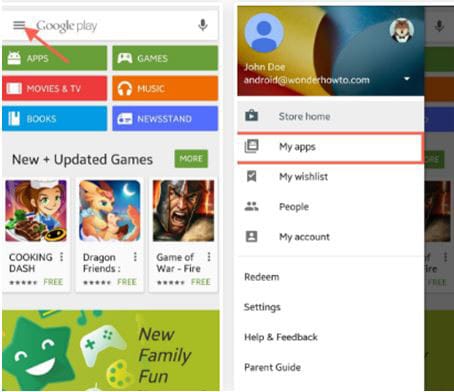
Part 2. How to Delete Apps from iPhone
Deleting apps from your iPhone is even easier. The fastest way you can do this is from the device home screen. Here's how to do it.
Step-By-Step Guide to Delete Apps from iPhone
Step 1. From the home screen of your iPhone, locate the icon of the app you wish to delete from the device. Tap and hold on to that icon until you see other that icon and other icons on that home screen begin to wiggle.
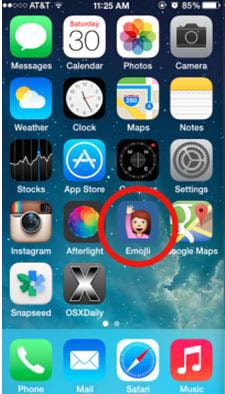
Step 2. You should also see an "X" appear in the upper left corner of the app you want to remove. Tap on the "X".
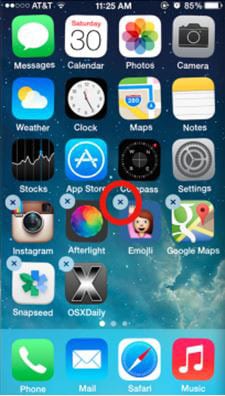
Step 3. You should then see a message requiring that you confirm that you want to delete that particular app. Tap on "delete" to confirm the action. You can then proceed to tap on the "X" on any of the other apps you want to delete from the device. When you are done, hit the home button and the app icons will stop wiggling.
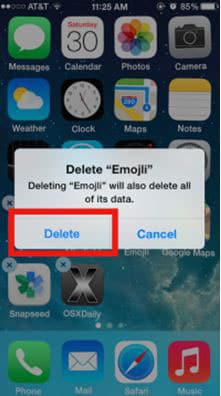
Download dr.fone - Data Eraser to Delete Data on Phone
dr.fone - Data Eraser - 100% Permanently Deleted Data on iPhone, iPad, iPod with Unrecoverable
- All data that is erased using dr.fone - Data Eraser is completely unrecoverable.
- It is the perfect tool to erase personal information such as browsing history, banking information.
- It has a feature that can scan your device for all junk files and easily delete all of them.
- It is compatible with all iOS device and comes with a very user friendly interface making it very easy to use.