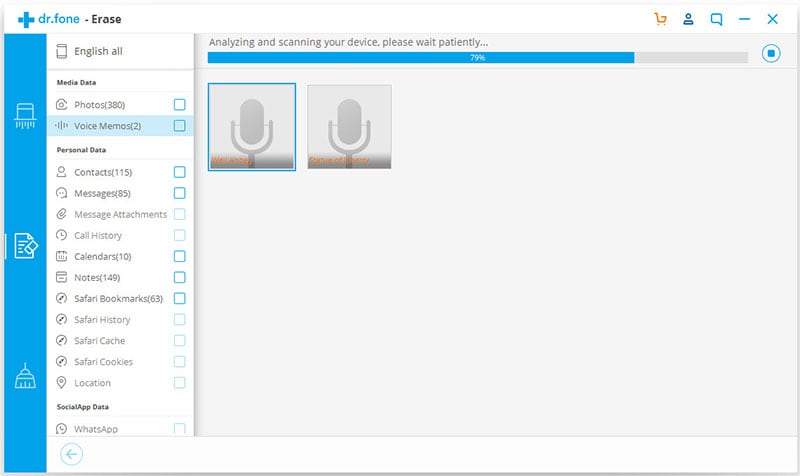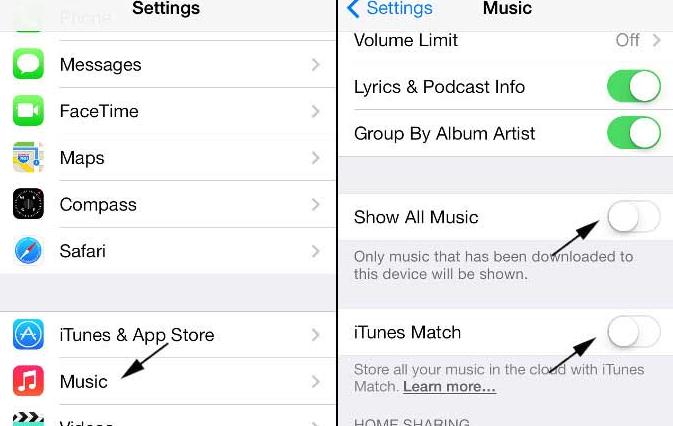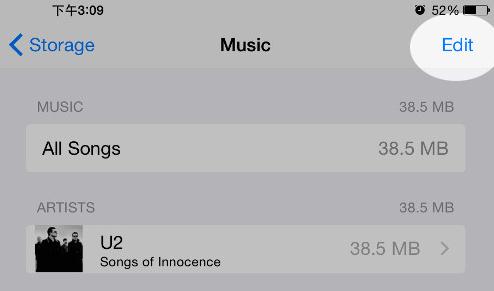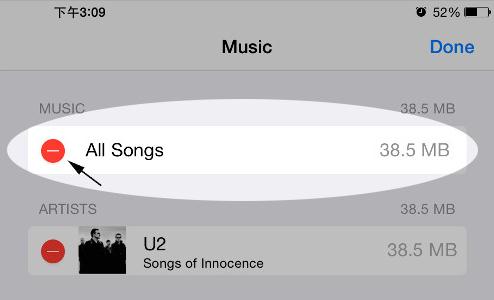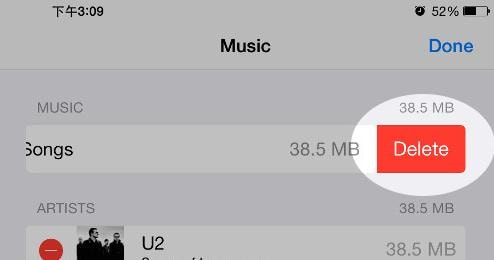You could be bored by some old content in most of the albums on your iPad such as the music and video albums. Maybe they contain materials that you are no longer interested with. For example, they could be full of songs and videos that you have listened to and watched for more than a year. In that case, you have learn how to delete albums from iPad. Look no further! Here is an easy way for you.
How to Delete Albums on iPad Easily
You can delete album from iPad easily by using dr.fone (Mac) - Data Eraser (IS) (or dr.fone - Data Eraser (IS)). It allows you delete all the content in your iPad without any difficulty. It is 100% secure and safe. It is the best software on the market today that enables iPad users to delete albums in their devices permanently. This program comes with several data erasing modes including "ErasePrivate Data", "EraseDeletedData", and "EraseAll Data" and much more. This software scans your iPad deeply and then erases every album you want to be erased beyond recovery.
Key Features of dr.fone - Data Eraser (IS):
- 1. It deletes files and data beyond recovery. All the files are deleted permanently such that they cannot be retrieved o recovered even with the most advanced data recovery tools.
- 2. As mentioned earlier, it comes with several deletion options to erase certain data. This means that it gives you the option to choose which data you want to delete from your iPad and the one you want to keep.
- 3. With dr.fone - Data Eraser (IS) tool for Mac and Windows, you can remove any data from messages, contacts, music albums, videos, photo albums and much more in your iPad.
- 4. It clears all the junk files and any other unnecessary background processes from your iPad to improve the speed and performance of your iPad. Removing junks files makes your device perform at optimal speeds.
Steps for deleting albums from iPad
Step 1: Download and install the program
First, download and set up the program on you Mac or PC. After installing, double-click on its icon to launch it. Using the USB cables, connect you iPad to the computer. Your iPad will be recognized by the program automatically. You will view the information of your iPad on the program’s interface.
Step 2: Choose the data erasing mode
On the right side of the program, click the “Erase Private Data” mode in the primary window. This option will allows you to delete specified private data on your iPad, including photos albums and music albums.
Step 3: Scan albums on iPad
Click "Start", and the program starts to scan your device data. And you will see the type of files that can be deleted after the scanning is complete.
Step 4: Delete photos albums on iPad
Once the scanning is complete, check the photo album option. Click “Erase now” to launch the erasing window. Enter “delete” to confirm that you want to ease the music album permanently. Click “Erase now” to start deleting the music album from your device. The process takes a few seconds. Be patient and ensure that the device remains connected throughout the process. After the deletion is completed, a completed screen will show up.
How to Delete Albums on iPad Easily
You can as well delete the music albums in your iPad without having to use the iSkysoft eraser tool for Mac or window. However, the manual deletion process is not as accurate as using dr.fone - Data Eraser (IS). Any content that is erased manually can be retrieved quickly using advanced data recovery tools available on the market today.
Step 4
Tap on delete. All the music and music albums will be deleted
The above four steps will remove all the songs from your music albums. However, this method of deleting music albums directly from your iPad is not safe as compared to the use of the deletion tools such as iSkysoft dr.fone (Mac) - Data Eraser (IS) (or iSkysoft dr.fone - Data Eraser (IS)).