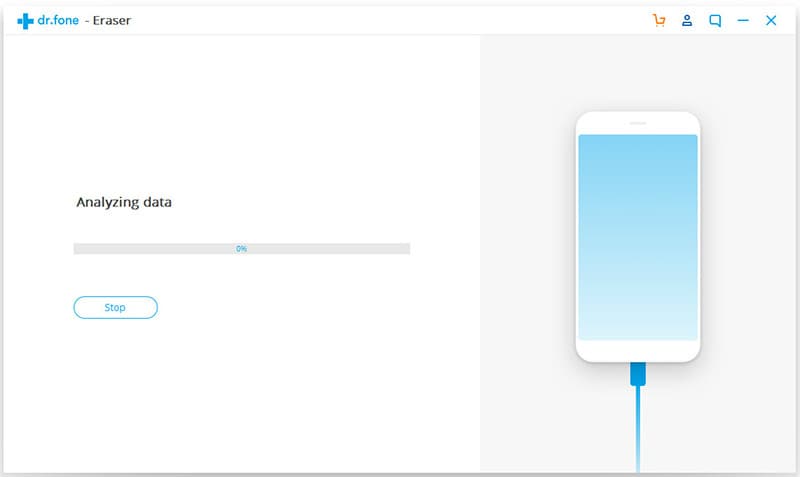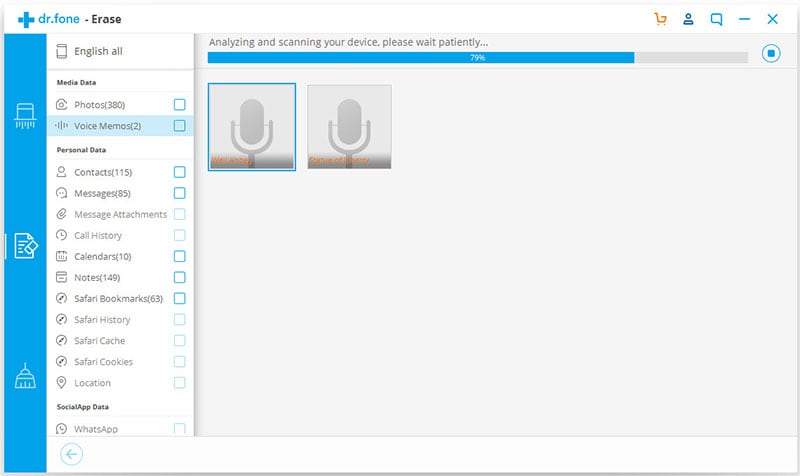Your call history can be important when you want to recall who call you and at what time. But if all the people calling you are already on your contact list, call history can wind up just being junk data on your device that can only serve to reduce the storage space available on your device and decrease the device's performance. It is therefore very important to delete phone call history from time to time. It may mean the difference between being able to install that new app or save those new photos. In this article we are going to look at a few of the ways you can erase phone call history easily on both Android and iPhones.
Part 1. 2 Ways to Delete Phone Calls History or Backup Call Logs from iPhone
Method 1. Delete Phone Calls with dr.fone - Data Eraser (IS)
One of the ways to easily and very quickly delete your call history on the iPhone is by using dr.fone (Mac) - Data Eraser (IS) (or dr.fone - Data Eraser (IS)). This is absolutely the way to go especially if you have a very large call history and don’t have the time to delete each one individually.
Key Features of dr.fone - Data Eraser (IS):
- It is very easy to use and doesn’t take up too much of your time. The entire process shouldn’t take no more than 5 minutes.

- The software can also be very useful when you want to secure private data such as banking information, login information and emails by permanently erasing these sensitive information.
- It can also be used to scan for and delete junk files on your iPhone. In doing so, it creates additional storage space on your device and improves the device’s overall performance.
- It is compatible with all iOS devices including the new iPhone 6s and iPhone 6s Plus.
Step-By-Step Guide to Delete Phone Calls from iPhone
Method 2. Delete Phone Calls from iPhone Manually
You can also delete your call history directly on your iPhone. While this method may not be ideal if you have a lot of data, it can still be highly effective. Best of all of you have the time, it is a free and efficient method. Here’s how to delete a single call log or all of your call history on your iPhone.
Step-By-Step Guide to Delete Phone Calls from iPhone
Step 1. Open the phone app from the home screen and then tap on "Recents".
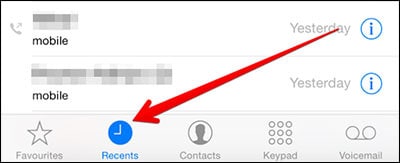
Step 2. Find the call log you want to erase and then swipe horizontally on it. You should see a red "Delete" button appear when you do this. Tap on this button and the call log will be deleted.
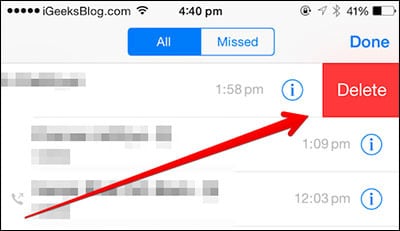
Step 3. Alternatively you can also delete call logs tap on Edit at the top.
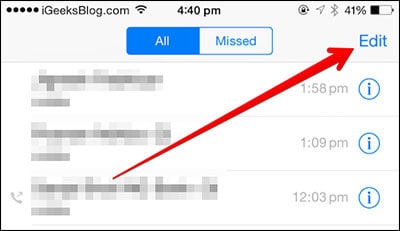
Step 4. A red minus should appear next to each call log. Tap on the red minus and then hit delete and the call log will be erased.
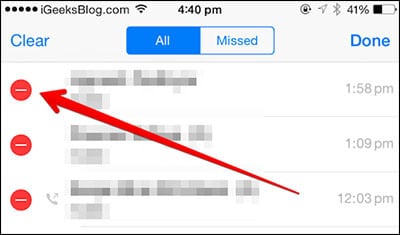
If you want to erase all the call logs from your iPhone, follow these simple steps.
Step 1. In the Recents, tap on Edit and then tap on "Clear".
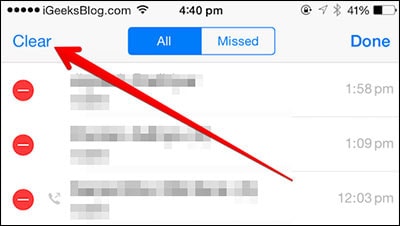
Step 2. Tap on "Clear All Recent" and all the call logs should be gone.
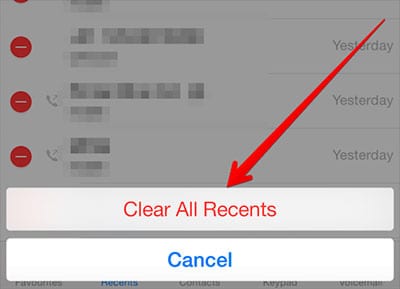
How to Back-up Your Call Logs
If you want to create a backup of your call logs the easiest way would be to get into the file-system on your iPhone. You can use iFunbox.com to do this very easily. Once inside access the /var/mobile/Library/CallHistory folder on your iPhone. Copy call_history.db to your computer or other backup location. You can now simply paste it in the same folder anytime you need to.
Part 2. How to Delete Phone Calls from Android Phone
Step-By-Step Guide to Delete Phone Calls from Android
Step 1. Open the phone app on your device and then tap on the left soft button to view your options.
Step 2. From the options presented tap on "Delete". You should see a new window with all your calls, dialled, received and missed calls. All the calls will have a check box in front of them. Select the ones you would like to delete and then tap on the delete option at the top left corner of the screen.
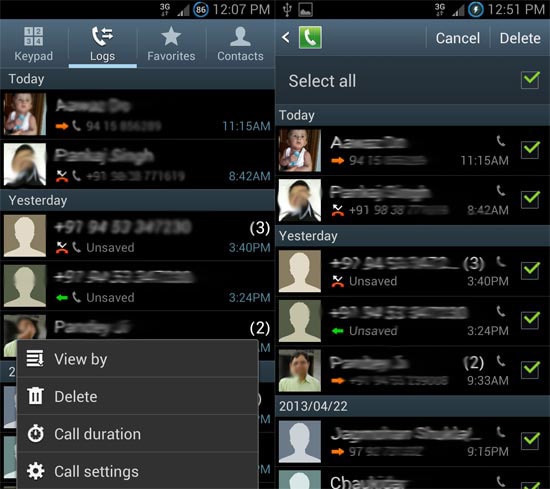
Step 3. If you want to delete all the call logs at the same time check "Select All" at the top corner of the screen and then tap on "Delete".