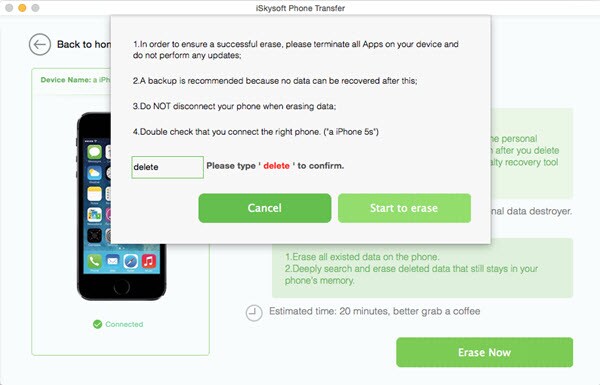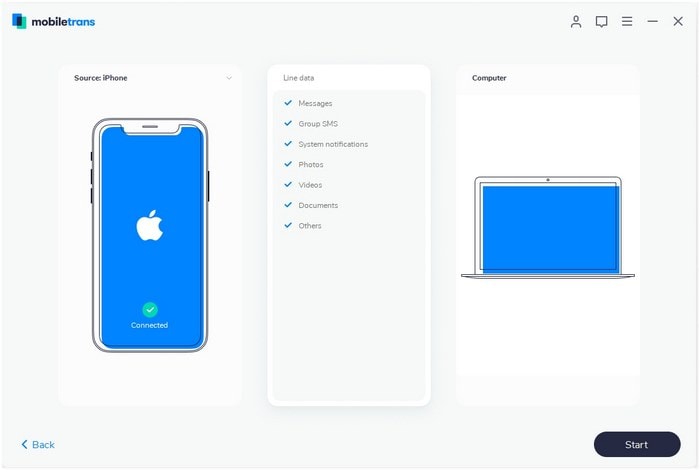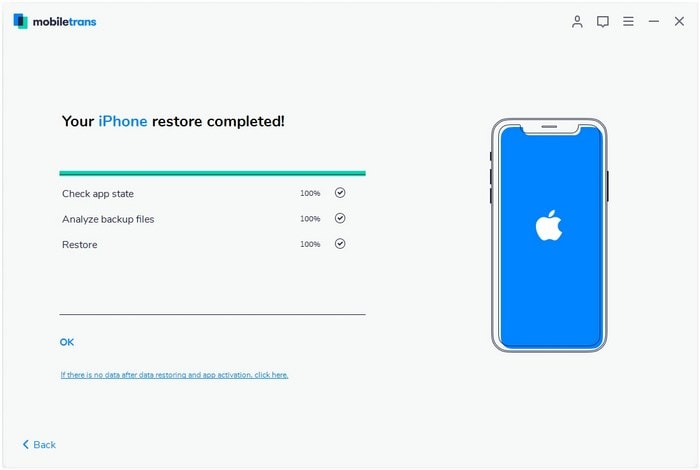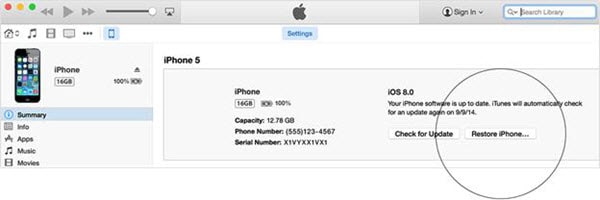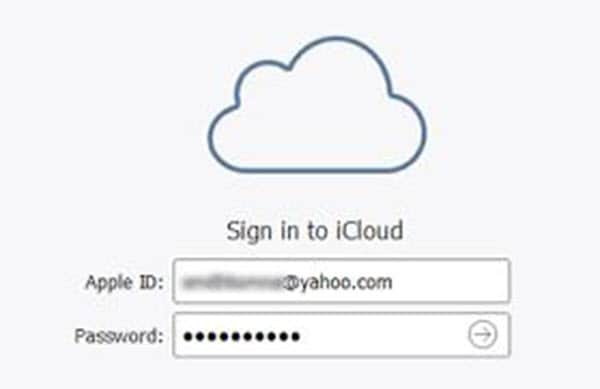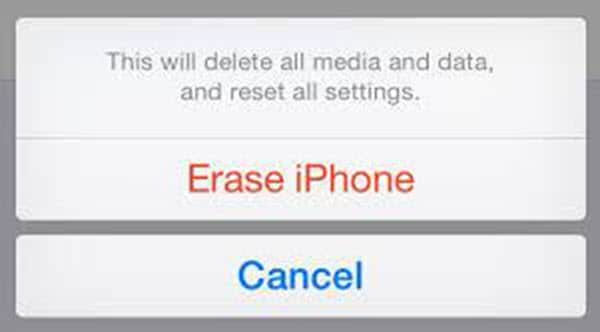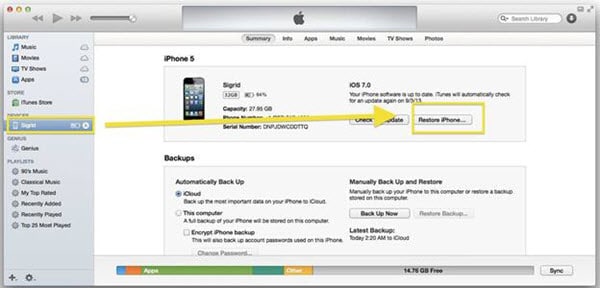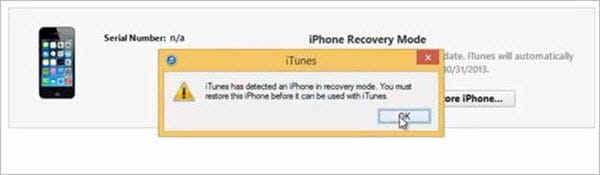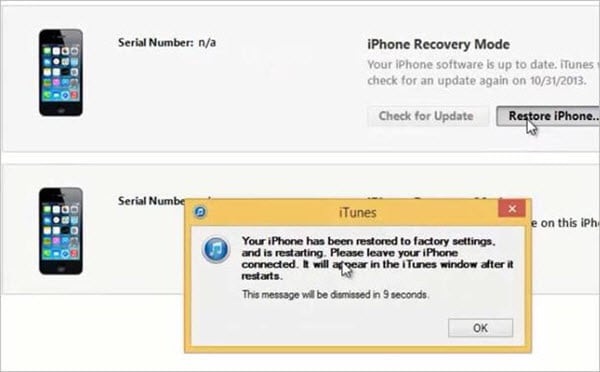Apple ID is mandatory to be known to do different activities on your iPhone but without an Apple ID it will become difficult for anyone to delete everything completely. If you haven’t bought the iPhone 5 from the Apple store or forgot your Apple ID then there is only a chance of resetting your device is to reset without your Apple ID. However, it is not an easy task because for your own safety, without Apple ID no one can either turn off the ‘Find my iPhone’ feature or can reset the device. iOS 7.1 and the above versions require some hard work to reset the phone without Apple ID but the lower versions are not protected which means you can easily wipe an iPhone 5 without Apple ID. You just need to follow some steps in order to wipe an iPhone 5 without knowing an Apple ID.
Part 1: How to Wipe an iPhone 5 Completely without Apple ID
As we have discussed that without Apple ID there is still a chance of wiping out everything from the iPhone 5. So, there are different ways of resetting your iPhone without an Apple ID but the easiest way is to take the help of iSkysoft MobileTrans for Mac. Manual deletion of data cannot permanently delete it and there is always a chance of recovering the data through special data recovery tools so in order to delete everything completely, you need a special data erasing tool which is the program.
Key Features of the Software
- Deletes all iPhone data permanently. The software is a complete one-in-all solution through which it has become much easier to wipe out all your precious iPhone 5 data.
- The deletion is so much simple and even you can wipe deleted data with just a single click.
- Also your data will be deleted safely and securely so you can use it without any hesitation.
- Despite using different advanced data recovery tools, this program ensures no chance of recovering back your data. Also there are different options in this program for deleting your data from iPhone 5 so select the best one according to your needs.
Steps Guide on How to Wipe iPhone 5
Part 2: How to Wipe an iPhone 5 When Locked
If you have forgotten your iPhone 5 ‘pass code’ then the only way to use your phone again is to delete all your data and settings. Now it is up to you to pick a way to delete all your data. If you have synchronized with iTunes then select the iTunes or select the iCloud if you have signed in to iCloud.
Wiping an iPhone 5 with iTunes
Step 1: Open the iTunes
Attach your iPhone with the sync computer. Now open the iTunes. You can use other sync computer if asked for the pass code or can go into the recovery mood. The iTunes will sync your device and create a backup.
Step 2: Click ‘Restore iPhone’ after the backup
Now click ‘Restore iPhone’ after the backup. While restoring your device, you will enter into the setup screen. Then press the ‘Restore from iTunes backup’ button.
Step 3: Select your device from the iTunes
Select your device from the iTunes. Finally, explore the each backup size and date and select accordingly.
Wiping an iPhone 5 with iCloud
Wiping an iPhone 5 through iCloud is much easier than the iTunes. The step-by-step guide to clear your iPhone with iCloud is shown below:
Step 1: Open the iCloud
First of all look out for another device. From that device go to icloud.com/find. Check out whether it is responsive or not. If responsive then enter your Apple ID to sign in.
Step 2: Click "All Devices" and choose the device which you want to erase
Now look at the top of your browser window and click ‘All Devices’. Then choose the device which you want to erase.
Step 3: Click the "Erase Device" to completely erase iPhone data
Click the ‘Erase Device’ button to completely erase your device data and its pass code. Now it is up to you to either restore from the backup or set up as new. If you don’t use iCloud or haven’t sync with the iTunes then there is another way of erasing your iPhone 5 data through recovery mood.
Part 3: How to Reset iPhone Without Apple ID
In order to reset your iPhone to factory settings, you are required to enter into the DFU mode. This DFU mode will allow you reset your iPhone without any problems. For this purpose, here is a step-by-step guide to help you in resetting your iPhone without an Apple ID.
Steps on How to Reset iPhone Without Apple ID
Step 1: Open iTunes and pair iPhone with PC
First of all open iTunes on your personal computer and pair your device with your PC through data cable.
Step 2: Turn off your iPhone
Now turn off your iPhone. Press and hold the home button for about 3 seconds or so. Then press and hold the power and home button of your device for about 10 seconds. When the Apple logo disappears, release the power button and you can release the home button when the iTunes detects the recovery mood.
Step 3: Click ‘Restore iPhone’ start doing a reset
After clicking the ‘OK’ button, a new interface will appear. Click on the ‘Restore iPhone’ button. Your iPhone will start doing a reset. After reset your phone will restart automatically. See how simple the procedure is. Also, after a restart, create a new Apple ID to backup your files.