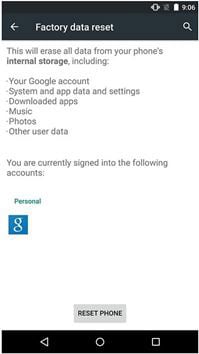If you want to wipe Android phone from Mac, you can choose the way that backup Android data on Mac firstly then using the factory reset option to delete all data on Android ot you can use some third party software on Mac to wipe all data on Android phone. There is a need to erase Android phone to ensure that the data stored in it does not fall into the wrong hands if you want to sell the phone or give your phone to someone else. It includes your personal information, banking data, login passwords and everything else. Whatever, before you plan to wipe your Android, it is essential to create a backup of the contents.
How to Wipe Android Phone Using Mac
Before you wipe all data on Android, you can use MobileTrans for Mac (or MobileTrans for Windows) to create a backup of the contents on your device. The best feature of the program is its ability to detect every file format. Additionally, it categorizes the data according to the file extensions and size. The process makes it simple for you to choose only the important records that you would like to add in the backup.
Key Features of iSkysoft Phone Transfer:
- Transfer contacts, messages, videos, apps, music, and any file from one device to another.
- Supports over 3,500 smartphones and networks.
- Create backup of the content.
- Retrieve data to phone.
- Support to transfer iTunes to phone.
- Optimizes data recovery mode.

Step-By-Step Guide on How to Wipe Android Phone Using Mac
Step 1. Download MobileTrans for Mac. Visit the official website. Install the program. Connect your Android phone to the Mac with the provided USB cable. Start the program.

Step 2. From the main interface of the application, choose "Back Up Your Phone" feature.
Step 3. You will see your device information in the next screen as shown in the picture below.

Step 4. Now choose the content that you would like to backup from your Android device. Once done, click the "Start Copy" button.

Step 5. Now choose the content that you would like to backup from your Android device. Once done, click the "Start Copy" button.
Step 6. Wait for the program to complete creating the backup of your Android device. After completion, disconnect the device from the computer and USB cable. On your Android, open the "Settings" app and scroll down the menu to tap "Backup & Reset" feature under the "Personal" category. Tap the selection.
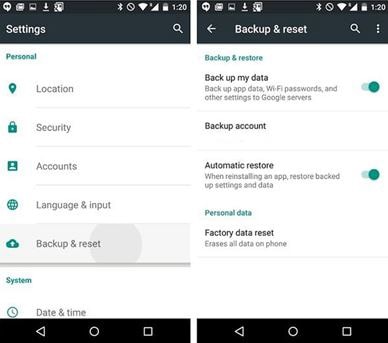
Step 7. From the menu, choose "Factory Data Reset" selection. The Android device will display a warning stating that it will delete internal settings, connected Google account, apps, app storage data, and everything else. Press the "Reset Phone" to proceed with the selection. Wait for the restoration to complete. Once done, the device reboots automatically and restores to the factory settings.