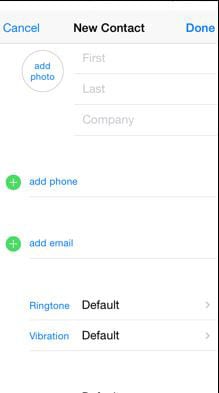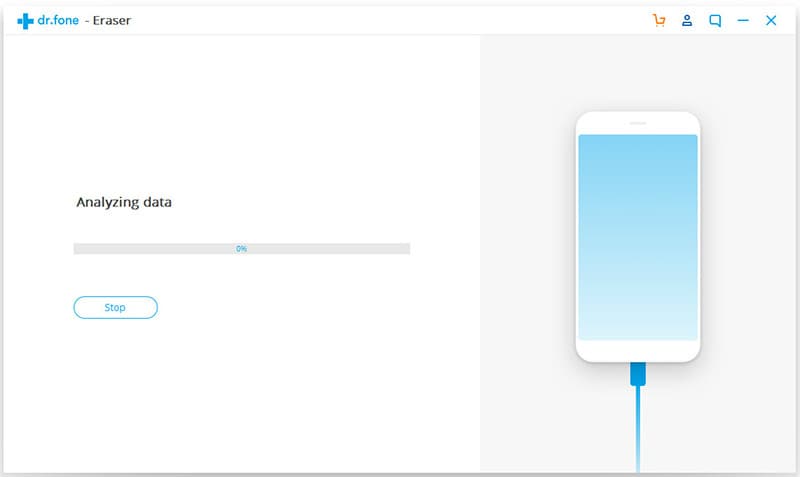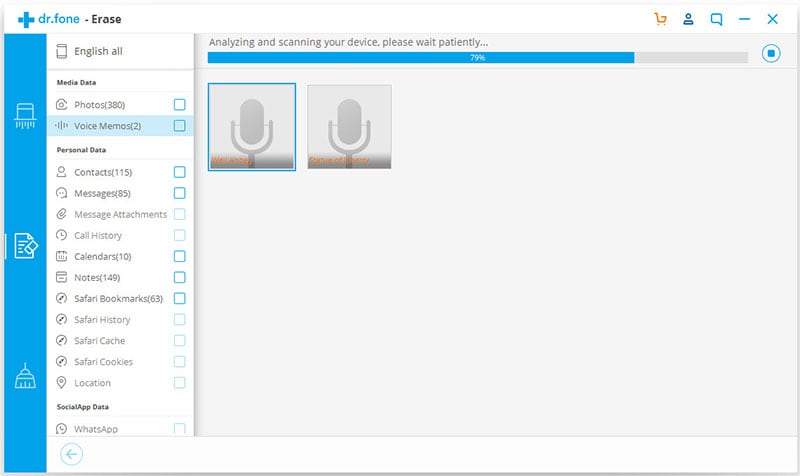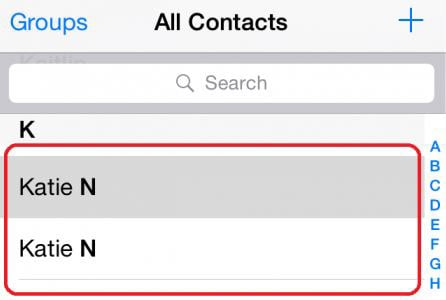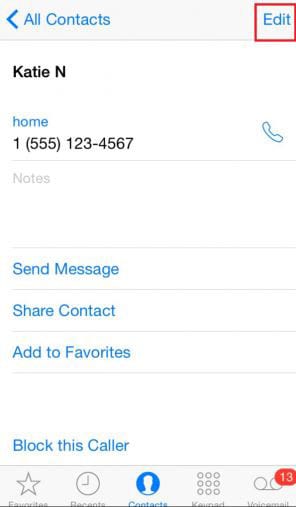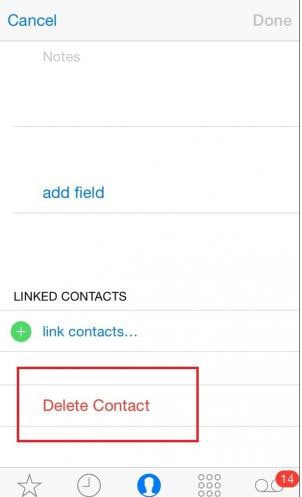Contacts are a vital part of any mobile phone. When it comes to iPhone then it becomes more important as iOS makes it possible to segregate the contacts in a different way. It is for the same reason that at times the user faces the contacts issues and duplication problems. From removal of duplication to linking the similar contacts there are several advantages that the users want to have. The contacts on iPhone also contain email addresses and physical locations that should be linked. It will get several advantages as contacts space is saved to a great extent. Managing the contacts also make sure that the users get the overall satisfaction while they are looking for any specific contact. In case of emergency the user will be able to get to the required contact within time so that help could be called in time. Do you want to clean contacts on your iPhone to well manage your contacts? Here is the right place for you to get the amazing iPhone contacts cleaner.
Part 1. The Best iPhone Contact Cleaner
dr.fone (Mac) - Data Eraser (IS) (or dr.fone - Data Eraser (IS)) is one of the best and the most used iPhone contact cleaner to get the work done. Some of the features of the program are as follows.
Key Features of dr.fone - Data Eraser (IS):
- It is not possible to restore the data from the device that has been wiped out using the subjected program. The data is therefore safe and secure.
- The personal information and the data are safe and secure with the help of this program. It means that the user needs not to worry about the data compromise as it is not possible with this program.

- The overall usage of the program is too easy to follow and therefore a non tech user can also use the program with great ease and satisfaction.
- The program is known to free up the device space and it is all done in an effective manner. It also means that the user needs no other program once this has been installed.
Step-by-Step Guide to Clean Contacts on iPhone
Part 2. How to Clean Up Duplicate Contacts on iPhone
Step-by-Step Guide to Clean Up Duplicate Contacts on iPhone
Part 3. 5 Tips and Tricks about iPhone Contacts
It is just as important to take certain measures to keep your iPad clean as it is to regularly use dr.fone - Data Eraser (IS) to clean out the iPad storage. Here are a few things you can do to ensure that your iPad stays clean.
1. Manage Multiple Accounts
1. The contacts can be synced. The path that is to be followed is Settings > Mail, Contacts and Calendar.
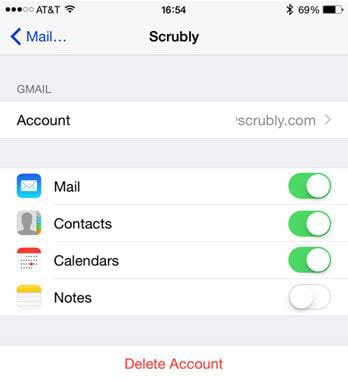
2. The default account should be the one that is most in use.
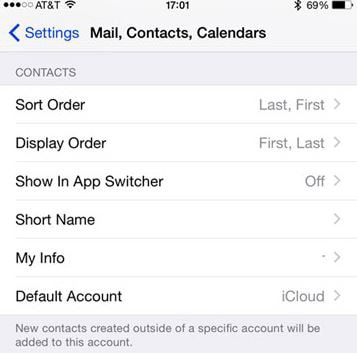
3. From within the settings the FB and Twitter accounts can also be merged.
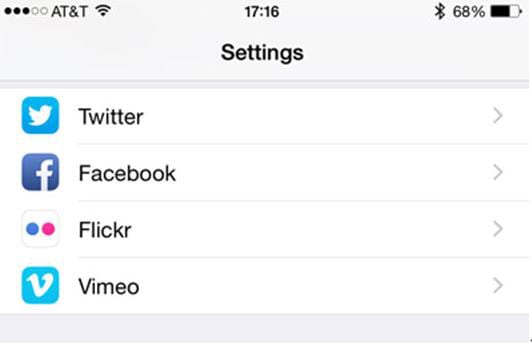
2. Merge Duplicates
1. Download the "Cleanup Duplicate Contacts" app. Once installed it can be used to analyze the data.
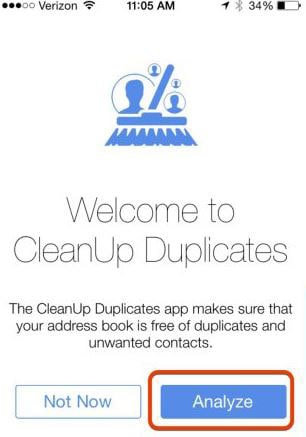
2. Once the analysis has been completed the following prompt will come up where the user needs to press "Yes".
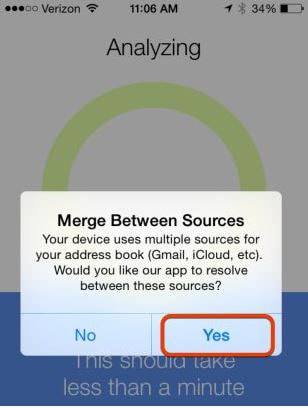
3. The user can review the duplicates to get going with the process.
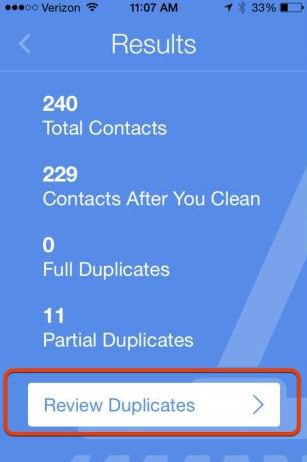
4. The "Merge" button is then to be pressed to merge the duplicates. This also completes the process in full.
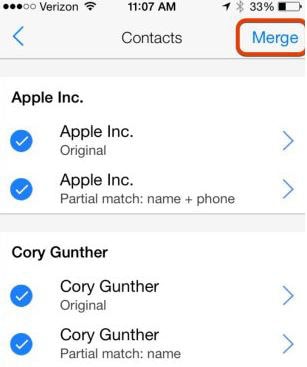
3. Link Contacts
The process is as follows. It is to be noted that the ideas of merging duplicates and linking contacts is altogether different. It is also to be noted that the user needs not to follow the online forums which treat them as the same.
1. The "Contact" app is to be opened.
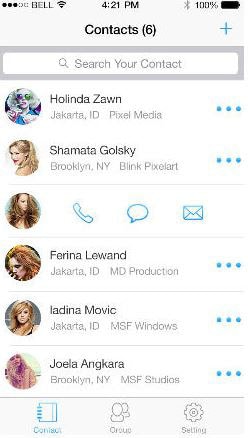
2. The contact is then to be opened to proceed with the process. Once done the "Edit" button is to be pressed at the top right corner.
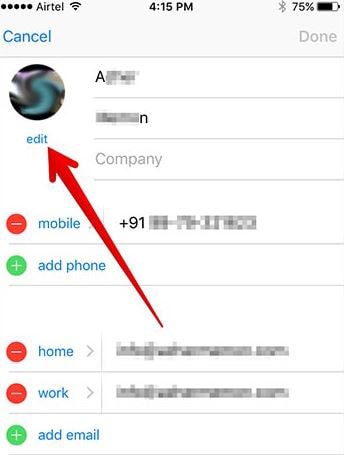
3. The "Link Contacts" button is then to be pressed. The appropriate contact is then to be chosen from the system to link. This completes the process in full.
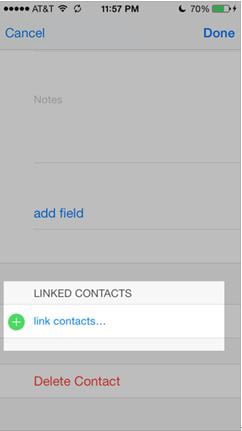
4. Creat Backups
To backup iPhone contacts is advised to follow the process that has been mentioned as follows. The overall process is not only easy but also allows the users to get the outcome without any issue and trouble.
1. The "iCloud" is to be tapped within the settings.
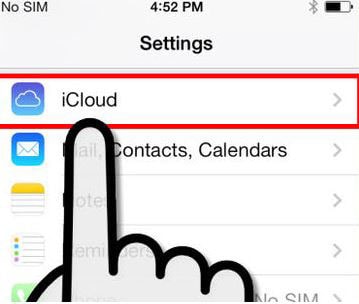
2. Provide the "Apple ID" and "Password" to proceed with the login.
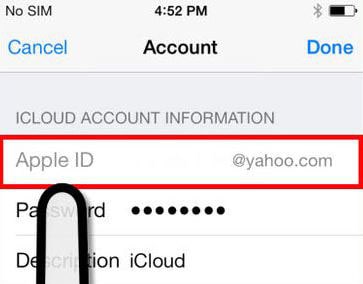
3. Toggle ON the contacts to proceed with the process.
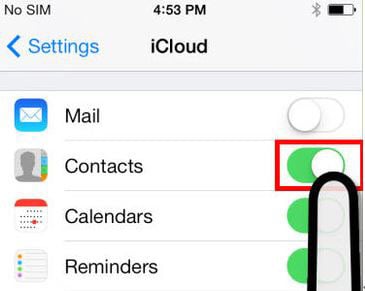
4. The "Merge" is then to be pressed if prompted. This also completes the process in full.
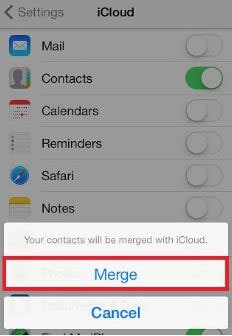
5. Add New Contacts
In order to add new contacts it is advised to follow the process that has been mentioned as below. The steps are not only detailed but are also accompanied with screenshots to get the work done easily and without any issue and trouble. The steps are so easy that the users who are new to iPhone can also implement it completely leading to state of the art results.
1. In the first step the keypad is to be tapped to proceed with the process.
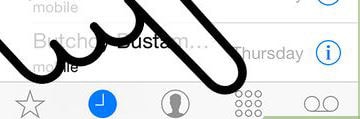
2. The number that is to be saved is then to be typed manually using the keypad.
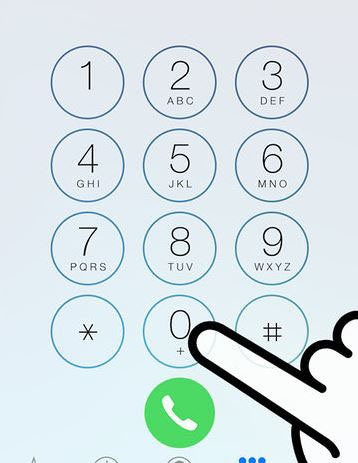
3. The plus symbol is then to be tapped to proceed with the process.
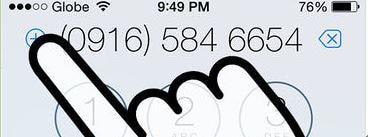
4. Tap "Create New Contact" onto the screen to proceed with the process.
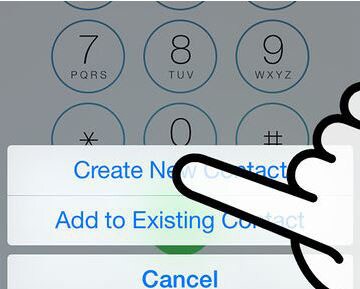
5. Fill in the required details that are prompted. This also completes the process in full.