CardRecovery is one of the leading photo recovery software for smartphone and digital camera's memory cards. It's perfect for recovering lost or deleted photos and videos from formatted, unreadable, damaged, or defective memory cards. The software supports almost all memory card types, including SD Card, MicroSD, CF Card, XD Picture Card, Flash Drive, Memory Stick and more. In this article, we take a look at the best alternative to CardRecovery, and we compare the 2-data recovery programs.
Part 1. Which Memory Card Recovery Software is the Best Alternative to CardRecovery
iSkysoft Data Recovery for Mac (or iSkysoft Data Recovery for Windows) provides users with the easiest, safest and fastest way to recover data lost by accidental deletion, improper operation, formatting, virus infection, etc. You can use the program to recover all file types, including images, videos, audios, documents, archive files, and emails, not only from Memory Cards, but also from Mac-based drives and Mac-compatible devices like players, cameras, USB, external hard drives, etc.
Why Choose This Alternative Software to CardRecovery:
- The software features the latest powerful scanning algorithms and will find almost all of your lost files in no time.

- The software is safe and risk-free since it performs a READ-ONLY scan; doesn't delete or modify the data on your drive.
- "Deep Scan” mode scans the entire file system, recovering all the lost data.
- It can preview scan results and distinguish the valid files from the invalid ones before recovery.
Step-by-Step Guide to Use This Alternative Software to CardRecovery
Step 1 Download & Install the Software
Download Recoverit (IS) by clicking "Free Download" button above. Then drag the downloaded installation file to "Applications" and follow the installation instructions. You are free to either connect the Memory Card to Mac via a phone or camera using the original USB Cables. Alternatively, you can remove the memory card from your phone, camera or any other device, insert it into a memory card reader, and then connect the card reader to Mac. When the Memory Card is successfully connected to your computer, launch Recoverit (IS).

Step 2 Select the File Types to Recover
On the software's primary window, you should be able to see several tabs, which represents the file types you can recover. These include "Photo", "Audio", "Email", "Document", "Video", and "Others". Select the tabs of files you want to recover and then click the "Next" button to proceed.

Step 3 Select the Target Location-Your Memory Card
The next window displays all the Mac-based and external storage space, categorized into 4; "Hard Disks/ Devices", "External Removable Devices", "Common Location", as well as "I can't Find my Partition". Select your Memory Card from "External Removable Device" and click the "Start" button to begin scanning it.

Step 4 Scan & Recover Files
"Quick Scan" always take a few seconds to finish and then displays the scan results on the software's interface. If you want to find your wanted files faster, use the "Search" and "Filter" features, which are located at the top of the window. Note that there are 3-little icons at the upper right corner, which gives you a choice to change how your files are displayed. When you find the files that you want, just mark them and hit the “Recover” button to save them.

Sometimes, the "Quick Scan" mode may not find all your wanted files. You'll need to use "Deep Scan" mode, which scans the entire file system thoroughly to find all the lost or deleted files. Just check the bottom left corner of the software's interface. You should be able to see the option, "Can't find files, use Deep Scan". Click it to scan your Memory Card deeper. After a successful scan, select the files you want to restore and click the "Recover" button to save them.
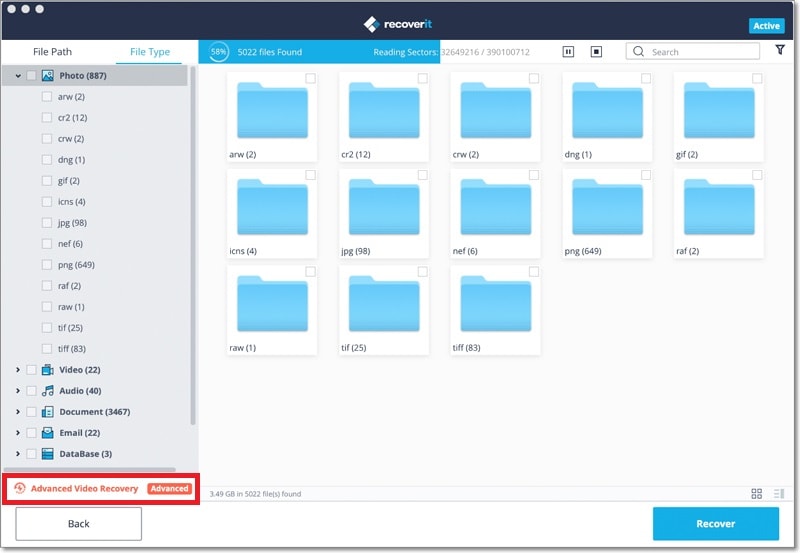
Part 2. Comparison of CardRecovery and Recoverit (IS)
|
Software |
Supported Operating Systems |
Supported File Formats |
Scan Speed |
Pros |
Cons |
|---|---|---|---|---|---|
|
CardRecovery |
Runs on Windows Only | Photos and Videos | Average |
• Recovers deleted, lost, formatted or corrupted photos and videos from all types of Memory Cards. • It can also recover images and videos from mobile phones and removable storage devices such as flash drives. • Uses “Smart Scan” technology to locate and restore files. • Supports recovery of pictures and videos lost due to various data loss scenarios. |
• CardRecovery recovers only a limited number of photo and video formats. • The software doesn’t support Mac OS. |
|
Recoverit (IS) for Mac |
Runs on Windows and Mac | Support 550+ file types | Fast |
• The intuitive interface allows beginners as well as experts to recover data with ease. • You can preview the scan results before recovery. • Features a unique and exclusive "Deep Scan" that finds and recovers 100% of the lost files. • The software is available for free trial, and the professional version is offered at an affordable price. |
"Deep Scan" takes a litter longer time. |






