Extracting photos from iPhone backup on iTunes to your computer can be achieved using several third party applications. One of these is the iSkysoft iPhone Data Recovery tool which performs the extraction of photos from iPhone backup with just a few clicks. This feature-rich application stores images in an organized manner making it easy to access any of the photos should you need to.
Part 1. Extract Pictures from iPhone Backup on iTunes/iCloud
iSkysoft iPhone Photo Extractor is a flexible tool for extracting iPhone pictures on iTunes/iCloud. When you get an iOS device, you get an iTunes and iCloud account, on which you can store all your photos and data in a backup file. However, one cannot extract photos from these accounts to a computer, and this is where this powerful, easy-to-use application comes in. You can now send your pictures from your iTunes/iCloud accounts to your PC/Mac with ease.

Key Features of iSkysoft iPhone Photo Extractor
- Find your pictures easily using the preview icons: Once you start iSkysoft, you get icons which show you previews of all your photos; extract iPhone backup photos easily using this user-friendly feature.
- Several extraction modes: Using iSkysoft allows you to extract pictures from iPhone backup on iTunes and iCloud, and also on your computer.
- Automated extraction: Whenever you connect your iPhone to your computer, iSkysoft iPhone Photo Extractor will automatically backup your pictures on iCloud or iTunes, based on the settings that you have created.
- Easy-to-use: On iSkysoft, you can easily select the photos that you want to extract on iTunes or iCloud using the “Quick Search” feature.
- Full iOS support: iSkysoft iPhone Data Recovery can be used to extract Photos from iPhone backup on iTunes or iCloud. This is a wonderful feature since you do not have to input any new settings when you use another iOS device.
Tutorial 1. Step-by-step guide to extract photos from iTunes using iSkysoft
You may be wondering about how to extract photos from iPhone backup on iTunes, to your PC/MAC. iTunes does not allow you to directly copy data from their account to your computer. With iSkysoft iPhone Photo Extractor, you can achieve that easily.
After launch this software on your computer, you can choose "Recover from iTunes backup file" mode to scan all backup data on iTunes. And iSkysoft iPhone Photo Extractor allows you to view all the photos that you have stored on your iTunes account. Go through the photos and select those that you want to extract to your PC/Mac.
Tutorial 2. A step-by-step guide on how to extract photos from iCloud
Just as is the case with iTunes, there is no direct way of extracting iPhone backup photos from iCloud to your PC/Mac. Thankfully, you can use iSkysoft iPhone Photo Extractor to perform this task easily.
Run the program the click on "Recover from iCloud backup file" button. Log into your iCloud account using your Apple ID and password, and then go to the latest backup on iCloud. iCloud stores the last three backups that you did, so go to the latest one and download it.
Once done, click on the "Scan Downloaded" feature so as to extract all the information that you have stored on your iCloud account; this will include app and user data. The software will scan the extracted contents and you will be able to see all the photos in the backup.
Part 2. Introduce Another three iPhone Photo Extractor
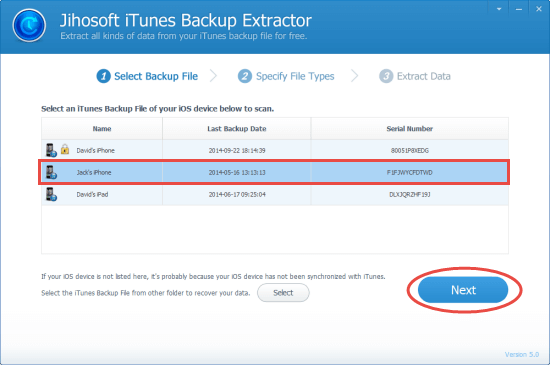
#1. Jihosoft iTunes Backup Extractor
This is a very flexible, easy-to-use tool for extracting pictures from iPhone backup on iTunes. It allows you to open iTunes backup files and extract all the photos that you need.
Price: Free ($59 for Premium Version)
Pros:
- It is a great tool to view all the photos on your iPhone backup before you can extract them.
- The scanned photos are listed in an orderly manner allowing you to select them easily.
- If you have encrypted the iTunes backup, you can use this tool to input the password and extract your photos.
Cons:
- You can only extract data and photos in the premium version.
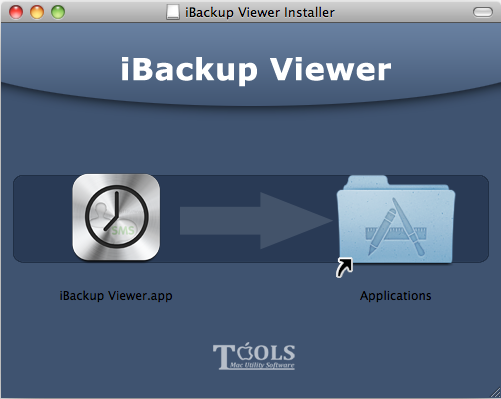
#2. iBackup Viewer
Another great tool for extracting photos from iPhone backup on iTunes or iCloud. It allows you to see a preview of the photos for easy selection before sending them to your PC/Mac.
Price: Free (129.95 for Premium Version)
Pros:
- The free version allows you to access the full features required for extracting pictures from iPhone backup.
Cons:
- If the backup is encrypted, you will need to get the premium version to open it.
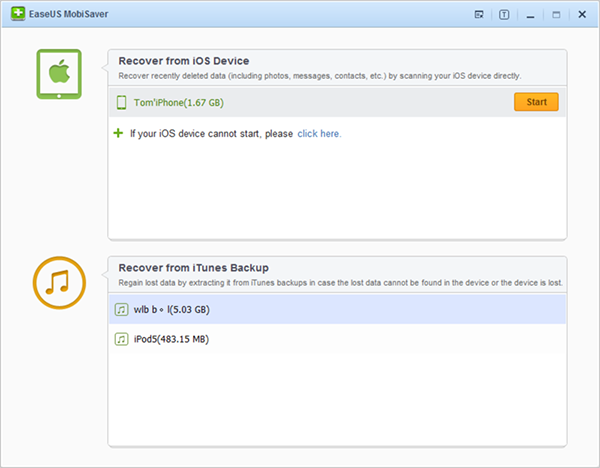
#3. EaseUs MobiSaver
This is a very simple tool for extracting photos from iPhone backup files. This is a free tool and you do not have to upgrade to a premium version.
Price: Free
Pros:
- Users easily access all data on the iPhone backup files.
- You get a preview of the photos so you can select those that you want to extract.
- The photos can be saved in various formats.
Cons:
- The downside of the software is that it crashes easily.











