The advancements in the storage devices have seen drastic changes with time. From Floppy disks, CD's till Flash Drive and SD Card's they all have become an essential part of the computing world. These devices have varying capacities with respect to the storage memory. Flash drive is a device which easily fits in your pocket and stores loads of important documents, files, photographs etc. but what if you are attending a conference or meeting and ready for the presentation. After inserting your pen drive, the message displayed on the screen is a "flash drive not recognized". This situation can be very embarrassing and you don't get any idea to recover the problem immediately. Even there can be chances that you may lose the important data available on that flash drive.
These situations can be handled easily by applying various methods. Below is the article, you will configure various ways to fix this issue of flash drive failure and data recovery from the same.
- Part 1. 9 Main Causes of Flash Drive is Not Recognized on Windows
- Part 2. 4 Ways on How to Fix "Flash Drive is Not Recognized" on Mac
- Part 3. How to Recover Lost Data from Flash Drive
Part 1. 9 Main Causes of Flash Drive is Not Recognized on Windows & How to Fix
There can be various reasons which confirm the malfunctioning of the flash drive. Below are some of the notable reasons which will clear your doubts on why a flash drive is not recognized by the computer.
1. Physically Damaged
Flash drives are very delicate in nature. The outer part is made up of plastic or metal and the main chip resides beneath. The chip plays the major role in transferring and storing your important data. Mishandling the flash drive is the very common reason which promotes its malfunctioning. So, it is better to keep it safe in your laptop bags. Do not mishandle it as the flash drive contains all your necessary and important data. Always try to insert the flash drive accurately.
Not only the flash drive but the USB port of your Personal computer can be in a damaged condition. You have to check the hardware in both the ways. Do not push hard the USB drive in the port, firstly check the port shape and then slowly insert the flash drive.
How to Fix Flash Drive is Not Recognized
Always try to safely manage while you are inserting the flash drive on the computer. Check the engaging face of the flash drive and do not force the flash drive in the USB port.
2. Disabled USB Port in CMOS
In most of the offices, schools, libraries this is the main issue. They have disabled the USB port for the security measures and safety of the important documentation. People try to steal the important information from the offices and the IT department disables the USB Keyboard Support. If the computer displays the message of Flash drives not recognized, then this might one of the reasons. Open the Window prompt an enable the USB port to allow USB accessing.
How to Fix Flash Drive is Not Recognized
Open the Windows Bios and enter CMOS. Search for the USB device in the settings. Here, you can make the changes in the settings items of the motherboard. Simply enable the disable mode of the USB keyboard support.
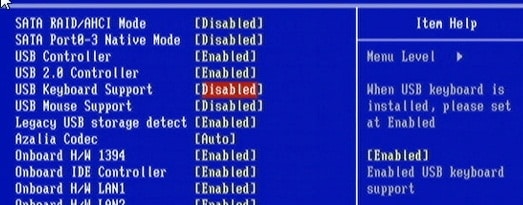
3. Drivers Not Installed
Every device like the computer or laptop has a specified USB port. When you insert the USB flash drive, promote appears on the screen which says USB driver not installed. It is one of the famous reasons behind the cause of Flash Drive not recognized. What actually happens that computer is right on its part and will ask your permission to perform any task. The time you insert a hard drive it will inquire about New Hardware Found. Most of the time people cancel this message and this hinders the performance of your Flash Drive. It will not install the drivers and will be unable to recognize them.
How to Fix Flash Drive is Not Recognized
To troubleshoot this problem you can easily manage the Window disk management? You have to refresh the interface to check whether the USB driver is installed or reloaded. Firstly uninstall it and then reconnect the flash drive to the computer to re-install.
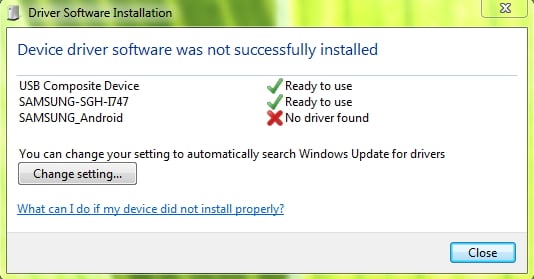
4. Unavailability of the Driver
Most of the time you get every single driver pre-installed in your computer or laptop. They have the genuine version of the Windows installed in them. But with the pirated or unauthorized Windows, most of the drivers are not installed. Even the USB drivers are not present in it. You have to manually install these drivers and get them installed on your computer or laptop.
How to Fix Flash Drive is Not Recognized
You can either download the USB drivers from the official Windows website or get the Third Party software from various other online platforms.
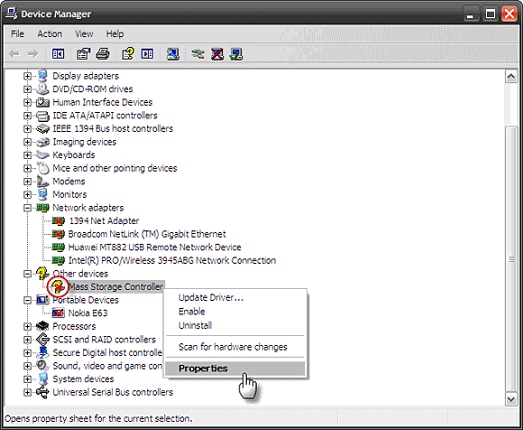
5. Inefficient Power Supply to the USB Port
The USB port is powered by the computer or the laptop i.e. the device will not work properly without normal power supply. In the case the USB port of your device is not provided with the sufficient power supply then it will show the indication of Flash Drive not recognized. Here, the USB indicator will not respond properly and the system is unable to boot or scan the device. Due to the power shortage, the USB will not work properly or will perform the access at very slow pace.
How to Fix Flash Drive is Not Recognized
If the USB port is not receiving proper current you can provide the power supply through another source. Or the other simple method is to buy the flash drive with low power capacity.

6. Drive Letter Conflict
There can be times when you insert 1 or 2 flash drives on your computer and for this, your PC will assign the name to the flash drive. There can be chances that both of these drives are assigned by similar drive letter or a special character. More of a sudden if the local drive is also assigned with the same special character then also the computer will be unable to recognize the flash drive. These are some of the common factors which hinder the recognition of the flash drive on your computer.
How to Fix Flash Drive is Not Recognized
You can change the special character by downloading the third party software like the Mini-tool Partition Wizard. After the installation, simply run the software and click on the drive. Select the Change Letter option and change the characters of the drive. There are other software or partition tools available which can assist you with the same.
7. Stopping the USB Driver Writing
The USB manufacturers use the special flash memory chip technology to make effective and best quality flash drives. They apply various methods to secure their chip technology which includes the data encrypted, reading and re-writing mechanism. It is a common practice from the manufacturers and can be managed by downloading the USB driver package from the company’s official website.
8. USB Built
Most of the time people tend to buy Flash Drives from unauthorized sites or black marketplaces where you get these products at discounted prices. Most of them provide you wrong products and even they come with poor quality fittings. To prevent this always buy the best quality flash drives as they are responsible to save your important data. Falling on the discounted Flash Drives can be very risky as the data can be lost forever.
How to Fix Flash Drive is Not Recognized
Try to buy the standardized and warranted flash drives. Never rely on cheap and unreliable flash drives available in the market.
9. Virus Attack
irus attack is the most common issue since the existence of the internet. People with unsafe computing platforms come under the influence of virus attacks and face the consequences. These harmful programs are created by the hackers to leak out the confidential information of an organization. To save your souls, there are anti-virus software's which save your computer from these incidents. Similar way the Flash drives are attacked by these viruses which can hamper its functioning and lead to the problems like Flash Drive not recognized.
The virus attack badly damages the driver files and it's hard to recover to its normal situation. Even if you insert the Flash Drive in a harmful computer, then also there are chances of flash drive malfunctioning.
How to Fix Flash Drive is Not Recognized
Always rely on the anti-virus software’s and try to scan your computer and flash drive regularly. If you face this situation, firstly try to recover the important data immediately. If the drive is under the influence of virus, try to format it carefully with your protected device.

Part 2. 4 Ways on How to Fix "Flash Drive is Not Recognized" on Mac
Mac is the well-defined product from the Apple INC. and is highly adored by the people worldwide. Being the beat operating system and proficiently engineered designs, they too face the issues like Flash Drive not recognized. Some of the troubleshooting ways to overcome these common issues are well discussed below.
1. The Manual Connection
For the safety of the system, the factory settings are made in such a way to avoid other hardware connections. You have to personally manage the connections and make the settings to allow the functioning of the Flash drive.
Steps to Manage the Manual Connections to Fix "Flash Drive is Not Recognized"
• Go to the system application and search for the Utilities.
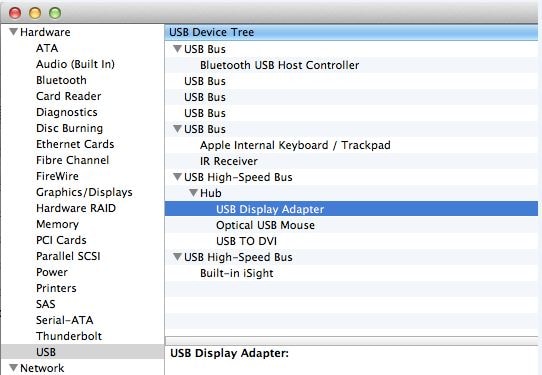
• Search for the USB and click on the USB Display Adaptor.
• Now, select the connection options displayed on the screen.
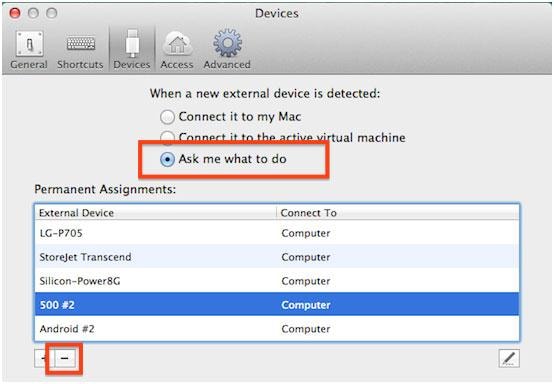
• After this, you have to navigate to the device menu. Here, select the USB drive manually.
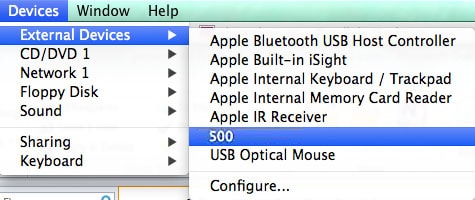
2. Manage the RPAM on Your Mac
Like Windows platform allows you to manage some functions with special keys. The similar way in the MAC operating system you get the special key option to make these notable changes. It is actually a single step process and you have to click the RPAM buttons as displayed on the screenshot. The system will manage the rest for you.
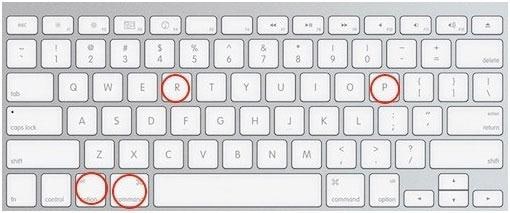
3. Formatting the Drive with Mac
Most of the times there are virus or corrupt files which hiders the Flash Drive processing. It is the most common issue which leads to the situations like Flash Drive not recognized. The process is simple to follow and in this, you have to do:
• Firstly press CMD + Spacebar on the Mac system.
• Press them together and type Applications on the bar.
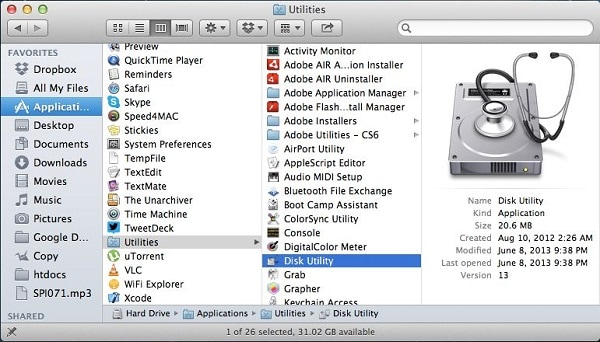
• This is to be done after you insert the Flash Drive in your Mac system.
• Search for the Disk utility in the system.
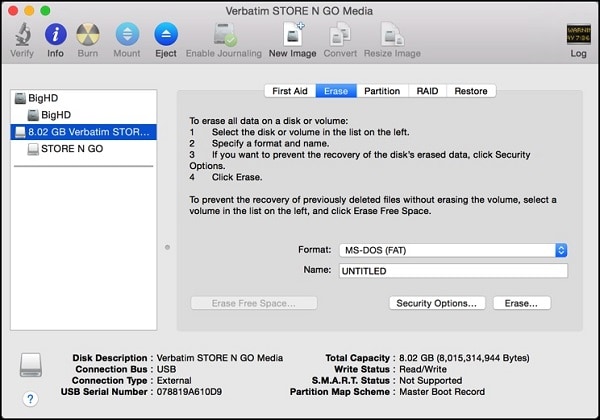
• Here, you can fix the malfunction on the USB drive.
• Erasing or formatting the flash drive is the best solution you can perform to get rid of the bad files in the drive.
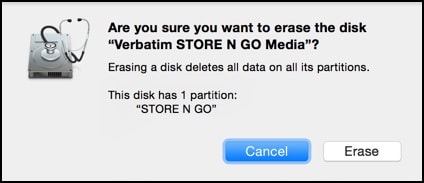
• The prompt will appear on the screen asking you to erase or empty the drive. Press Erase.
4. Hardware Damage
No doubt that the looks of the Mac hardware is well engineered but still there are chances of its damages. People try to push the Flash drive in the wrong way and this may damage the port. These incidents can be very harmful to the drive as well as the USB port in the Mac system. To recover from this issue, it's wise to make the hardware connections responsibly. Check out the USB port in the system and match it with the Flash drive before you insert it in the same.
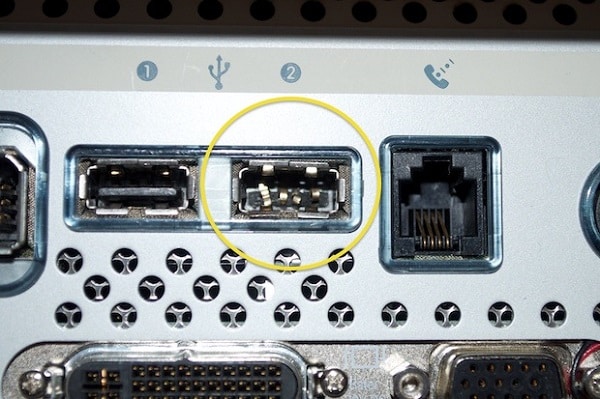
Part 3. How to Recover Lost Data from Flash Drive

Recovering the data from the malfunctioned Flash drive is now a Childs play with the high-tech software like Recoverit for Mac (or Recoverit for Windows). There are various reasons which can be the major reason behind the issues like Flash Drive not recognized. While managing these issues, there can be chances of the data lost forever from the flash drive. Even it can hamper the normal working of your system as well.
Why Choose This Software to Recover Lost Data from Flash Drive:
- This tool provides a simple user interface to recover the lost data from hard drive, memory card, media player, SD card etc.
- It assists you in recovering the data like videos, images, audio files, documents, emails etc.
- It also provides deep scanning of the data in deep.
- It also works well in the smartphones to extract the lost data from your memory cards.
Step by Step Guide on How to Recover Deleted Data from Flash Drive
With Recoverit, you can easily manage to track down the lost data. This tool is very powerful which can assist you in recovering your lost data. You just have to follow three single steps. By installing this tool you get the option to recover your lost data by just reading the file. With this, you get the original file or the document without damaging the quality of the content. Being compatible with the Windows and the Mac Operating system it is a reliable solution in itself.
It assists you in recovering any type of lost file no matter if it is a photograph, video, audio or even any document. This software comes incompatibility with the leading operating systems available in the computing market.
Step 1. Launch the Software
In the initial stage, you have to download the software file from its official website. At the time you launch this application, you will get the option of the file type you want to recover. File types like photos, audio files, video files, emails, documents and other important documents.
Step 2. Start Scanning Process
On selecting a new file, the window will open which displays the partition of the disk or the USB drive. From this partition select the option from where you want to recover the lost file or data. After this just select the "Start" button to initiate the scanning process.

Step 3. Preview and Recover Data from Flash Drive
While scanning the tool will display the recoverable files available in the system. The tool will display all the files with respect to the file type. You are allowed to preview the important files from the preview option. This feature allows you to recover the necessary files and for this, you have to click the "Recover" button on the screen.

After recovering the file it will ask you about the file saving destination. Chose the location wisely and make sure it is a secure place. Save the file in the accessible location of your hard disk or computer. Until the process is complete don’t forget to save the recovered data or files.






