iOS 10 frozen during an update on iPhone, who can help?
Did your iOS 10 freeze during an update on iPhone? It can be very annoying to have your iOS freeze during the update. You might have tried fixing this problem to no avail. Well, do not panic. There are various tricks to fix iOS 10 frozen during an update on iPhone. You can do a hard reset of your iPhone, use iTunes to restore your device and you could also use a powerful desktop program to help fix your frozen iOS easily. We have explained on how you can fix iOS 10 frozen during an update on iPhone. Read through to find the way that best suits you!
Best Tool to Fix Frozen iPhone during iOS 10 Upgrade
With the various tools,it can help fix frozen iPhone during iOS 10 upgrade , since iSkysoft iPhone Data Recovery Software is the best of these tools. It has a program that enables you to retrieve data from iCloud and iTunes backup.

Key Features of iSkysoft iPhone Data Recovery
- It uses three ways to get the data back - Recover from iTunes backup, Recover from iOS Device and Recover from iCloud backup.
- It supports file types such as App Photos, App Video, Camera Roll, Voicemail, Reminder, Photostream, Message, Calendar, Contacts, Safari Bookmark, Voice Memo, Facebook Messenger, Notes, App Documents, call history and videos, etc.
- It supports preview of files before they are recovered.
- It can recover data lost in many circumstances including damage or loss of an iPhone, iPhone attacked by a virus, iPhone upgrade, accidentally deleting files from iPhone, iPhone jailbreak among others.
- With Fix recovery mode loop, it can repair the operating system of your device in cases when your device not responding or is stuck in Apple white logo, black screen or recovery mode.
- It supports Windows 7, 8, 10, Vista and XP as well as Mac OS X 10.6, 10.7, 10.8, 10.9 (Mavericks), 10.10 (Yosemite) and 10.11(El Captain).
A Step-by-step Guide to Fix iOS 10 Update Frozen using iSkysoft iPhone Data Recovery
iSkysoft iPhone Data Recovery tool helps fix iOS 10 update frozen on iPhone. Using the following guide, you are able to reset your iPhone to normal and you would have fixed the problem.
Step 1. Choose Fix iOS to Normal
Run the program on your computer then select “Fix iOS to Normal” tab. Connect your iPhone to the computer using a USB cable. Thereafter click on “Start” button.
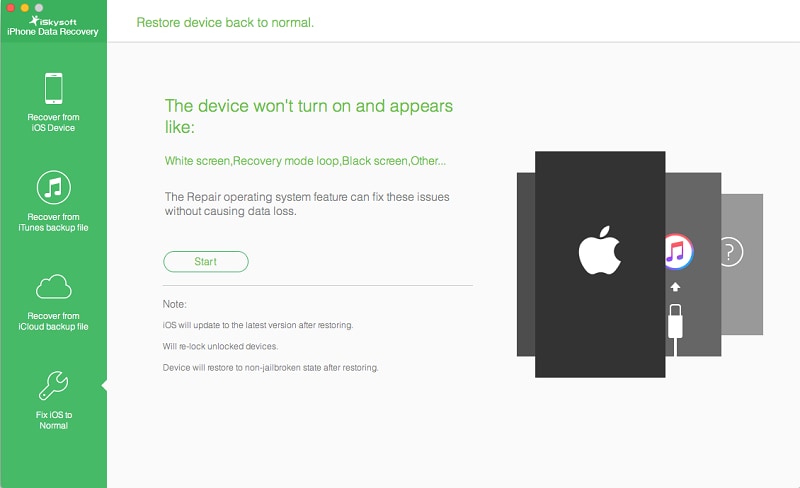
Step 2. Download and Select Firmware
Next, the program gives you the latest iOS version for your iPhone. Tap the “Download” button to download the Firmware.
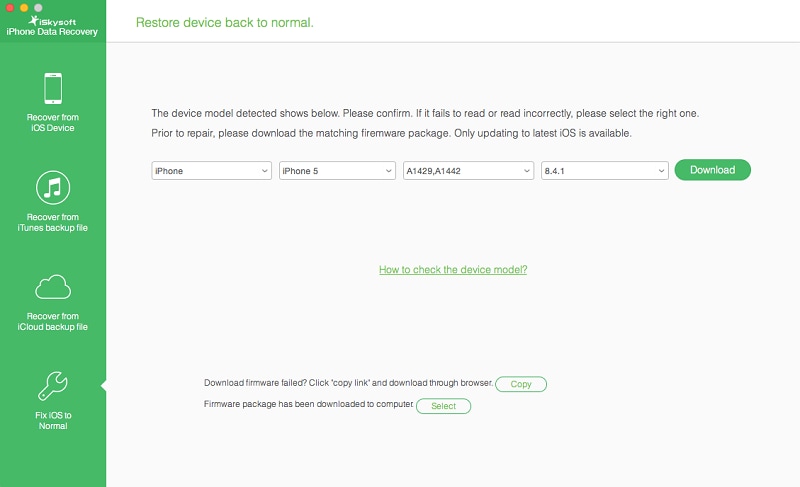
Step 3. Fix your Frozen iPhone to normal
After the download is complete, the program starts to fix your frozen iOS device, give the program a few minutes to restart your iOS device to normal. After a while, your frozen iPhone will have been fixed and reset to normal.
It is easy to use iSkysoft iPhone data recovery to fix iOS 10 frozen update on iPhone.
Alternative way to fix iOS 10 Update Frozen on iPhone
Another way to fix iOS 10 update frozen on iPhone is using iTunes to restore your iPhone to its original factory settings.
With the following guide, you should be able to fix your frozen iOS 10 during the update.
Restore iPhone with iTunes
Step 1. Use a USB cable to fix your iPhone to the computer. Click “OK” when a message that your iPhone is in Recovery mode pops up.
Step 2. Select your device in iTunes then click “Restore iPhone”.
Step 3. In the window that pops up, hit “Restore” button to confirm that you want to restore your iPhone to its’ default factory settings.
Step 4. iTunes will then show the latest update information that you can use. Follow the wizard and iTunes will download the latest firmware automatically that will update your iPhone to iOS 10.
Step 5. Wait for a few minutes, and the process will be complete . A “ Hello” screen will appear on your iPhone. You can then set your device as new iPhone or Restore from either iCloud or iTunes.
Fixing an iOS 10 frozen update on iPhone is made easy with the above solutions.






