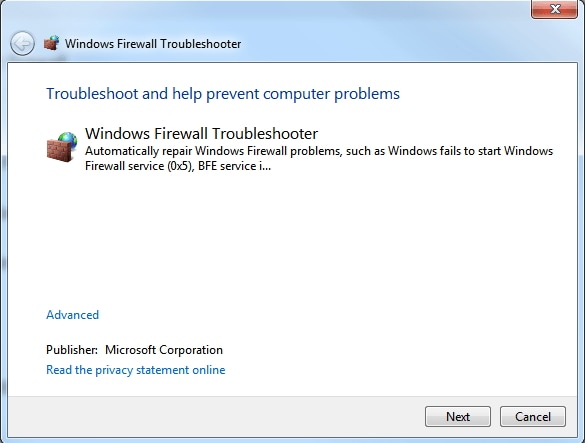Windows Firewall is an essential part of the functioning of Microsoft Windows OS. Firewall is responsible to keep harmful away from the computer. For the users who are always connected to the internet need to enable the firewall on the computer. This functionality of Windows OS filters every single packet that is incoming and outgoing. Firewall is a great way to protect your computer from harmful programs. Most of the users face problems like Windows Firewall not working on Windows 7. There are many reasons behind such problem. Here, we discuss how to fix Windows Firewall not working the problem on Windows 7.
- Part 1. How to Solve Windows Firewall Service Can Not Start in Windows 10/8/7
- Part 2. How to Fix Windows Firewall Service is Missing on Windows Problem
- Part 3. An All-in-one Way to Fix Windows Firewall Not Working in Windows
Part 1. 4 Ways to Solve Windows Firewall Service Can Not Start in Windows 10/8/7
Method 1: Install Antivirus and Scan Your PC
First of all, you have scan your whole computer using genuine antivirus. These third-party antivirus tools lead to such problems. Most of the times, such antivirus disable the Windows Firewall services.
Method 2: Try with Command Prompt
Step 1: At the first step, click on "Start" menu and type "Command prompt" and right click on the command prompt and choose "Run as Administrator".
Step 2: You can open the command prompt and perform system by checker by typing "sfc /scannow" without quotes and press "Enter" button.
Method 3: Use Microsoft Windows Services
Step 1: First of all, press "Windows" and "R" key simultaneously or you can click on start menu and type "computer management".
Step 2: a Run dialog box will appear, type "services.msc" and press "Enter" button to open Microsoft windows services.
Step 3: Now, scroll down and double click on Windows Firewall service.
Step 4: Make sure Startup type is set to Automatic under the General tab. Then, click on "Start" button to start windows firewall service. Now go to Window firewall settings and turn it on.
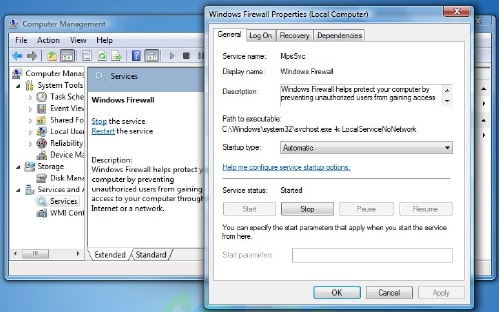
Method 4: Windows Firewall Authorized Driver
Make sure Windows Firewall Authorized Driver (mdsdrv.msc) is properly running.
Step 1: Press Windows key + R and type devmgmt.msc in the search field and click on "OK" button to open Device Manager.
Step 2: Under the view tab, click on Show hidden devices.
Step 3: Now, find Windows Firewall Authorization Driver and double-click on it. The properties window will appear, click on "Driver" tab and enable the current status by clicking on Start. Choose Startup type to "Demand" and hit on "OK" button.
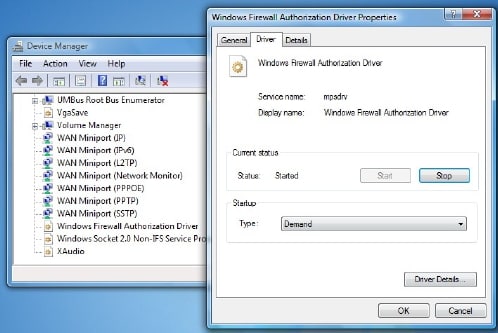
You can reboot your computer to fix Windows firewall not working windows 7 problem.
Part 2. 3 Ways to Fix Windows Firewall Service is Missing on Windows Problem
Method 1: Use Windows Firewall Troubleshooter Tool to Fix
Step 1: Download Windows Firewall troubleshooter tool from the official website of Microsoft and install it.
Step 2: Windows Firewall troubleshooter window will appear, you have to click on "Next" button to start fixing Windows Firewall not working Windows 7. If these steps are not helpful then, proceed to next method.
Method 2: Add Missing Windows Firewall Service Key in Windows
You can change the Windows Registry through registry editor
Step 1: First of all, open the registry editor and locate the following path H KEY_LOCAL_MACHINE\SYSTEM\CurrentControlSet\services\.
Step 2: You have to right-click on the MpsSvc and choose "Export".
Step 3: Save the exported key new name for example "MspSVC_new.reg" without quotes and click on "Save" button.
Step 4: Now connect USB flash drive to the computer and transfer the exported file to the USB flash drive.
Step 5: Double-click on the transferred registry file and click on "OK" button to merge the registry information.
Step 6: Finally, reboot your computer to apply changes.
Method 3: Use Third Party Tool to Fix Windows Firewall Service is Missing
You can use third party tool to fix Windows Firewall service is missing. Here, we are using farbar services scanner that is used to fix such problem. it is very light in weight and portable.
Step 1: Initially, download this tool from Bleepingcomputer.com.
Step 2: Now double click on its application icon to open it. Once Farbar Service Scanner will open, tick the Windows Firewall checkbox and hit on "Scan" button.
Step 3: Once the scanning process successfully completed, check the FSS.txt log to identify the problem with Windows Firewall Service.
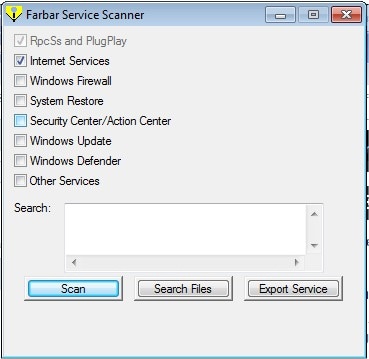
Part 4. An All-in-one Way to Fix Windows Firewall Not Working in Windows
This is one of the best tools to fix Windows Firewall Not Working Windows 7 problem. Windows Firewall Troubleshooter is an all-in-one tool to fix such problem. This tool is designed and developed by Microsoft to fix such problem.
Step 1: Download Windows Firewall Troubleshooter from http://aka.ms/EasyFix_WindowsFirewall and install it on your computer.
Step 2: Now, you have to click on "Next" button to start scanning process. It will properly identify the process and try to fix it as quickly as possible.