The reasons behind an unplayable video are many. However, the important aspect that we need to concentrate on is the file type and codecs. There is a chance that attack of a virus, formatting a partition of the heart does, or any other known reason could damage a video file contained on the hard disk of the computer/Mac. Today, we will learn about video file repair that will help you to fix AVI, MOV, MP4, and MKV video files in a single click.
- Part 1. How to Repair Different Video File with the All-in-one Tool
- Part 2. How to Repair Video File in Your Browser
Part 1. How to Repair Different Video File with the All-in-one Tool

Fixing various formats of video files require a single tool that handles all the codecs with ease. The recommended software to carry out such a process is the use of Recoverit(IS) for Mac (or Recoverit(IS)). The data recovery program utilizes powerful algorithms that are capable of penetrating to the corners of the hard disk, which in turn helps in scanning for good sectors of lost video files. The process will ensure that iSkysoft is capable of fixing video files of different file formats.
Why Choose This Video File Repair Software:
- It uses easy way to recover your data back with using simple clicks and no special skills is required to run this program.
- Retrieving content from deleted/resized partition.
- It is an all-in-one tool which can recover photos, music, word, excel, email, etc.
- You can save your scanning result by using Resume Recovery fundtion.
Step-by-Step Guide to Repair Video Files on Mac and Windows
Step 1. Select Video File Type
Users can download the Recoverit (IS) for Mac from the official website of iSkysoft. They can install the program like any other installation on their Mac. Launching the program will open the product window of the software displaying the four recovery modes on the screen. To repair/fix video files of different formats, users have to select "Video" tab from the product screen and click "Next" button.

Step 2. Select the Location
iSkysoft Video Recovery software will open a new screen that we show different partitions contained on the hard disk of the Mac. Pick the preferable partition containing the videos that require repair. Pressing the "Start" button from the menu bar will allow the program to recover the files. If the "External Removable Device" list is blank, click "Refresh" icon at the right side to see the partitions in the window.
Step 3. Repair Video Files
iSkysoft Video Recovery scans for the files and lists them out in a new screen according to file formats. You can click the files against the checkboxes provided and press the "Recover" button to fix the video files. The program will ask for a destination path to save the corrected AVI, MOV, MP4, and MKV file types.
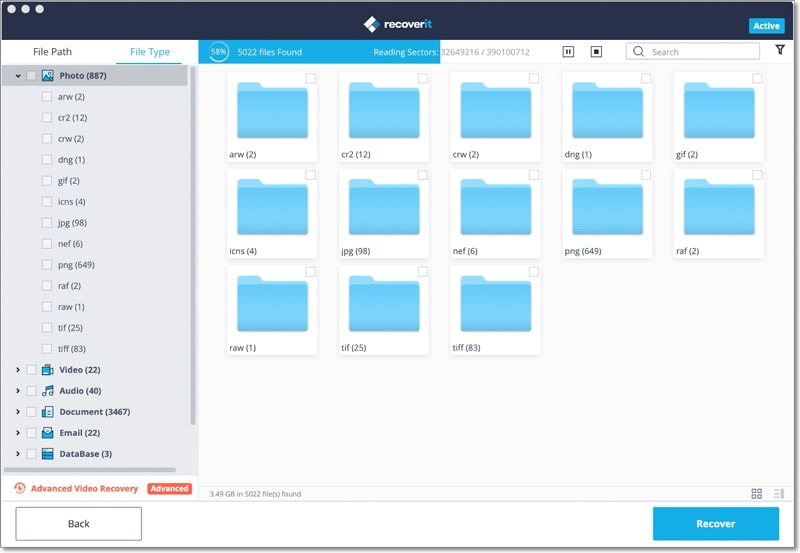
Tips:
• You can activate deep scan technology if you wish to fix video files on a formatted partition/hard disk. • Use the same scan info feature to resume recovery when you have time • Use search feature to look for videos directly
Part 2. How to Repair Video File in Your Browser
With the help of MP4repair.org, you stand a chance to repair damage to videos online. The application scans for the data to detect audio and video, understand the damage, estimate the price for fixing, and provides customized access to the user before the repair. The process involves the use of a web browser, an Internet connection, and a few minutes to view the preview of prepared playable videos.
Step-by-Step Guide to Repair Video File
Step 1. After opening the site, you can upload the video using the browse button. Once done, the program will begin assessing the audio and video present in the file and provides an estimation to fix the video. Users can also use the customization to set the segmented repair and repair settings.
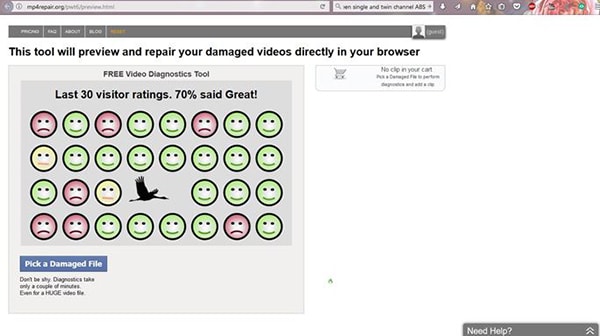
Step 2. Depending on the video format, duration, and Internet connection speed, the website will take a moment or some time to fix the video. For instance, a video shot using Canon EOS with the time duration of 10 minutes will require about one hour. The magnitude is less when compared to uploading the video to Facebook, YouTube, Vimeo, or Dropbox.
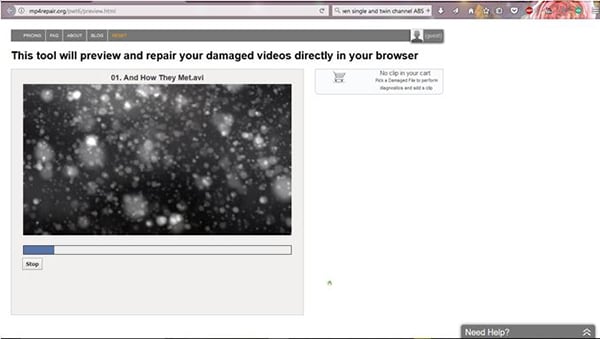
Step 3. Upon completion of the diagnostics, users can use the live preview to see short video previews (about six seconds each) to check the footage at the start, middle, and the end. The availability of this option ensures that users can take an informed purchase decision related to the repair of the video.
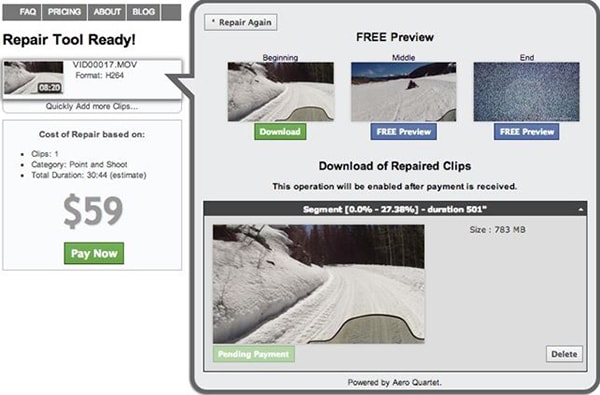
After deciding and making the payment, the tool will begin restoring the video and make it available for download within a short time. The time consumed is dependent on the length of the video and the format selected. You can download the repaired video after the tool completes the process. You can save the video to the computer by choosing the preferred destination. After completion, you can open the video in a preferred video player, and play the video to check for the repairs.






