It is quite common for us to delete a photo from a Mac or Windows computer or anywhere else accidentally. There are also reasons that include an attack by a virus or corruption of the system during an upgrade due to which we lose the precious photos. What you might not know is that there exist three unique methods that will help you restore deleted pictures.
Part 1. How to Restore Deleted Pictures in 3 Steps on Mac
Restoring deleted photos in three steps on a Mac is possible with the help of iSkysoft Data Recovery for Mac. The data recovery tool from iSkysoft helps in retrieval of deleted content, getting back content lost due to accidental deletion, and restoring erased files due to the formatting of a partition. There could be even additional reasons due to which you lost information. The deep scan technology and robust algorithms assist you in retrieving all the deleted pictures from your Mac in three simple steps. Additionally, also the powerful, safest, and easiest solution lets you recover documents, archive files, videos, photos, music files, and e-mail messages.
The robust construction of the algorithms and the layout ensure that the software is capable of penetrating the platter of the hard disk to read the sectors that usually store the data. The action helps in maximum retrieval of data, making the program a must-have tool for every Mac and Windows user.
Why Choose This Deleted Pictures Recovery Software:
- Pause and start of a scanning process and also the ability to save the result of the scan.
- Search lost files using their original names after finishing the scan.

- The program displays the data according to the original file structures and path.
- You can validate the file as good or bad before recovery based on the validity attribute.
- You can preview the content of audio, video files, documents and text messages in the preview screen.
Step-by-Step Guide to Restore Deleted Pictures on Mac
Step 1. Visit the original website of iSkysoft to download Data Recovery for Mac. You can install it like other programs. After finishing the installation, start the software by clicking the icon from the desktop screen. The program window launches with highlighting the supported file types. Please select the types that you want to recover. Then hit "Next". (To recover picture, please select "Photo")

Step 2. The process is capable of extracting data lost due to accidental deletion, data corruption due to system upgradations, and due to a virus attack. In the window, you will notice the Recoverit (IS) for Mac will display the partitions on the hard disk. If you do not see, press "Refresh Drives" button to see all the partitions on the hard drive. From the same screen, highlight a particular partition/volume from which you want to recover the deleted photos. Press the "Start" button on the menu bar to begin scanning the selected drive.

Step 3. Recoverit (IS) for Mac will show you the results of the scan after it completes, which will take some time that is a basis of the volume contained in the drive. It will arrange the files according to the file type, which makes it easy for you to choose an appropriate file format. In the same window, you can have a glimpse of the content of the file in the preview screen. Using this option, you can mark all the essential images that you wish to retrieve and press the "Recover" button from the menu bar. The program will prompt you to mention the saving folder. Navigate to an external hard disk and wait for the program to complete the action.

Tips:
- Use deep scan technology for additional files.
- Use "Save scan info" to use it the next time you wish to recover the content.
- The file attribute will help you pick up the good files before recovery.
Part 2. How to Restore Deleted Pictures Using "Restore Previous Versions"
You can restore deleted files and folders or a file or folder to its previous state using the restore previous versions option.
Step-by-Step Guide to Restore Deleted Pictures
Step 1. Open "My Computer" using the Start button and then selecting the Computer tab. If you remember the location of the file/image, navigate to the location, right click and select restore previous versions option. A small window will open on showing you all the available previous versions of the file or folder. It will also include the file is saved in a backup or as a restore point.
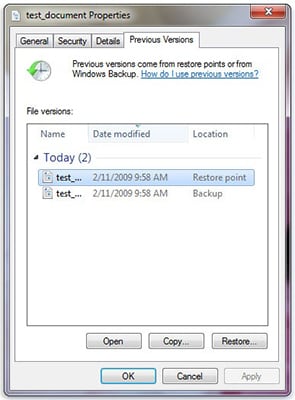
Part 3. The Easiest Way to Restore Deleted Pictures on Windows
Restoring deleted pictures using the procedure mentioned above is difficult and tiresome. Additionally, it does not guarantee that it is capable of restoring the deleted file accurately. In such cases, a better way that you can consider is the use of a third-party application, iSkysoft Data Recovery for Windows.
The recovery tool not only presents itself as the leading retrieval software but also as a program that functions according to the requirement of the user. It is completely flexible and offers numerous choices in settings that make it easy for the user to retrieve all the stolen/lost/deleted content from a Windows PC. It uses wizard mode, lost file recovery mode, raw file recovery mode, and partition recovery mode for easy retrieval of files. The software supports Windows XP, Vista, 7, 8, 8.1, and Windows 10. It functions efficiently with exFAT, FAT16, FAT32, and NTFS file systems.

Step-by-Step Guide to Restore Deleted Pictures on Windows
Step 1. Visit iSkysoft the original website to download the trial version of data recovery software for Windows. Install it like any other program for a Windows PC. After completing the installation, start the software by clicking the icon that appears on the desktop. The product window opens showing you the supported file types on the screen. You have to choose the one you want to recover.

Step 2. "Lost File Recovery" mode is capable of getting back the accidentally deleted content from your computer. A new window opens that will list the details of the partitions contend on your hard disk. It will also show the file system used by the hard disk. From the partitions, choose the location from which you are willing to recover the deleted images. Select the partition and click the "Start" button at the bottom.

Step 3. Recoverit (IS) for Windows will begin scanning for the data from the selected partition. After completion, it will list the files according to the file format and path. It will make it easy for you to choose the images using the file structure appearing towards the left side of the screen. Click any particular file to view its content on the preview screen to the right. Use the option to mark the files that you want to recover, and press the "Recover" button.
Recoverit (IS) for Windows will ask you to mention the saving destination. Use the navigation folder to pick up the saving folder. It is preferable to use an external hard disk, as it makes it easy for you to store on any other computer. Wait for the tool to conclude the recovery process, after which, you can open the saving location to view the extracted files along with their original names and properties.

Note:
- Use deep scan technology to extract additional files from formatted hard disks.
- You can save the scanning information to extract content in the future.






