The article will furnish you with the vital data to undelete videos files. The explanations for the loss of information from a hard drive or SD cards could be because of physical or programming debasement. Finding out the circumstance is vital to pick the best activity that will help in recouping deleted videos quickly. In any case, the advancement in technology has given a chance to programming designers to come out with calculations and hunt parameters that are fit for checking a hard drive division-by-division. We would be providing with the essential information to recuperate lost videos from a hard drive and external storage devices such as SD cards.
Part 1. 3 Steps to Undelete Videos from Mac and Windows
The utility tool that we will explain today is iSkysoft Data Recovery for Mac (or iSkysoft Data Recovery for Windows). It utilizes the most recent advancements that assist in the recovery of data without bringing on additional harm to the drive. The basic perspective of the program is getting back the lost videos using four different strategies that it utilizes as a part of recovering information. The one-stop answer for recovery of information, Recoverit (IS) is likewise equipped for extricating documents of different file formats and various file extensions of the video files. In this manner, clients will have the chance to pick up favorable position in recuperating information independent of the document.
Why Choose This Software to Undelete Videos:
- The wizard based Lost Data Recovery mode that is a one-stop single answer for recuperating erased content.
- Obtaining additional records apart from the results of the Lost Data Recovery mode using the Raw Data Recovery mode, which utilizes document signature.

- Getting back the information from resized/erased allotments of a hard disk using the Partition Recovery mode.
- Resuming only the recovery by continuing the saved scanning information with the help of the Resume Recovery mode.
Step-by-Step Guide to Undelete Videos from Mac
Step 1. Users can get the Recoverit (IS) for Mac from the iSkysoft site. Installation of the program is similar to other applications on a Mac – by dragging and dropping the .exe file to the Applications folder. Launch the software by tapping the software icon that appears on the desktop. iSkysoft Undelete Video Software will open the primary window showing the four inventive retrieval modes.
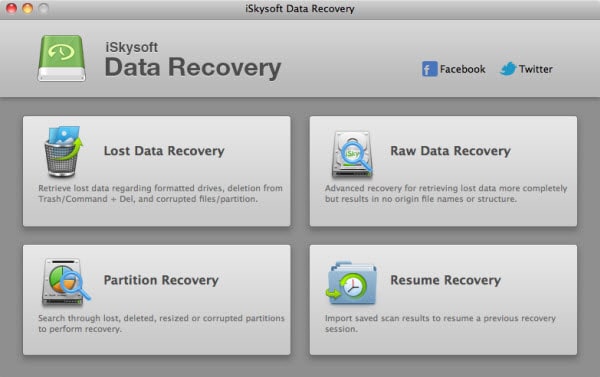
Step 2. Choose "Lost Data Recovery" to start the search for erased video recordings on Mac. The recuperation mode is for recovering information lost because of virus assault, physical damage, and permanent deletion because of using command+delete keys. The program will open another screen where you will see the partitions of the hard drive. On the distant possibility that there are no visible partitions, utilize the "Refresh Drives" button at the base to revive the list and get back the listings.
From the available partitions, pick a suitable drive that contains the erased recordings. Press "Scan" from the menu bar to permit iSkysoft Undelete Videos Tool to search for the videos.
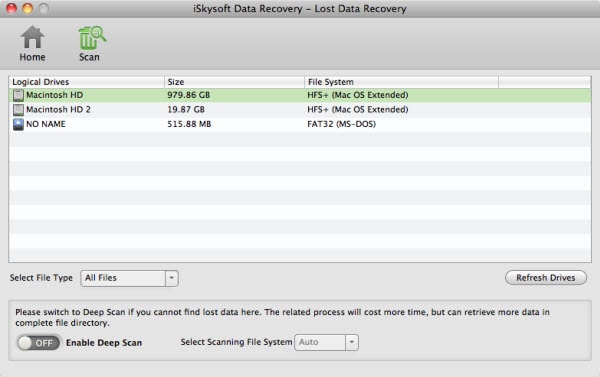
Step 3. After ending the process, the program will open another window showing the recoverable documents. It will likewise indicate record sectors, which gives the possibility of choosing important videos that have good sectors for the easy retrieval. You can tick the video that requires recovery against the provided checkboxes, and press "Recover" from the menu bar to start the recovery of information. Pick the folder where you want to save the files. The recommended option is to choose an external storage device. Permit Recoverit (IS) for Mac to finish the procedure after which you can do without much of a hurdle check for the recovered video files.
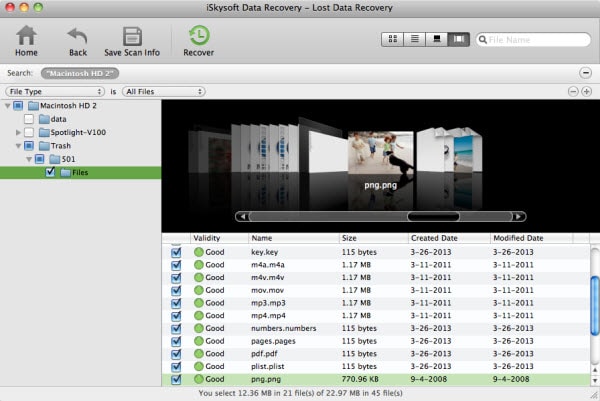
Part 2. How to Undelete Videos from SD Card
iSkysoft Data Recovery for Mac (or iSkysoft Data Recovery for Windows) is also helpful in recovering deleted from an SD card or for that matter, any external storage device. The reason is its ability to search for deleted files from multiple devices irrespective of the operating platform or format. As we saw earlier that the program is efficient in recovering deleted videos with ease, let us see how the software functions equally the same for an SD card.
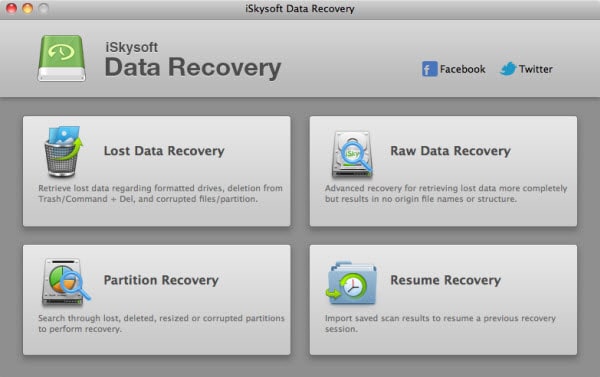
Step-by-Step Guide to Undelete Videos from SD Card
Step 1. If you already possess iSkysoft Undelete Video software, you can launch it directly by clicking the icon. If you do not have the program, you can get it from the official site of the iSkysoft portal. Install the tool like another software on your Mac. Once done, start the program and it displays the four modes of recovery in its primary screen.
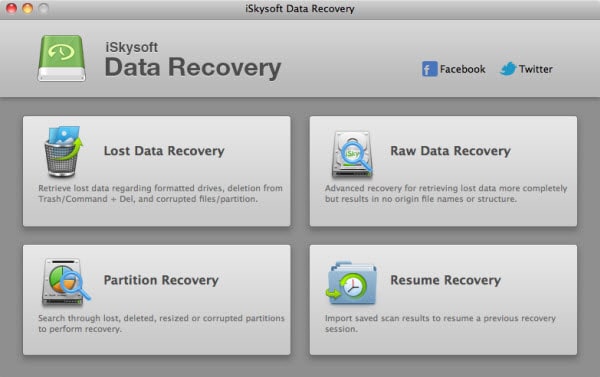
Step 2. To undelete videos from an SD card, you have to begin by inserting the card into the card reader on the Mac. After that, proceed to the process by opting for the "Raw Data Recovery" to retrieve deleted video files from the inserted card. The recovery mode is capable of searching for raw files of more than 50 different file formats. The only backdrop about the feature is its inability to provide original file names and file folders.
The mode will also display the partitions (if any) in the hard drive, along with the SD card. If the list is empty, use the "Refresh Drives" at the bottom to allow the software to revive the partitions.
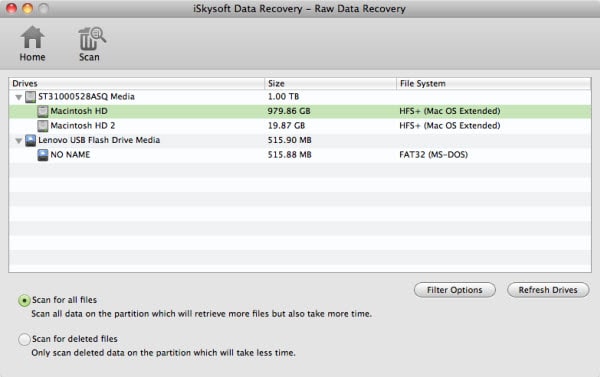
Step 3. From the list, choose the displayed SD card and choose the "Scan" button from the menu to begin scanning the disk for the deleted videos. Recoverit (IS) will start the start of the scanning process for the SD card. The time taken to complete the process depends on the amount deleted on the SD card. Therefore, it is essential to wait until the program completes the process. After it finishes with the scan, it will show the list with the recoverable files from the SD card.
From the list, you can start checking the boxes against the video files that you wish to undelete from the SD card. Click "Recover" from the menu bar and pick a destination folder to save the recoverable files. It is preferable to choose a folder on an external device to ensure no further loss will occur, and it will be easy to move the files with ease.
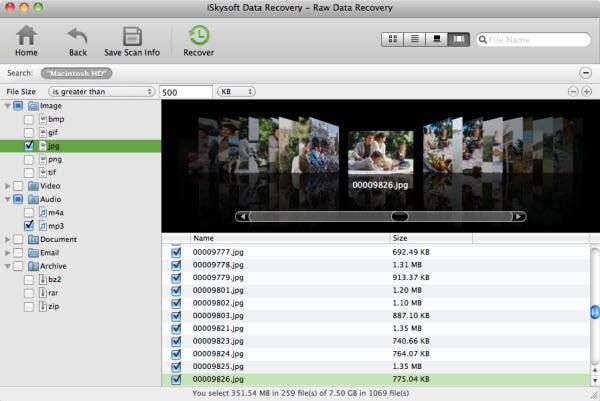
Note:
- Raw data recovery consumes more time than other modes. Therefore, guarantee that you have sufficient time to carry the process.
- To narrow the search and save time, opt for the filter options and choose Videos as the choice. It will allow the program to look for only video formats from the SD card. In addition to the choices, the program further provides the option to look for the Starting Sector and Ending Sector to save only an essential part of a video. It will help in saving crucial part, making it further easy to recover files from the SD card.






