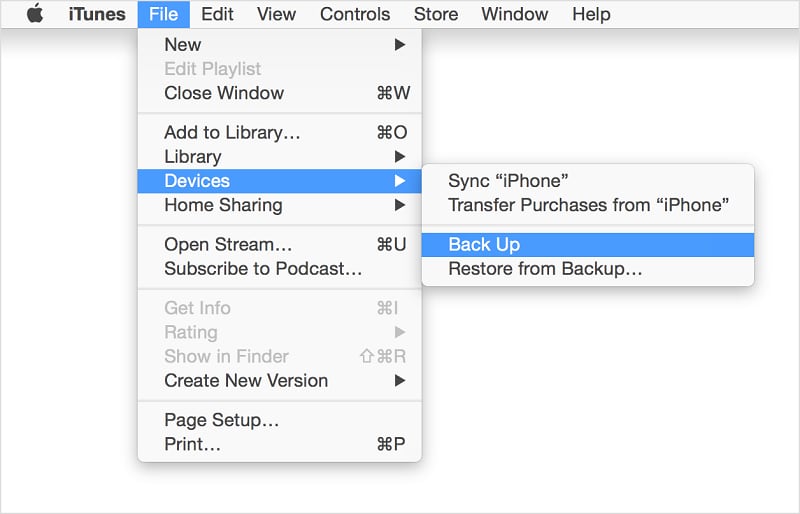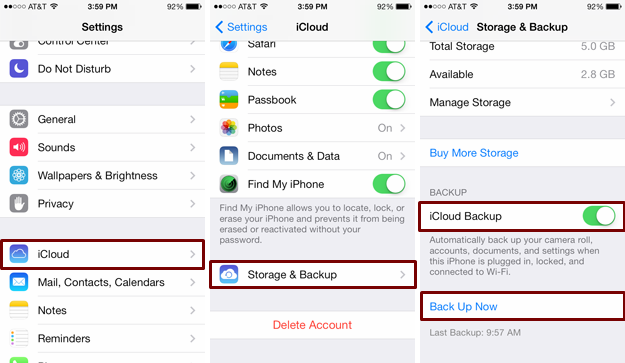Benefits of Making Backup for Your iPad
Backing up your iPad to save a copy of your most important information in cloud or local computer
can effectively reduce the risk the data loss.

Failure8%
If a file is being written at the point of power failure, it also will cause partial or massive data loss.
Malfunction12%
Hardware and system fail to function properly due to head crash, controller failure etc.
Corruption15%
Software corruption always comes with unexpected shutdown. In addition, it can also make your files inaccessible.
Malware20%
You may lose important data, encounter personal or business information leakage, and financial loss.
Error45%
You may delete the wrong files or overwrite the data, improperly plug in or out your iPad or accidentally drop it.