Search iPhone Messages
It's difficult to manage a large amount of messages. This solution can help you easily and quickly search any message you need, even the deleted.- Search Old Messages
- Search Deleted Messages
iPhone messaging system let you easily and freely send MMS/SMS and iMessage, enabling you to
communicate with your family and friends wherever and whenever you want.

iMessage is a free iPhone instant messaging system, which lets you send text, multimedia messages and location to Mac, iPhone or iPad.

SMS stands for Short Messaging Service, which is offered by carrier. It lets you send text messages and photos from one mobile to the other.

Offered by carrier, MMS is quite similar to the SMS. You can send text messages and photos to other cell phones.
Follow the steps and screenshots below to turn on and set up iMessage on your iPhone.
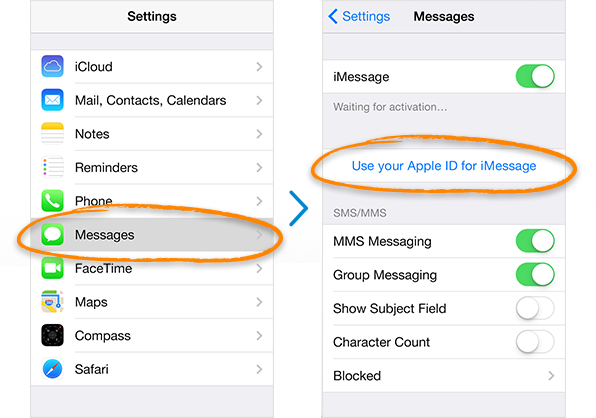
* Note: iMessage might take up to 24 hours to activate.
iMessages vs Text Messages
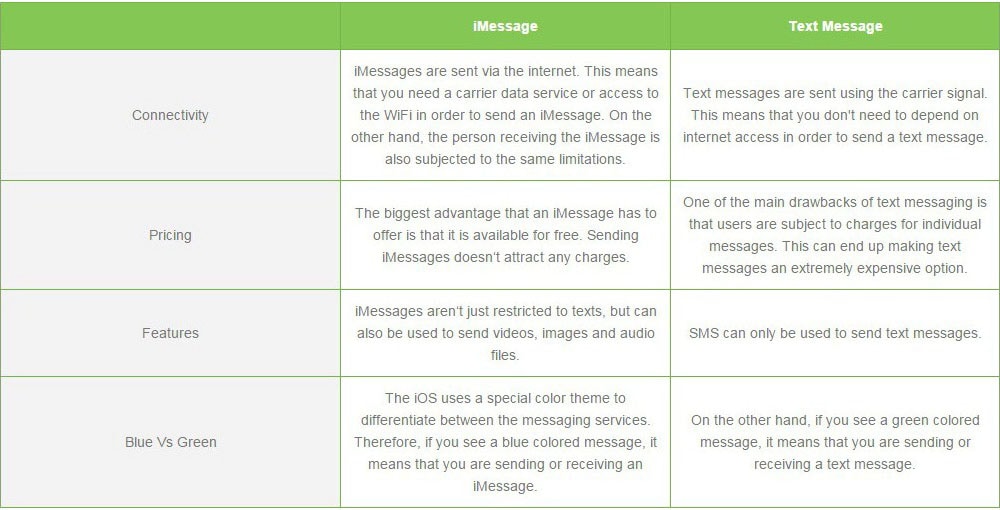
Recover Messages, Photos, Videos and More from
iPhone, iTunes and iCloud backups in a Few Clicks.
Do you really know how to enhance your experience and do more with iPhone messaging feature?
This ultimate guide will show you.

DELETEiPhone Messages
SAVEiPhone Messages
EXPORTiPhone Messages
PRINTiPhone Messages
RECOVERiPhone Messages
 WhatsApp
WhatsApp
 Facebook Messenger
Facebook Messenger
 Skype
Skype