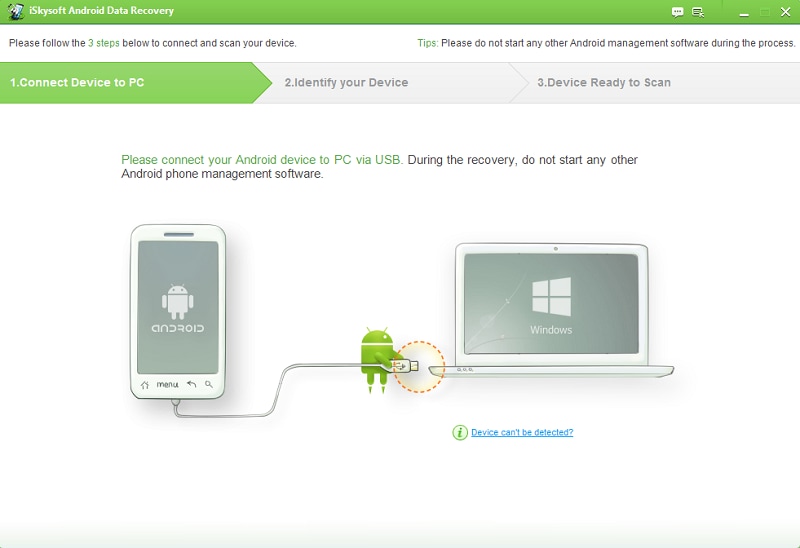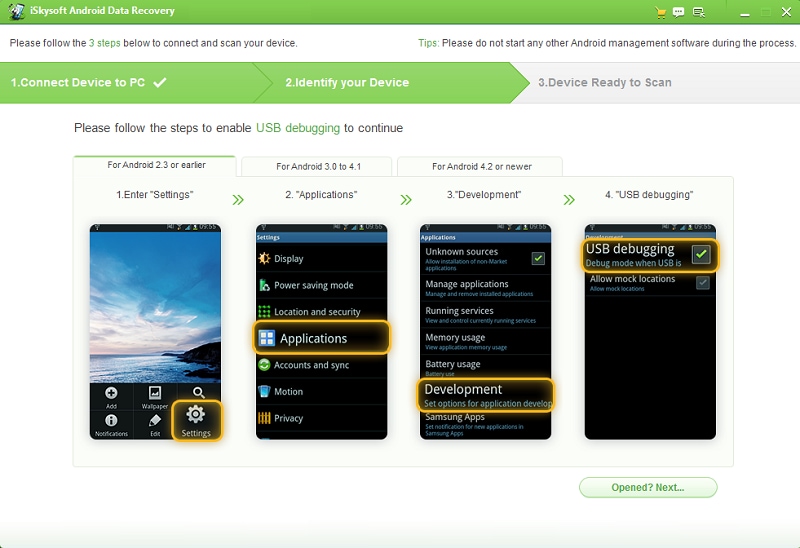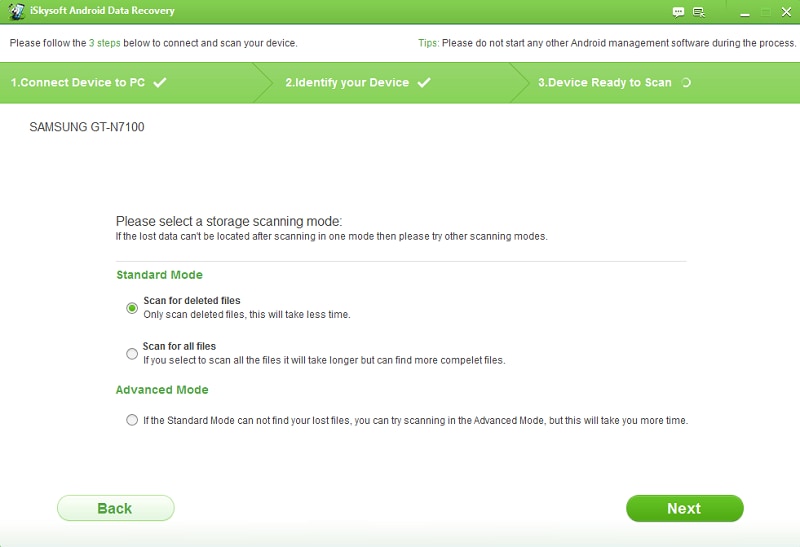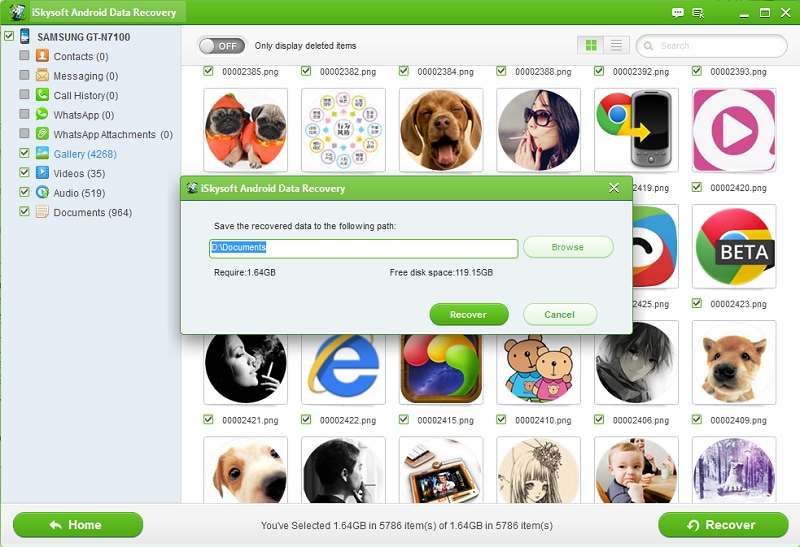When you lost data from Android device by all kinds of reason, the iStonsoft Android Data Recovery software for Android is known to be amazing software for recovering the lost data from your Android phone. It helps you retrieve a number of different types of files which can be photos, videos, documents and archives.
Part 1: iStonsoft Android Data Recovery You Need to Know
The iStonsoft Data Recovery for Android software is really effective for getting your lost messages and contact list back. The messages which has been sent or received through an Android phone or a tablet can be recovered 100% accurately and completely. This means that you can enjoy your lost data again within some clicks using iStonsoft Android Data Recovery software.
Key Features of the Software
- If you have accidently removed the data from your Android after rooting the phone or upgrading the system, it would have created a fuss in your mind about deleting some of the important files.
- It doesn’t matter when you lost the data and why had the reason been, you will definitely wish to get it back as soon as possible.
- In this situation of stress, you will get to know the importance of the software as it will take a few minutes and will return you all the data you have lost.
Advantages:
- It helps you retrieve the data from the Android phone with no hassle. People who have lost their data due to some reasons, they tend to look online for some typical tools that can make help them out. Thus, the software has been developed to make aware of the ease of retrieving data using iStonsoft Data Recovery. You can get your data back without any hassle.
- The software has a user-friendly interface with the simple language telling about the easy step by step guidelines of using it.
- There are certain type of software which can only help retrieve the lost photos and images, not the document files. Although, iStonsoft Data Recovery will help recover data of several types such as images, videos, documents, SMS and contacts.
- By using the program, you can also be able to preview images before retrieving it back. There will be a list of images you have lost during the upgrading process, you will be able to select from the list.
- This software also tends to support a variety of Android versions ranging from Android 2.0 to Android 4.0.
Disadvantages:
- The memory capacity can be one of the disadvantage of the software.
- The software can be an easy one to be used but it might take more than enough tie to retrieve the data.
- There can be possibility that the free trial version contains virus which can damage your PC or laptop.
Part 2: iStonsoft Android Data Recovery Alternative
The best alternative to the iStonsoft Data Recovery for Android software is iSkysoft Android Data Recovery for Mac(or iSkysoft Android Data Recovery for Windows) software. This is one of the best known recovering the lost data that has been deleted because of the reinstalling of Windows. Using Windows PC or laptop, iSkysoft Android Data Recovery is one of the simplest yet the powerful software to recover the lost, deleted and formatted from a computer’s drive, SD card and USB flash drive.
Key Features of the Software:
- The software has a powerful ability of retrieving data and the extremely simple interface.
- It has the ability to solve your lost issues quickly and accurately.
Steps for How to Recover Deleted Android Phone Data
Step 1: Launch the program and connect Android to PC
Make sure that you download and install Android data recovery software on your computer. Then run it and connect your Android phone to your PC via USB cable. The program can detect your device. If not, please open your Android phone "Settings" to enable the USB Debugging. The detailed steps are as follows:
- Android OS version 2.3 or earlier – Tap on Settings > Applications > Development
- Android OS version 3.0 to 4.1 – Tap on Settings > Developer Options
- Android OS version 4.2 or later – Tap on Settings > About Phone > Build Number 7 times. Tap on. This should enable the developer mode, and your device informs you of the same with the message "You are under developer mode". Go back to the Settings > Developer Options. Check the box next to USB Debugging.
Step 2: Select a scan mode to analyze your Android device
After that, you can select all kinds of files as "Contacts". Then hit "Next" button to open the window of scan mode. You can choose one of "Advanced Mode" or "Standard Mode" according to your needs and click "Next" to start analyzing your Android device.
Step 3: Hit "Recover" button to get back deleted data from Android phone
After analyzing the device, you can preview the deleted data from the list on the left. The next step is to select the files from the loaded list of contents or items being shown in the dialog box that were deleted from the portable device or card. Then click "Recover" button. This will open up a new window, which lets you select the location to save files: Browse the location where you want the files to be saved. Finally, click "Recover" button to restore deleted or lost data/files from your Android phone.
Part 3: Troubleshooting on Using iStonsoft Data Recovery for Android
- Some of the damaged files can be retrieved during the process which will damage the laptop or the PC.
- Some of the files which take large space in the PC can be saved in the discrete locations. As they are not present in the Hard Disk, the initial location will be available but other fragments will not be available.