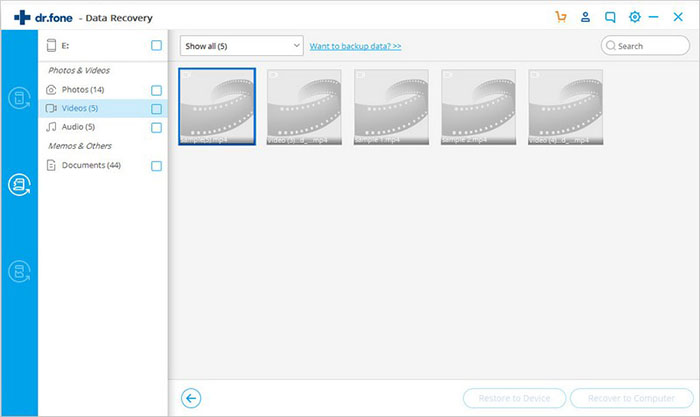LG Marquee phone is one of those devices that have lots of functionalities in them. It comes in a slim and lightweight design making it easy to carry along to various places. Next time you are attending that important anniversary or wedding event, remember to bring along your LG Marquee device and take as many videos and photos as possible. Its 5 megapixel rear and 2-megapixel front-facing cameras are the number one reason why this phone is worth carrying along to any event. However, what happens when you have saved all your memorable event photos when suddenly they get accidentally deleted or formatted? Panic is the next motive. Don't panic any more if you are in such a situation. Let me show you the right software to do a quick LG Marquee photo recovery.
- Part 1. How to Recover Deleted Photos from LG Marquee with Recoverit
- Part 2. How to Recover Deleted Photos from LG Marquee with iSkysoft Toolbox
Part 1. How to Recover Deleted Photos from LG Marquee with Recoverit

Recoverit for Mac (or Recoverit for Windows) is a fast performer that will enable you recover your data in only three steps. It is easy to use and does not require expertise to recover your data. All you need to do is scan, preview and recover your LG Marquee photos with this recovery tool.
Why Choose This LG Marquee Photo Recovery Software:
- All you need are a few clicks and you would have recovered all your photos from your LG Marquee phone.
- It supports "Deep Scan" which is a complete full scan of all the data from your phone.
- Ability to scan and pause when you need to makes this software flexible to use.
- Recoverit do support any device such as camera, SD card, PC and other external devices.
Step-by-step Guide to Recover Deleted Photo from LG Marquee
Step 1. Connect SD Card to the Computer
For a successful recovery, you will need to connect your phone as an external SD device. Alternatively, you can also take out your SD card from the phone and connect it directly to the computer via a card reader. The device will automatically be detected by the computer in a few seconds.
Step 2. Scan Deleted SD Card Data
Once the SD card has been detected, after you select the file types and location, you will move on to perform a quick scan which in most cases starts right away you clock in. In some scenarios, you will find that data is not 100% scanned. This then calls for a deep scan and one you click "Next", the system moves you to "Deep Scan". Once the scan is complete, you will be able to preview your data

Step 3. Preview and Recover Deleted Photo from LG Marquee
Recoverit has got a preview option which enables you to first check on your photos and image quality before recovery. It is possible at this point to select only the best photos to be recovered. Once you complete the preview and selection, press the "Recover" button and the system will generate all your lost, deleted or formatted photos as long as you selected them at the preview step.

Part 2. How to Recover Deleted Photos from LG Marquee with iSkysoft Toolbox
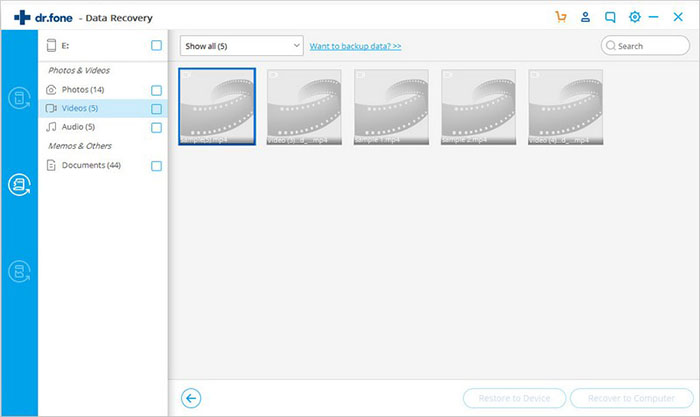
iSkysoft Toolbox –Android Data Recovery is another powerful software that has build its name and can be used to recover lost photo on Android cell phones. It is able to recover any deleted files on Android from virus attacks, formatting or as a result of corrupted files.
What Make This LG Marquee Photo Recovery Software Outstanding:
- This tool is fully compatible with over 6000 Android devices of all brands.
- It can recover photos, call history, messages, videos, documents and contacts.
- Ability to recover deleted files from Android internal storage and SD cards.
- Preview before recovery allows you to perform selective recovery
Steps on using iSkysoft Toolbox to Recover Deleted Photos from LG Marquee
Step 1. Connect LG Marquee to PC
Launch iSkysoft Toolbox for Android and click "Data Recovery". A new pop up window will come up, choose "Android SD Card Data Recovery". You can then use a card reader or any other Android device to do the computer connection.
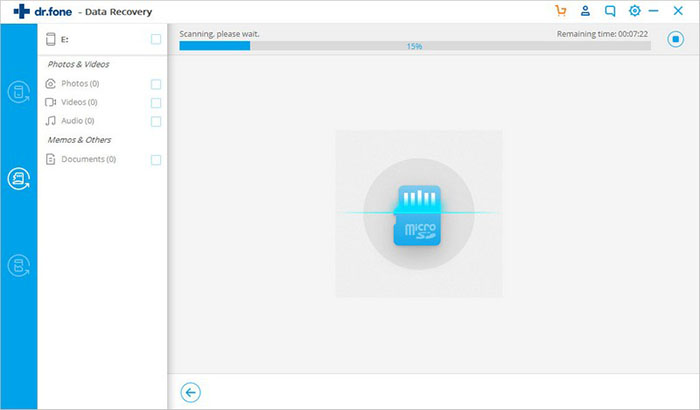
Step 2. Select a Scan Mode to Scan Your LG Marquee Data
You'll find two scan modes for Android SD card recovery. "Standard mode" is the easiest and will save you time. Otherwise, you can also use "Advanced mode" if the first option do not find your files.
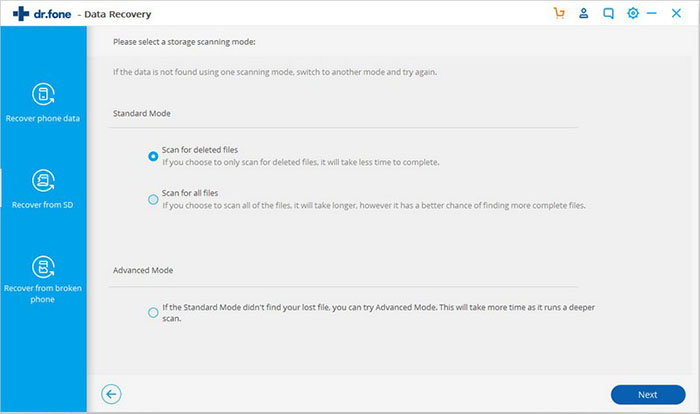
Step 3. Preview and Recover Photos from LG Marquee
You'll be able to see the found data from the result window. The found data is sorted into categories from where you can choose and preview. Once you find your data, select it and click "Recover".