Pixfix free photo recovery software is designed to help you recover lost, deleted or corrupted photos from digital cameras, hard drives, USB memory sticks etc. It retrieves photos even if your device has been reformatted or corrupted. However, recovering large sized photos with PixFix Free Photo Recovery can be challenging and frustrating since it restores images of up to only 1MB. Moreover, the developer (Notso Software) doesn't offer technical support to their esteemed customers. We have compiled a list of the best 5 PixFix Free Photo Recovery alternatives for recovering your precious, special and valuable pictures.
Top 5 PixFix Free Photo Recovery Alternatives to Recover Photos
iSkysoft Data Recovery for Windows (it also has Mac version iSkysoft Data Recovery for Mac) tops the list since it comes with powerful scanning algorithm that scans and recovers almost 100% of your data in original quality. Whether your photos are corrupted, deleted, lost or formatted from Windows drives, external disks, USB flash drives, memory cards, external disks and more, Recoverit (IS) is all you need to recover your files with original names and folders. The program comes with 4 data recovery modes that help you recover everything you need, (photos, videos, emails, documents, audios, archive files, etc.,) regardless of the data loss causes.
Why Choose This PixFix Free Photo Recovery Alternative Software:

- The simple and fabulous interface makes it easy to use.
- It's fully compatible with all Windows operating systems.
- The program reads FAT16, FAT32, exFAT and NTFS file systems.
- Users are free to preview and distinguish the quality of their files before recovery.
- The scanning process can be paused or restarted at any time, and users.
Step-By-Step Guide to Use This PixFix Free Photo Recovery Alternative
Step 1. You can recover photos from internal drives and from all the Windows PC-compatible devices such as digital cameras, USB flash disks, memory cards, players, external hard drives and more. Just use the original cables and card readers to connect them to your PC before you can proceed to the next step. Launch any Windows PC browser and go to download Recoverit (IS) and then open the "downloaded" file to install the application to your PC. Double-click the software's icon from your desktop background to launch it. From the main interface, click the file types that you want to recvoer.
Step 3. When the scanning is over, the scan results are displayed in another window based on the "File Type" and "Path". Here, you can preview your photos before recovery. To recover your lost photos, check the pictures in the list and select the "Recover" button to save them to the selected path on your PC. Note that you shouldn't keep your photos the same drive where you lost them. Data recovery specialists recommend that you chose an external storage device as the selected destination.
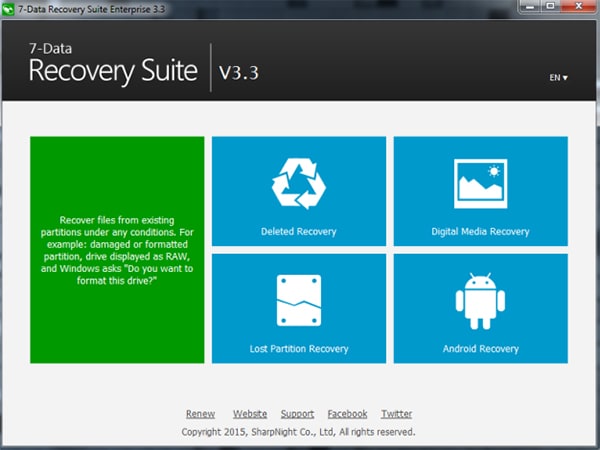
2# 7 Data Recovery
7 Data Recovery features 5 data recovery modes which are integrated to help you recover photos and other files lost under any conditions including, accidentally deleted files, lost/deleted partitions, damaged & formatted drives, photos, and videos lost from the local drives, USB flash drives, memory cards, camera, smartphones and more. The program supports EXFAT, NTFS5, NTFS, FAT32, FAT16, FAT12 file systems and many users are happy with its performance.
Pros:
- The steps involved in installing, scanning and recovering lost data are straightforward and easy to understand.
- It's fast, efficient and reliable,
Cons:
- During the scanning process, the program takes a huge amount of CPU and memory.
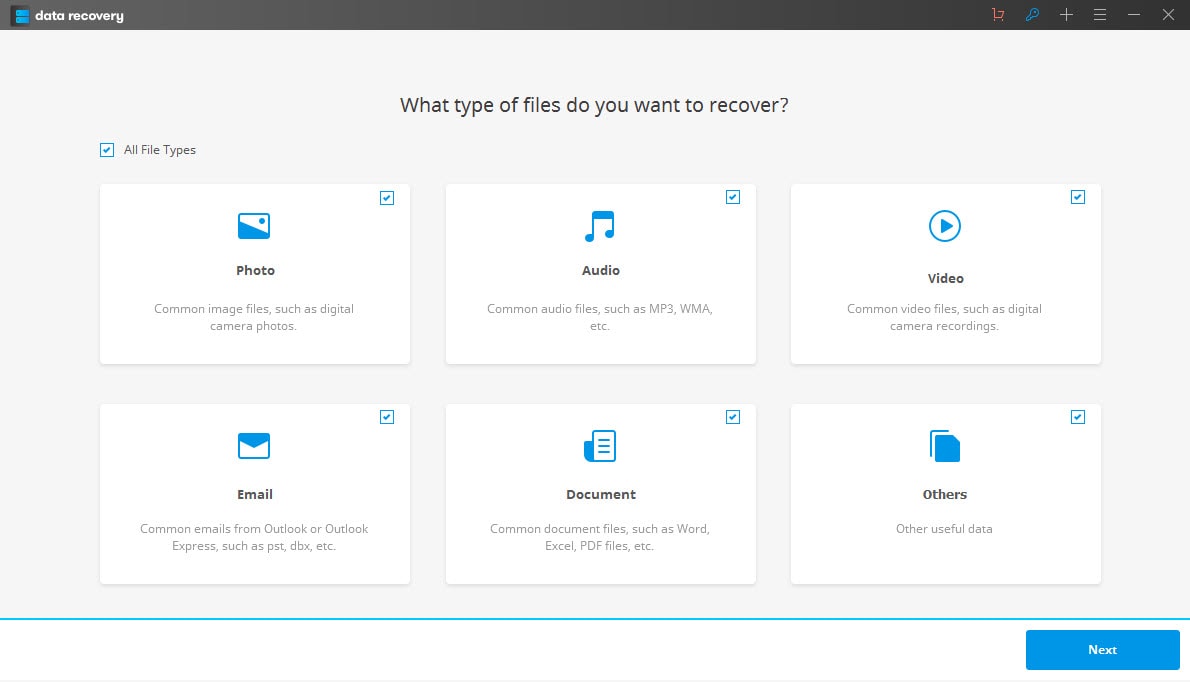
3# Wondershare Data Recovery
Without a doubt, Wondershare Data Recovery is one of the most powerful data recovery tools. It provides you with tons of data recovery option including the Preview feature, Deep Scan, 5 Recovery Modes and more. Lost photos, videos, documents, music, emails and archive files are safely retrieved from the PC’s local hard drives, digital camera, USB flash drives, external hard drives, and other storage devices.
Pros:
- The user-friendly interface and the Wizard mode allow anyone to recover data with ease.
- You can scan specific file types and save time.
- Recovers lost data due to all data loss situations.
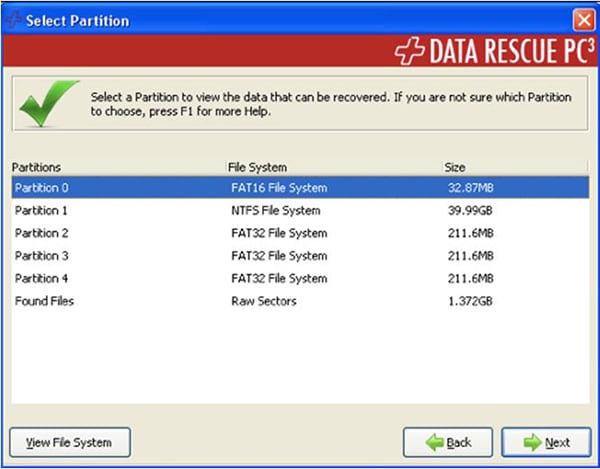
4# Data Rescue PC4
If you are looking for a program that can recover more files at an excellent speed, Data Rescue PC4 can be a better option. It recovers lost, deleted or damaged files even from reformatted and non-mounting drives, and works perfectly on crashed, erased or corrupted drives. Data recovery involves just a few clicks. You are expected to select the device to recover your photos or other files from, choose the type of data recovery to run and then pick the files to recover to the secondary storage device.
Pros:
- There is a drive-cloning tool that allows you to make a scannable and recoverable clone of the primary hard drive.
- You can recover all the files in the entire drive or just the files you need.
- Recovers almost all file types from any hard drive.
Cons:
- It's expensive compared to the alternative data recovery programs listed in this article.
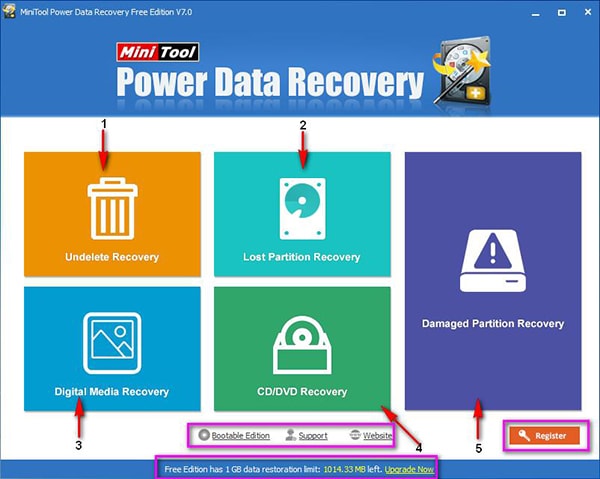
5# MiniTool Power Data Recovery
This software recovers all your lost files using 5 recovery modes, Undelete, CD/DVD, Digital Media, Damaged Partition and Lost Partition Recovery modes. To recover your photos, you just need to select the right mode, choose the device to recover photos from, and then preview & save them. "Digital Media Recovery" mode is perfect for retrieving your photos since it recovers a good percentage of pictures even if your device has been formatted or deleted.
Pros:
- Easy to download and use.
- Runs on all Windows operating systems.
Cons:
- The software can't skip the broken sectors of a drive during the scanning process.








