PixFix free photo recovery software is one of the best programs for recovering corrupted, deleted and lost photos from cameras, USB memory stick, hard drives and other devices. It features a unique Forensic Scanning Technology that displays partial photo remnants where any part of a picture can be retrieved. The technology also enables the program to reconstruct fragmented image files. However, this software has a few limitations. It doesn't have PixFix Free Photo Recovery for Mac version, and it doesn't recover photos greater than 1MB, there is no customer support from the company and users have complained that sometimes the software doesn't recognize their digital cameras.
Part 1. The Best PixFix Free Photo Recovery Alternative Software for Mac
iSkysoft Data Recovery for Mac is a professional data recovery software designed for anyone who would like to recover lost, deleted, formatted, corrupted or missing data from Mac-based drives, external drives and any Mac-compatible device (digital camera, players, USB flash drives, etc.). It’s the perfect alternative to PixFix Free Photo Recovery because it allows you to recover large sized photos& other files in no time, iSkysoft Studios offers free technical support service, it recognizes all digital cameras & Mac-compatible devices, etc.
The program features 4-data recovery modes that allow users to recover all types of data lost due to any reason you can think of, (improper operation, power loss, corruption, formatting, deletion and more). It uses the latest scanning algorithms to scan your files through a risk-free read-only process, and your data will never be destroyed. Your files are recovered in high quality with their original file names and folders. You’ll definitely enjoy using the flexible and advanced recovery features of this fantastic program.
Why Choose This Alternative to PixFix Free Photo Recovery:

- You can preview emails, audio, documents photos, videos, and archive files before recovery.
- The option for scanning only files of a selected file types saves your time.
- You can save the scan files and resume data recovery when you have time.
- "Deep Scan" significantly increases your data recovery success since it scans the entire file system.
Step-by-Step Guide to Use Alternative to PixFix Free Photo Recovery
Step 1 Download and Run PixFix Free Photo Recovery Alternative
Connect the device you would like to recover photos from to Mac using the right cables and card readers, (Digital camera, USB flash drive, iPod, external drive, memory card and more). Make sure that the connection cables and card readers are connected properly and then proceed to the next step. Get online, download the software and drag the setup file to "Applications" to install it to your Mac. When the installation is complete, double-click the software's icon to launch it. You’ll see the file types where you can choose to recover. Please select "Photo" tab to recover photos in the following steps.

Step 2 Chose a Data Recovery Mode
It displays all the internal and external drive. Identify the drive you want to recover photos from and then select it. In case your drive isn't listed, hit the "Refresh Drives" button, and it will appear. To start the scanning process, click the "Start" button located at the top of the window.

Step 3 Recover Photos on Mac
When scanning is complete, another window will open. It's where you can now preview your photos before recovery. To start recovery, check the listed files (photos) and then click the "Recover" button on top of the window to save your photos to the selected path. Note that you shouldn't save your pictures to the same drive from where you lost them.

Part 2. Troubleshooting on PixFix Photo Recovery
1. Unable to Recover Large Sized Photos/ It Recovers Grey Pictures
Solution: Upgrade PixFix Free Photo Recovery at a low cost of $9.95 and you’ll be able to recover large sized photos in high-quality. Note that the upgraded version also allows you to select and permanently erase the traces of previously deleted photos which could be recovered. This helps prevent unauthorized persons from accessing your photos in case your device is stolen or lost.
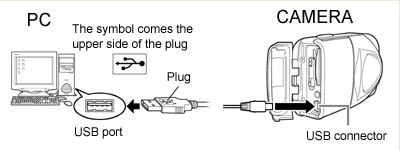
2. You Can't See Your Drive
Solution: If you are using a cable to connect your device to your computer, you should ensure that it’s compatible with both devices. You should also confirm that the devices are plugged in properly.

Part 3. Comparison of Recoverit (IS) and PixFix Photo Recovery
|
Software |
Operating Systems |
Supported File Systems |
Pros |
Cons |
|---|---|---|---|---|
|
Recoverit (IS) |
Mac and Windows | Recovers data from HFS+, HFSX, FAT16, FAT32, exFAT, and NTFS files systems. |
• Extremely easy to use and features a Wizard mode that guides beginners. • Users are free to pause or restart the scanning process at any time. • You can determine the validity of a file before recovery. |
None |
|
PixFix Free Photo Recovery |
Windows | Reads files from FAT12, FAT16, FAT32 and NTFS file systems. |
• Users can copy the software to any device, including memory cards for instant photo recovery • You can easily sort and recover several photos in one go. • It can recover photos even from reformatted devices, and there are no expiry dates or time limitations. |
Recovering high-quality photos may not be possible since the software supports the recovery of images with up to only 1MB file size. |






