Data loss has become common in the current tech-driven age but not a life-or-death situation. Regardless of the reasons for the loss of data, such as damaged drive, accidental deletion, or formatting a drive for its non-response, you can recover the lost data in most of the cases and additionally, you can do it by yourself with a power data recovery software!
Part 1. How to Choose a Power Data Recovery Software
For a successful act of recovery data from a damaged or corrupted hard disk, the key lies in the features offered by the software. Although most of the recovery tools have similar recovery algorithms, they differ in the features and operation, which is the primary criterion for selection. Let us look at the important features that you need to consider while searching for the best software for retrieving your data.
1. Recover Abilities
It is important to find the recovery skills provided by the program. These include deleted files due to permanent deletion of the content or emptying the recycle bin, the ability to recover data from deleted partition or reassigned partition, and from a reformatted partition. Each of the ability gives greater control towards the recovery process and ensures that the user benefits with the use of the program. The capability also covers RAW recovery, where the external drive turns to a RAW drive with the following symptoms:
a. When you try to open a drive in Windows Explorer, and you get the following message:
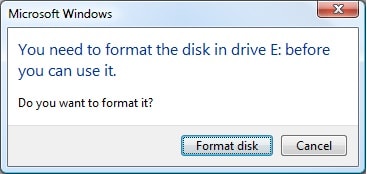
b. During drive operations you receive the following message:
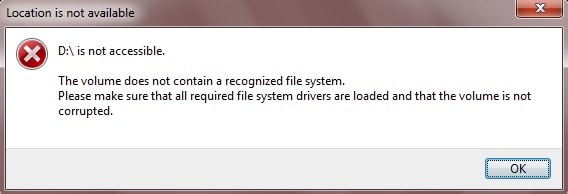
c. When you check drive properties, and it shows both used and free space as 0.
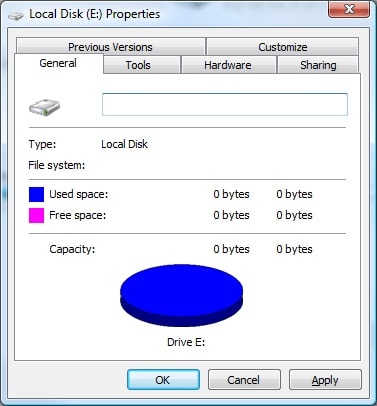
d. It is also noteworthy that the software is capable of recovering data even from a hard drive with bad sectors.
2. Recovery Features
a. Disk imaging - The feature allows you to create an image of an entire disk or a selection region of the disk. The recovery software will create an image of the good sectors. Then, recovering data from the image becomes easy.
b. Recovery from unbootable drive - Assure that the software can retrieve data from an unbootable drive. Usually, the software offering such a feature comes with a bootable CD, which you can mount and run the software directly instead of the OS. Looking for such a feature is useful for people who own only a single computer.
c. Network recovery - The feature allows you to retrieve content from a computer operated remotely through a network connection. The feature is extremely helpful in cases where you do not have direct access to the computer. The feature is of immense help for all those who use cloud services or a network that runs on a single LAN port without a USB.
d. File system support - All the recovery programs offer complete support for NTFS and FAT file systems. If you are looking for additional file formats, ensure that the program is compatible and provides support for the same.
e. Files format support - Most of the programs offer complete support to the entire files format available such as JPEG, AVI, WMV, MPEG, and others. However, quite a few programs fail to recover JPEG files. Therefore, it is important to consider a program that is capable of supporting the entire files format.
3. Scan Speed
The scan speed can be an option because different programs function differently and extract information. It would be difficult to make a comment on this, but you can still consider it if you think speed is an important factor while recovering data. Check with the software provider for the same.
Part 2. The Best Power Data Recovery Software
As you have understood the factors to consider while searching for a recovery tool, the one program that possesses everything and stands ahead of others is iSkysoft Data Recovery for Mac (or iSkysoft Data Recovery for Windows). The program is capable of recovery data from any hard disk in any condition.
Key Features of Recoverit (IS):
- Recovers data using four unique recovery methods.
- It is compatible with Mac macOS Sierra and below, Windows 10 and below.
- Recognizes any files format and retrieves the maximum data
- Flexible recovery settings and selecting scan option.

Step-by-Step Guide to Recover Lost Data
Step 1 Install the Software
Install the software after downloading it from the official site of iSkysoft. Launch the program. The main screen opens up, where you will notice the supported file types. Now you can choose the file types that you want to recover in the following steps. Then click "Next".

Step 2 Choose the Partition
Clicking the option will open a new screen, where it will display the partitions in the hard drive. If you cannot see them, just click the refresh icon. Then, choose the partition from which you want to recover the data, and click the "Start" button at the bottom.

Step 3 Recover Lost Data
After completing the scan, the program will display all the recoverable files from the drive along with the validity attribute. You can then make the selection from the list, and press the "Recover" button at the top. The program will then ask you to navigate to a destination or folder to store the files. Make sure that path is on an external drive. It will enable you to load the files again after you reformat the corrupted or damaged hard disk.

Note:
- The deep scan will retrieve data even from a formatted partition or reassigned partition.
- You can save the scan details so that you can perform the retrieval of the data when you have time.
- Use the preview screen to look at the files. The window supports pictures, documents, emails, and parts of video and audio files.
- Check for the file validity attribute before marking a file to know the status of its condition, which makes it easy for the program in retrieving.






