An administrator possesses the authority to search for hard-deleted emails from Exchange using the Recovery Feature available in the program. It further provides the chance to look for items deleted using automated procedures. If you are an individual user, you can recover deleted emails exchange in two different processes. For instance, several people, by mistake erase the emails without noticing the content. They realize it after a while and search for it, although it is impossible unless you are the administrator.
Part 1. The Safest Way to Recover Deleted Emails from Exchange
Having a program that will help you recover all your deleted emails from Exchange in the simplest form is by using iSkysoft Recoverit (IS) for Mac (or iSkysoft Recoverit (IS) for Windows). With the support of the software, you can recover deleted emails exchange in a few simple steps. It is a comprehensive package and offers excellent support to all those who lost data in some way or the other.
Why Choose This Software to Recover Deltetd Email from Exchange:
1. It supprts raw file recovery and partition recovery by using its "Deep Scan" feature.
2. Recovery of all data types and from several devices such as computers, MP3 players, hard drives, memory cards, USB sticks, etc.
3. High success rate in recovery of content
4. Preview of recovery content
5. Quick and easy settings

Step-by-Step Guide to Recover Deleted Emails from Exchange
Step 1.Complete the installation of the program after downloading the trial version from the website. As you are continuing with recovery on your Mac, proceed to the next step by selecting "Email" from the type of recovery files.

Step 2. Press the "Next" button to continue with the following option provided by the program. iSkysoft will ask you to choose the scanning location. It can be from the local documents area, hard disk, external hard drive/removable disk, or others. If you cannot find the partitions, you can opt for "I can't find my partitions" feature. Select a particular scanning area and proceed by clicking the start button.

Step 3. After completion of the scan, the program will display all the recoverable content. You can click on a category from the left to view the content. You can additionally use search filters to narrow and speed up the search. Mark the emails that you want to recover and click "Recover" to end the procedure.

Step 4. If you were unable to find the emails using the above process, you could select the "Deep Scan" method. After selecting emails as the search parameter, enable the "Deep Scan" technology and begin the scanning process. It performs a thorough search according to the chosen parameters and returns with a list of files if any.
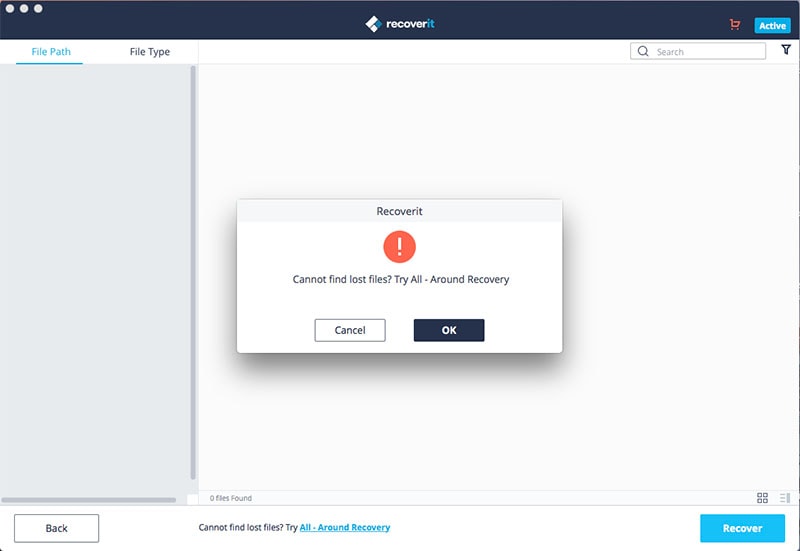
Part 2. Manually Way to Recover Deleted Emails Exchange 2007/2010
If you are using Exchange 2007 or 2010 and like to get the back deleted emails manually, then the following guide will be of immense help.
Step 1. Log in to your Exchange account, and navigate to the “Deleted Items” folder.
Step 2. Choose the “Recover Deleted Items” option under the “Folder” tab as shown in the image below.
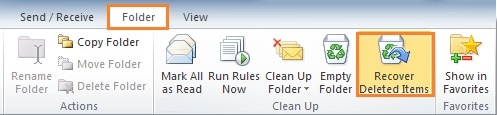
Step 3. If you are using Exchange 2007 version, you can enter the “Recover Deleted Items” folder from the Tools category.

If you are unable to see the option, then you do not own a valid Exchange account, or searching for the content in a different Exchange account.
Step 4. Once the recovery items folder opens up, you will be able to see all the hard deleted emails from the Exchange list.
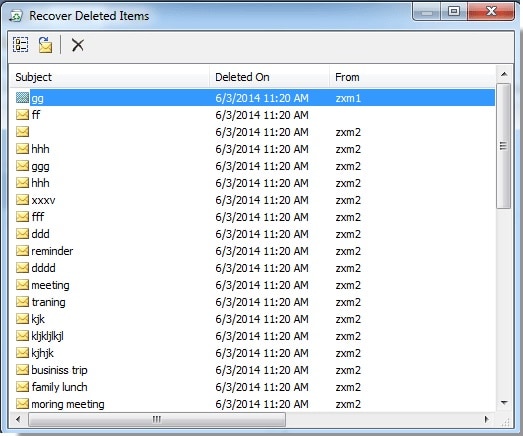
Step 5. If you hope to recover only a particular email, you can select the file and press the Recover Selected Item as shown below.
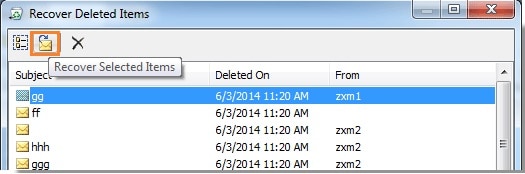
Step 6. If you would like to recover multiple files, you can hold the control key and begin selecting the files that you like to recover. Use the recovery option to retrieve them.
Step 7. If you want all the deleted content to appear on Exchange once again, you can use the Select All button and use the recover button.
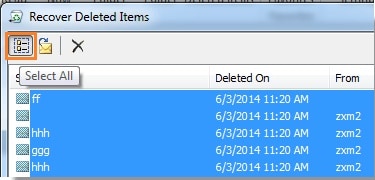
Step 8. The box will close automatically, and all the hard deleted emails from the folder will reappear into the logged Exchange account.
Of the two methods, opting for Recoverit (IS) for Mac is the best option. The reason is the plethora of options that it provides, and the ability to retrieve content without corrupting the system. In addition, it not only helps in recovery of the deleted emails from Exchange but also offers assistance in the recovery of numerous file formats. Download the trial copy of the software today and experience the best of the service it provides in data recovery field.







