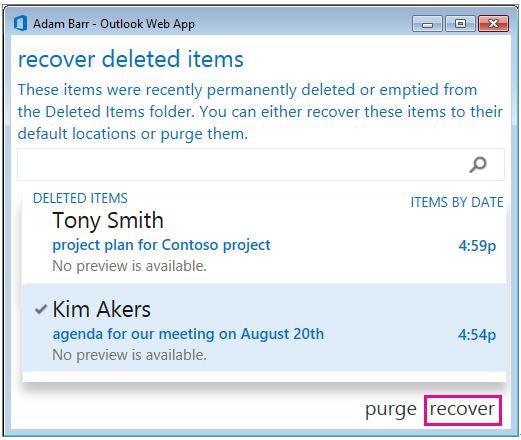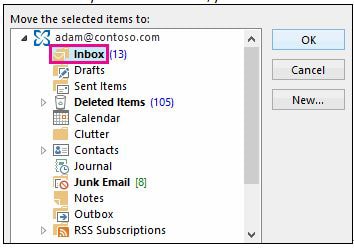Outlook is one of the main business accessories. You have all of your most important emails related to work coming to and from outlook. Deleting important emails from outlook can lead to massive work related issues. But this does happen, it is actually quite common place. Sometimes, due to some technical issue in the server, people lose all of their important work related emails. At other times, by pressing incorrect buttons by mistake, one can send their important emails to the trash. While recovering emails from the trash is quite easy, recovering emails that have been erased from the trash too is quite a challenge. But fear not, there are ways to recover deleted emails from outlook safely too, only if you act fast enough.
Part 1. How to to Recover Deleted Emails Outlook Using All-in-one Software
iSkysoft Data Recovery for Mac (or iSkysoft Data Recovery for Windows) is your one stop solution for all of your data recovery problems. It is fast and powerful. It is versatile in its use; you can use it to recover all kinds of data. Another great thing about this software is that it can be used on all kinds of operating systems. It is available for both Windows and Mac. So whichever laptop you are using, this software can provide you with a fix for your data recovery problems.
Recoverit (IS) is known for its ease of you. It has a very easy to use interface that allows even the most amateur of users to use it effectively. Moreover, the installation process is quick and clean, thereby making sure that the software is installed without any glitches or hesitation.

Step-by-Step Guide to Recover Deleted Outlook Emails on Mac
Step 1. The very first step to recover deleted emails outlook is to get the iSkysoft software. It can be downloaded for Mac users from the official website. Once you have installed the software, the next natural step is that you should run it. All Mac users are expected to see the following dialog box.
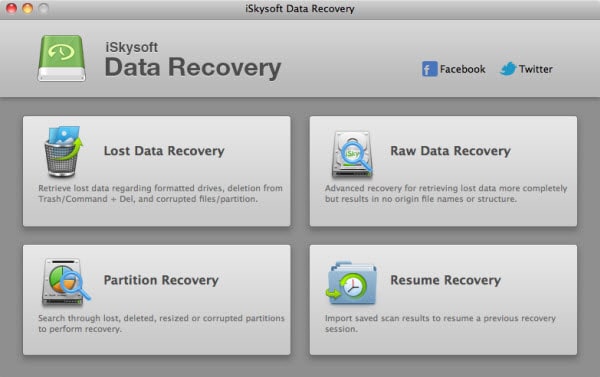
Step 2. You will see 4 modes mentioned in the dialog box. Out of all the three dialog boxes, the "Lost Data Recovery" option is the strongest. It can be used to recover all kinds of data that has been compromised in any situation. You can recover pictures, audio clips, video clips and all kinds of documents by using this mode. Once you click on "Lost Data Recovery" mode you will be shown all of the drives that are available to you, from where you can recover the data that you have lost.
Sometimes, the drive that you are looking for might not show up. Worry not, there is an option to click "Refresh Drives". Upon clicking this option, you will have to wait for some time before new drives are shown.
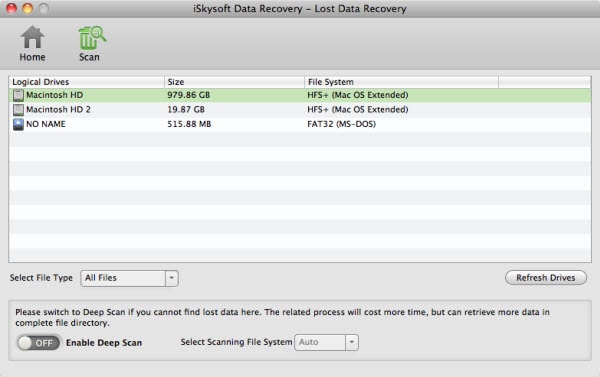
Step 3. Once the drive that you want to recover data from pops up, you need to select that drive and then click on "Scan". Once the scan begins you will see that all of the files that were once deleted from the selected drive will begin to pop up. You can then click on "Recover" to get those files back.
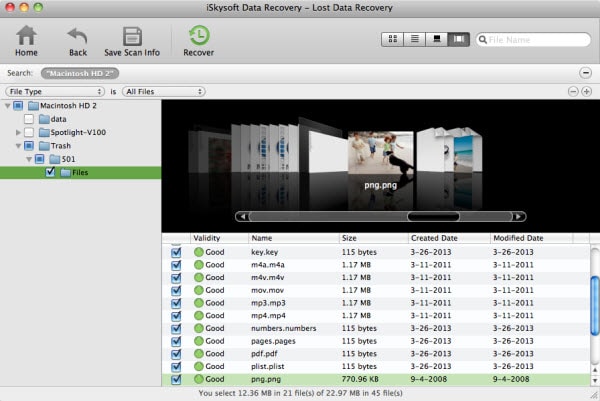
The Lost Data Recovery mode has the following special features:
• If you have to sift through massive amounts of recovered data and you are hard pressed for time, it is suggested that you add filters on the kind of file that you want to recover. This will reduce the amount of data that you have to go through, thereby allowing you to get done with the recovery of your required data faster.
• Sometimes, some of the files that you want to recover can’t be seen after your initial Scan of the recovered items. You can press on Deep Scan which will allow you to see the files that weren’t possible after the first scan.
• If you see that the scanning process is taking longer than usual, it is recommended that you pause it first and then click on the scan button again. By jumpstarting the scanning process, you can make sure that the scanning is done faster.
Part 2. How to Recover Deleted Emails from Outlook Using Office Support
Step 1. If the item is still somewhere in your "Deleted Items folder", you first need to open that folder.
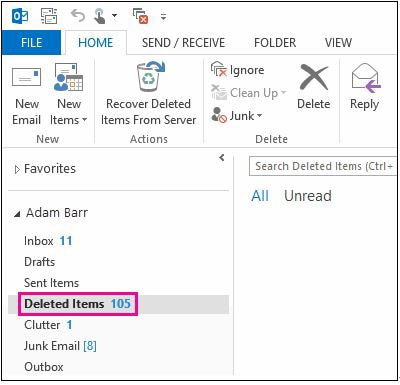
Step 2. When you find the email that you want to recover, you have to click on Move and then on Other Folder.

Part 3. How to Recover Deleted Emails from Outlook Online
Sign in into your Outlook Online account. Once you have access to your account you can use the above mentioned method to recover emails from the Deleted Items folder. But if your email has been deleted permanently, that means it is no longer in the Deleted Items folder, then you need to use the following steps:
Step 1. You can right click on the "Deleted Items folder". You then have to click on the "Recover Deleted Items" button.
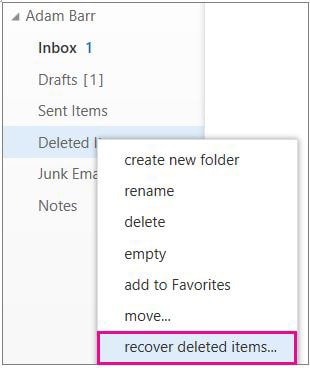
Step 2. When you find the item that you want to recover, you click on the mail and then press recover. This will recover the email from the server. The recovered email will go into the inbox.