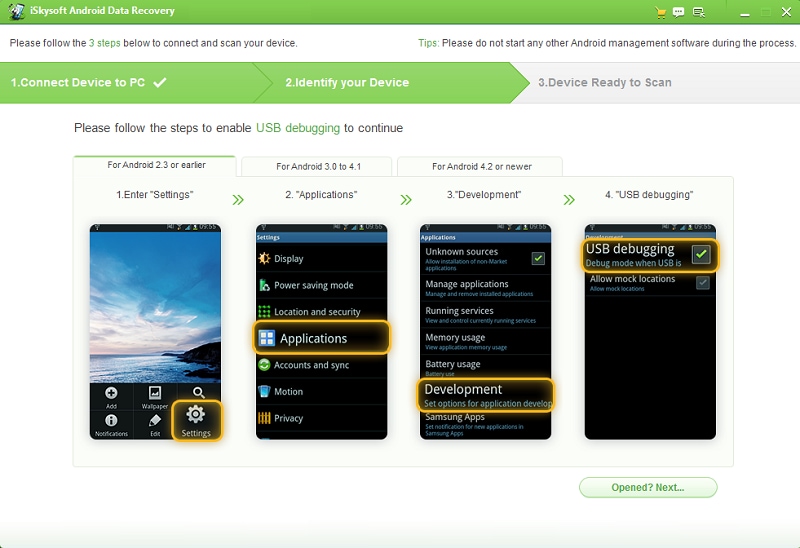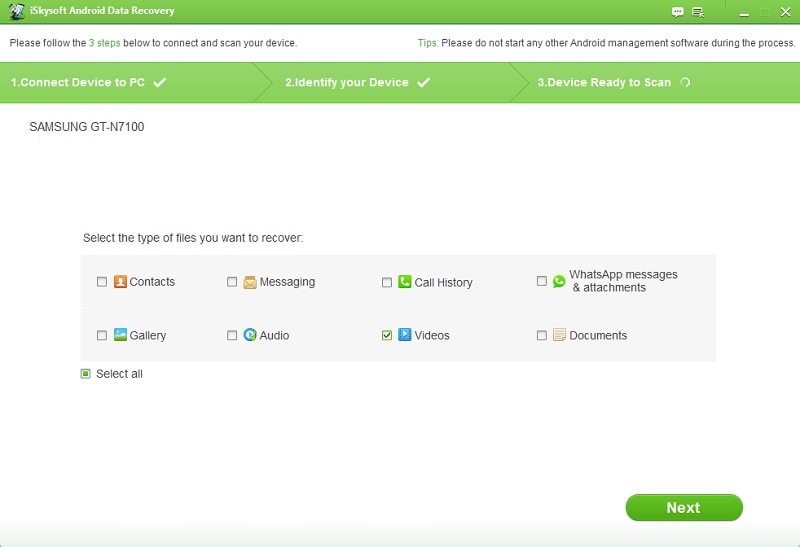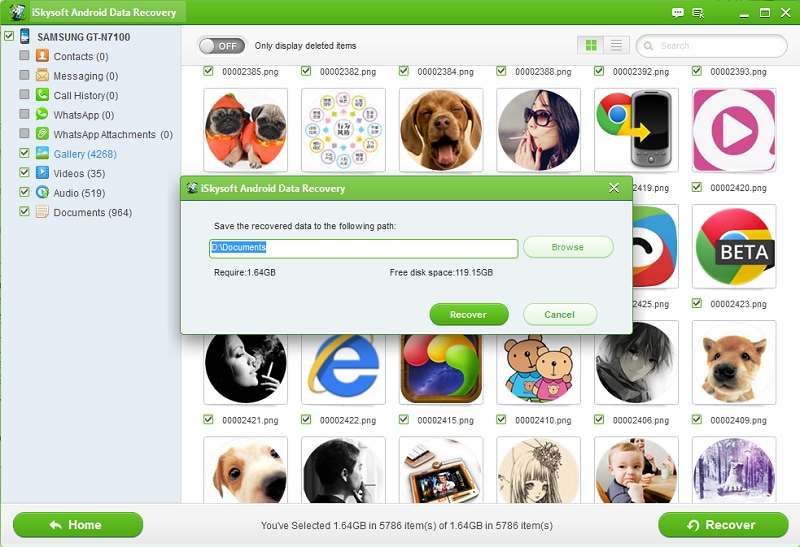Contents
- 1.1 What Is WhatsApp
- 1.2 WhatsApp Security
- 2. WhatsApp for Desktop and Mobiles
- 2.1 WhatsApp for Desktop
- 2.2 WhatsApp Online
- 2.3 WhatsApp for iPhone
- 2.4 WhatsApp for BlackBerry
- 2.5 WhatsApp for Android
- 2.6 WhatsApp for Samsung
- 2.7 WhatsApp for HTC
- 2.8 WhatsApp for Sony Ericsson
- 2.9 WhatsApp for Symbian
- 2.10 WhatsApp for Windows Phone
- 3. How to Use WhatsApp
- 3.1 Send Message
- 3.2 Send Video
- 3.3 Send Audio
- 3.4 Send Picture
- 3.5 Send Location
- 3.6 Group Chat
- 3.7 Make a Call
- 3.8 Add Contacts
- 3.9 Search Friends
- 3.10 Create Broadcast
- 3.11 Block Someone
- 4.1 Recover Messages on iPhone
- 4.2 Recover Messages on Android
- 4.3 Retrieve Messages
- 4.4 Download Messages
- 4.5 Export Messages
- 4.6 Print Messages
- 4.7 Backup Messages
Many a times, it may so happen that you might lose your WhatsApp messages on Android phone as you may delete them either accidentally or because of some error. Do you find yourself in a situation where you need to extract these messages back? Now, I will tell you how to recover deleted WhatsApp messages on Android.
Part 1. The Best Data Recovery Software for WhatsApp Messages
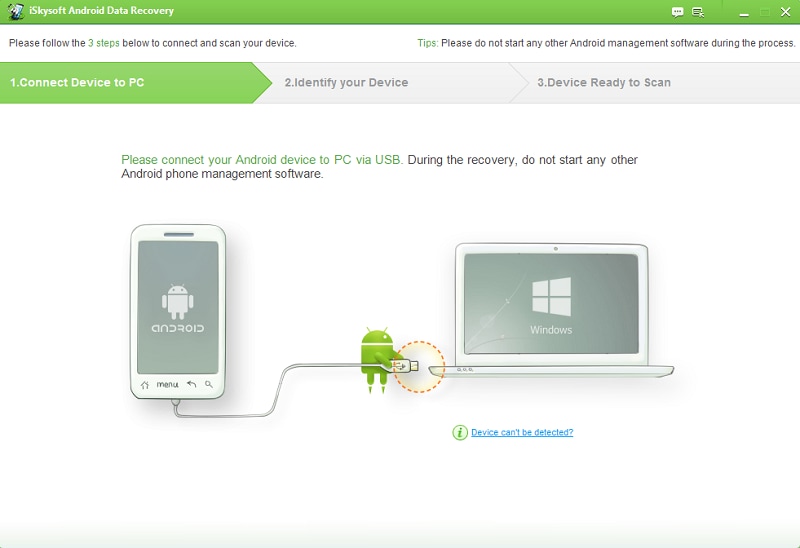
You can choose iSkysoft Android Data Recovery as it is one of the top software which can help you out:
- It supports more than 6000 different devices
- You can retrieve different kinds of files including
Messages/Call history/Documents/Contacts/Audio/Video/Photos/WhatsApp History - You can preview the files before recovering them
- The scanning process is quick and easy
Part 2. How to Restore Deleted WhatsApp Messages from Android
Step 1. Enable USB Debugging
Download iSkysoft Android Data Recovery on your computer and install it. Then launch the program and connect your Android smartphone to your computer using a USB cable. You need to enable USB Debugging by following the on screen instruction or the steps below:
- For Android 2.3 and earlier: move to settings and then applications. Under applications, choose development and in it, click on the sub debugging option.
- Android 3.0 to 4.1: move to settings and head to developer. Choose options underneath it and click on sub debugging.
- For Android 4.3 or newer: under settings. Click "About Phone" and then head to build number. Click on it until you get a message "you are under developer mode". Now, move to settings -> develop option and click usb debugging.
Step 2. Choose File Type and Recovery Mode
Once the USB debugging has been enabled, the software will detect your device. Click on the "Next" button and allow the software to thoroughly analyze your data. If you want to recover your old messages, you should narrow the filter by selecting just the texts. This will considerably cut down the total time which will be trained during the scanning process. If you want to select more than file type, you can opt for multiple selection.
In the screen that follows, you will have two options for scanning. Choose "Standard Mode" if you want a basic scan of your device. You can also choose "Advanced Mode" if you want to perform a much more in-depth scan of your device and look for almost all types of files.
Step 3. Recover Lost WhatsApp Texts
The scanning process is going to take some time and so you need to be patient during the whole process. When you are looking to recover your lost WhatsApp messages, you can simply choose WhatsApp messages filter from the left hand side.
In the preview pane, you can select the files which you want to recover. Now, click on the "Recover" button. A new window will open where you need to enter the path wherein you can save all your recovered files.
Part 3. Tips for Avoiding WhatsApp Data Loss
When you are using this iSkysoft Android Data Recovery, there are a few key tips which you need to follow.
- Always make it a point to have ample charge in your phone. A phone battery of minimum 20% needed is prior to scan or else your phone battery may die during the process.
- Once your messages have been deleted, avoid using your phone at all because too many operations may end up deleting your messages permanently.
Following these points should be enough to help you recover your lost messages. No doubt, it is the ease of use offered by the software which makes it such a popular option for so many people.