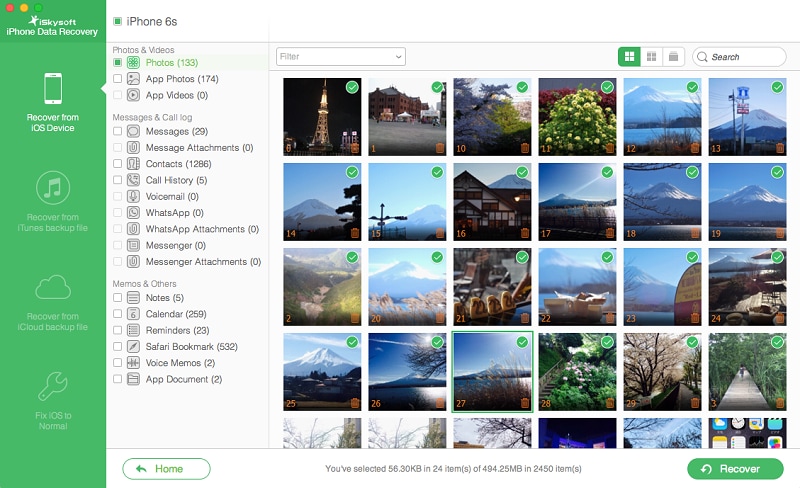Contents
- 1.1 What Is WhatsApp
- 1.2 WhatsApp Security
- 2. WhatsApp for Desktop and Mobiles
- 2.1 WhatsApp for Desktop
- 2.2 WhatsApp Online
- 2.3 WhatsApp for iPhone
- 2.4 WhatsApp for BlackBerry
- 2.5 WhatsApp for Android
- 2.6 WhatsApp for Samsung
- 2.7 WhatsApp for HTC
- 2.8 WhatsApp for Sony Ericsson
- 2.9 WhatsApp for Symbian
- 2.10 WhatsApp for Windows Phone
- 3. How to Use WhatsApp
- 3.1 Send Message
- 3.2 Send Video
- 3.3 Send Audio
- 3.4 Send Picture
- 3.5 Send Location
- 3.6 Group Chat
- 3.7 Make a Call
- 3.8 Add Contacts
- 3.9 Search Friends
- 3.10 Create Broadcast
- 3.11 Block Someone
Users quite often free up space on their iPhones by deleting data. There is always that chance you'd want to recollect important information. Unfortunately, it's lost on your mobile. It could be deleted accidentally but permanently from your iPhone or other iOS device.
iTunes allow users to create backups, so deleted WhatsApp messages can be recovered. However, any new data added to an iPhone after recovery is lost or overwritten. It therefore becomes a cumbersome task to save data once it is deleted. Your iPhone may not have capacity to store and reproduce data as and when required. Also, it becomes rather tiresome to browse through messages one after the other until you actually arrive at the information you need. But don’t worry. Now you have a perfect solution to retrieve WhatsApp messages.
Part 1. The Best Data Recovery Software for WhatsApp Messages

A great tool that works to help you recover lost data is what's needed. It must have capacity to recover data deleted from an iPhone, iPod touch, or iPad. iSkysoft iPhone Data Recovery is quick, easy to use, and powerful enough to initiate complete recovery of data.
The software works seamlessly without any problems, and in a way beginners will find easy to use. It has capability to recover information directly from an iPhone, iTunes Backup, and iCloud Backup. If you own an iPhone 6S, iPhone 6S Plus, iPhone 6, iPhone 6 Plus, iPhone 5, iPhone 5S, iPhone 5C, iPhone 4S, iPad Air, iPad Mini, iPad Pro, iPad Mini with Retina display, iPod Touch 5, iPad with Retina Display, iPad 2 or the latest version of iPad, use the software to recover data.
Part 2. How to Recover Deleted Messages from WhatsApp on iPhone
Method 1. Directly Recover from iPhone
Users on any computer can use the iSkysoft software to directly restore deleted WhatsApp message in just three steps.
Step 1. Connect Your iPhone for Scanning
Launch the software and then plug your iPhone into computer. Then choose “Recover from iOS Device” from the right menu. When the program recognizes the iPhone simply click the "Start" button to start scanning.
Method 2. Recover from iTunes Backup
If you synchronized your iPhone with iTunes, restoring backed-up files is possible. The software supports iTunes 12.3, and the way it works helps recover data selectively. You must remember iTunes does not support selective backup of files, which is a premium feature in the easy-to-use software.
Step 1. Scan iTunes Backup File
Always sync your iPhone with iTunes regularly. It is important as advance syncing is mandatory for any recovery of WhatsApp messages.
Open the software and select "Recover from iTunes Backup File". Choose the previous backup for the iPhone and tap on the "Start Scan" button.
Method 3. Recover from iCloud Backup
Accessing iCloud Backup was an issue in the past but can be easily accessed now with iSkysoft iPhone Data Recovery.
Step 1. Log in Your iCloud Account
Launch the software and then select "Recover from iCloud Backup File" from the side menu. Then the program will promote your to enter your iCloud account. (iSkysoft won't record your personal information.)
Step 2. Download and Scan iCloud Backup
View all the backup files listed in the iCloud. Select the one containing lost WhatsApp messages. Click "Download" to get it off to your Mac.
As soon as downloading is complete, a button "Scan Downloaded" will get visible. Select the button to extract and preview the data.
Step 3. Get Back Lost Messages
After that, you can preview the scanning result. Selectively recover the data and save to the computer by clicking "Recover".